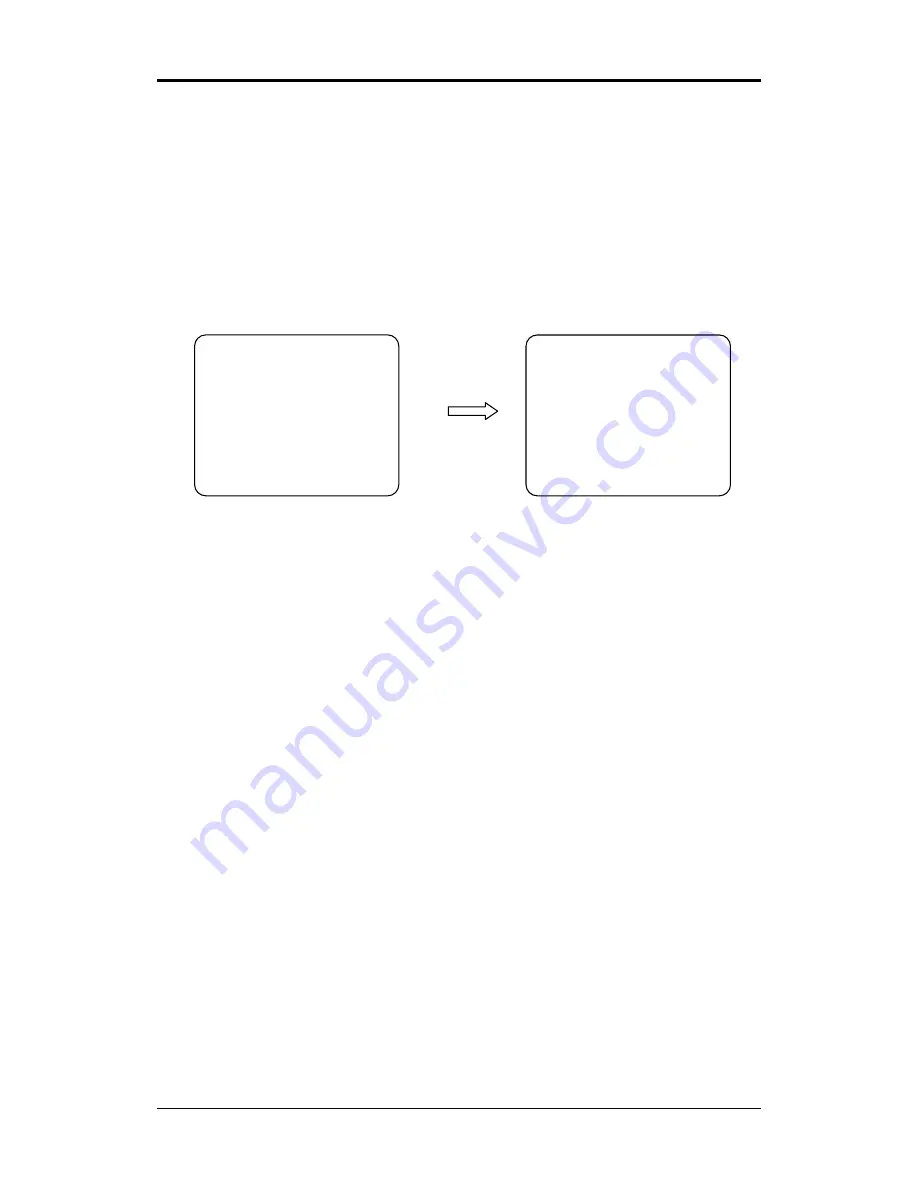
On Screen Menu Operation Manual
2.5. HOME
Press
MENU/LOCK
to display the main menu on the monitor.
Note : If you want to go previous menu, please press
CLR/ES
C. To exit main menu without
saving, please press
MENU/LOCK
. To exit after saving, please press
ENT
. (Cyber Scan
protocol only)
◄◄
HOME FUNCTION SETUP
►►
------------------------------------------
HOME FUNCTION : HOME
FUNCTION NUMBER :
FUNTION TIME(SEC) : 120
FUNTION MODE : AUTO
-------------------------------------------
SAVE EXIT
----- CYBER SCAN DOME -----
HOME
SYSINFO
DISPLAY
Z
DOME SETUP
Z
ALARMS
CAMERA
Z
CONFIG
Z
LANGUAGE
Z
EXIT
Press
ENT
or Push the
joystick to the right
The HOME function can be set so that the camera automatically goes to Preset, Tour or Pattern,
after the joystick controller has been idle for amount of time. For example, if the joystick
controller is idle for 120 seconds (Function Time), the camera goes to previous mode in Auto
Mode.
Follow these steps to program the Home Function:
1. Select the Home Function by pressing
PST
,
TOUR
,
PTRN
,
SCAN
or twisting joystick to
scroll through the Home, Preset, Tour and Pattern functions. (You can setup only saved Preset,
Tour, Pattern and Auto Scan)
2. After selecting the Function Number, move the Function Number. Each function has
maximum numbers. For example, you can have 319 Presets, 8 Tours, 4 Patterns and 8 Auto
Scan options. (You can call only saved items)
3. Select Function Time by twisting the joystick. Select the time by twisting the joystick
clockwise or counterclockwise to select from 10 to 240 seconds.
When the Home is activated, you can see T.TIME on the top of the right screen.
4. Auto Mode: If user does not give a command to the camera for 120 sec (Function Time), the
camera automatically carries out Home Function.
Manual Mode: User need to press
HOME
to make Home Function work.
2.6. SYS INFO
A Camera’s Set Up menu provides essential information about the dome camera. When you see
the screen, you can determine the camera type, software version.
Press
MENU/LOCK
to display the main menu on the monitor.
C
UDP Co., Ltd.
8























