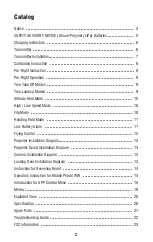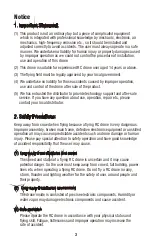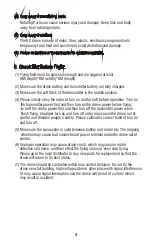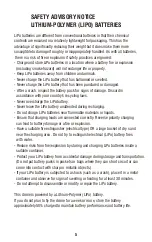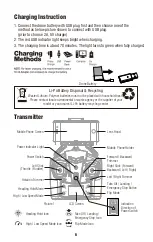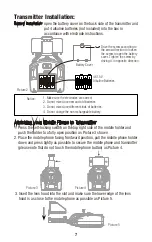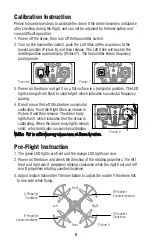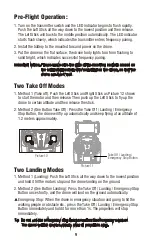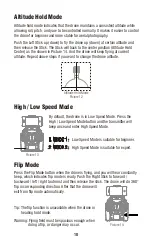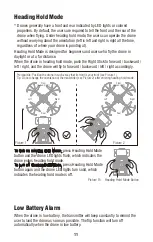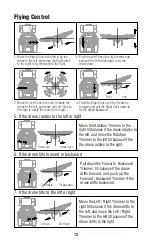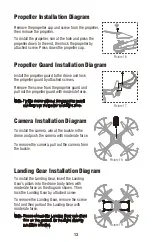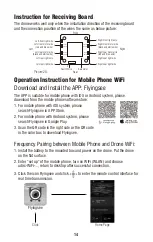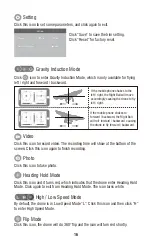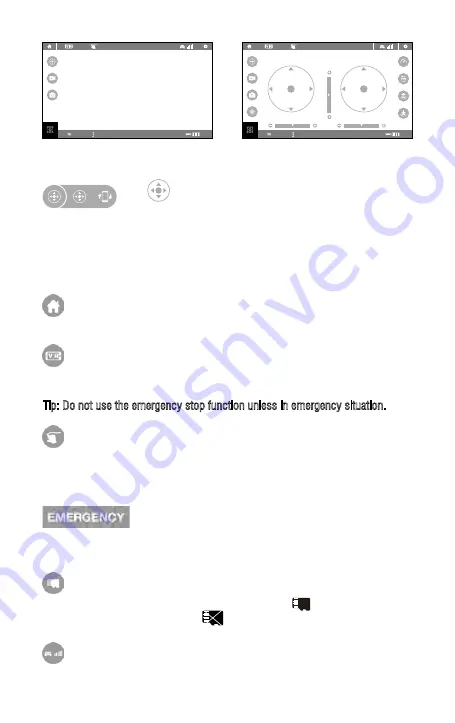
Introduction for APP Control Menu
H:100m
100%
00:00
EMERGENCY
Real-time Transmission Interface
Picture 21
Picture 22
Virtual Control Interface
Click to enter Virtual Control Interface as Picture 22
At this time the drone LED lights change from flash to solid
bright, which indicates successful frequency pairing and the
drone is ready to be controlled via APP.
H:100m
100%
00:00
EMERGENCY
Home Page
Click this icon and return to the home page.
Click this icon to enter virtual reality mode (available for VR headset). Click this
icon again to exit from virtual reality mode.
Tip: Do not use the emergency stop function unless in emergency situation.
Click this icon and it turns red. Draw a flight route in the right area. The drone will
fly according to the flight route. Click the icon again to exit from Flight Route Setting
Mode. The icon turns white.
The icon is red by default. Click this icon and the propellers will stop immediately.
The drone will fall down to the ground straightly.
If there is a TF Card in the drone, the icon will show as .If there is no TF Card
in the drone, the icon will show as .
To show the drone’s WiFi signal strength.
Virtual Reality Mode
Flight Route Setting Mode
Emergency Stop
TF Card
Remote Control Signal
15
Summary of Contents for VOYAGER U845Wifi
Page 1: ...U42W...
Page 24: ......