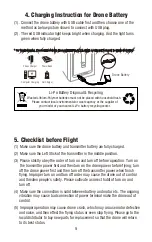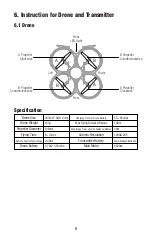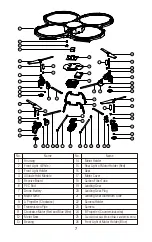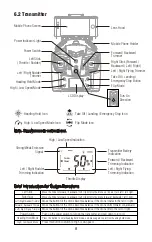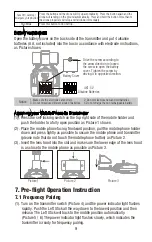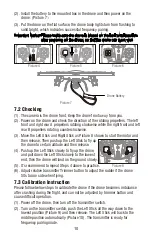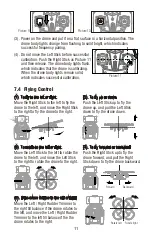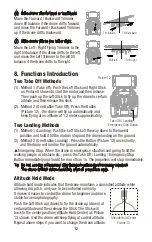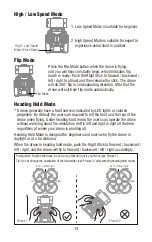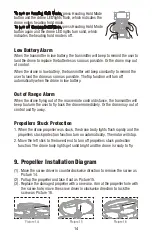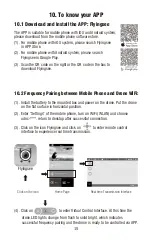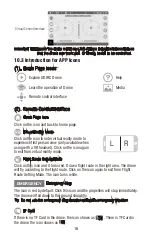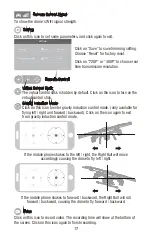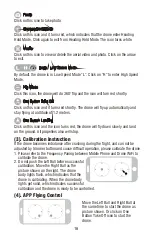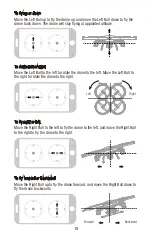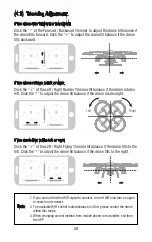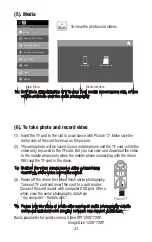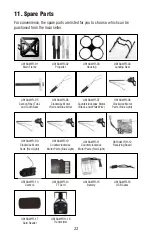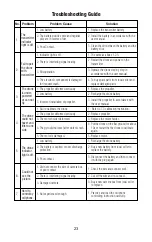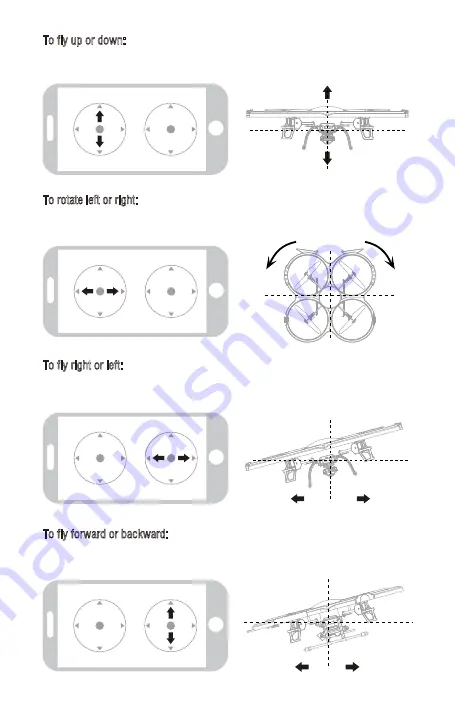
Left
Right
Forward
Backward
To fly up or down:
Move the Left Ball up to fly the drone up and move the Left Ball down to fly the
drone back down. The drone will stay flying at appointed altitude.
To rotate left or right:
Move the Left Ball to the left to rotate the drone to the left. Move the Left Ball to
the right to rotate the drone to the right.
To fly right or left:
Move the Right Ball to the left to fly the drone to the left, and move the Right Ball
to the right to fly the drone to the right.
To fly forward or backward:
Move the Right Ball up to fly the drone forward, and move the Right Ball down to
fly the drone backwards.
19