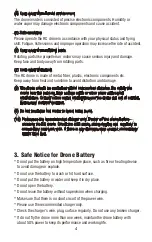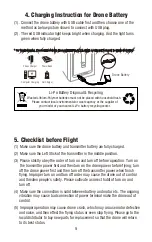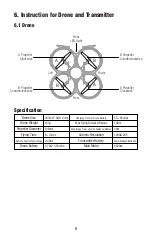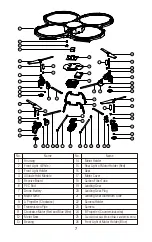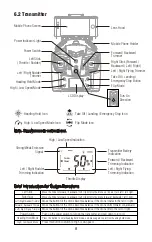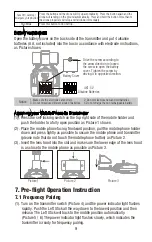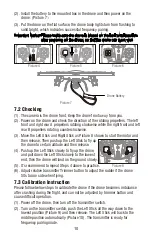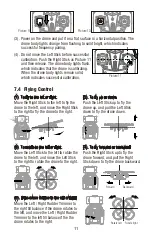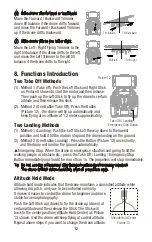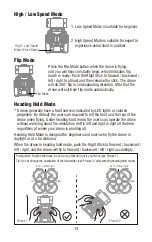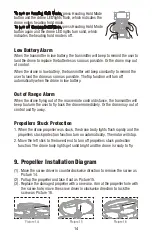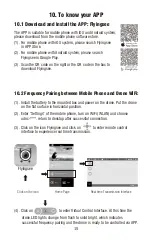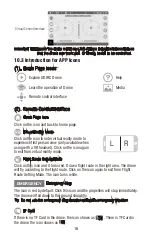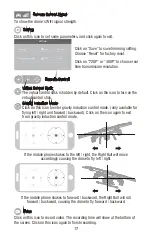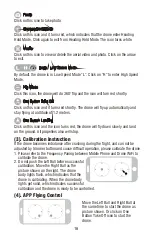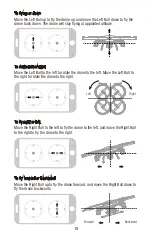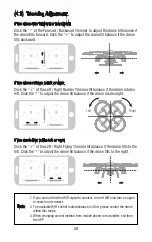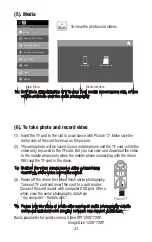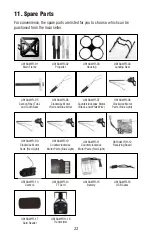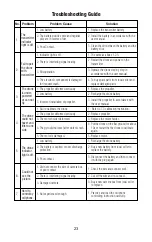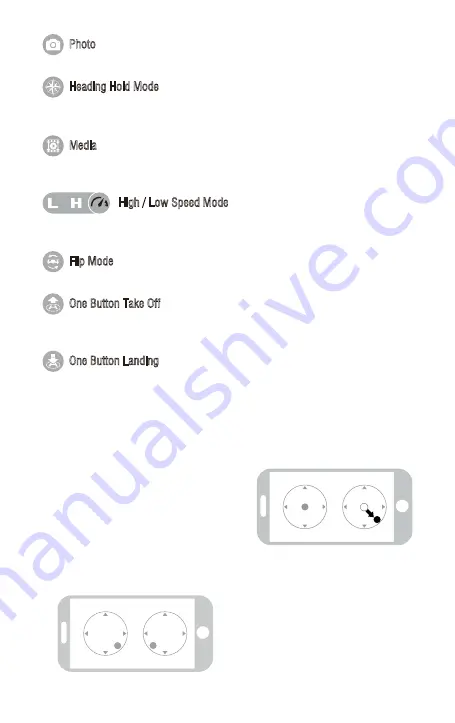
(3). Calibration Instruction
If the drone becomes imbalance after crashing during the flight, and can not be
adjusted by trimmer button and cause difficult operation, please calibrate the drone.
1. Please refer to the Frequency Pairing between Mobile Phone and Drone WiFi to
calibrate the drone.
2. Do not push the Left Ball before successful
calibration. Move the Right Ball as the
picture shown on the right. The drone
body lights flash, which indicates that the
drone is calibrating. When the drone body
lights get solid, which indicates successful
calibration and the drone is ready to be controlled.
Click on this icon to take photo.
Photo
Click on this icon to view or delete the aerial video and photo. Click on the arrow
to exit.
Media
Click on this icon and it turns red, which indicates that the drone enter Heading
Hold Mode. Click again to exit from Heading Hold Mode. The icon turns white.
By default, the drone is in Low Speed Mode “L”. Click on “H” to enter High Speed
Mode.
Heading Hold Mode
High / Low Speed Mode
Click this icon, the drone will do 360° flip and the icon will turn red shortly.
Click on this icon and it turns red shortly. The drone will fly up automatically and
stay flying at a altitude of 1.2 meters.
Flip Mode
One Button Take Off
Click on this icon and the icon turns red, the drone will fly down slowly and land
on the ground. All propellers also will stop.
One Button Landing
(4). APP Flying Control
Move the Left Ball and Right Ball at
the same time to start the drone as
picture shown. Or click on One
Button Take Off icon to start the
drone.
18