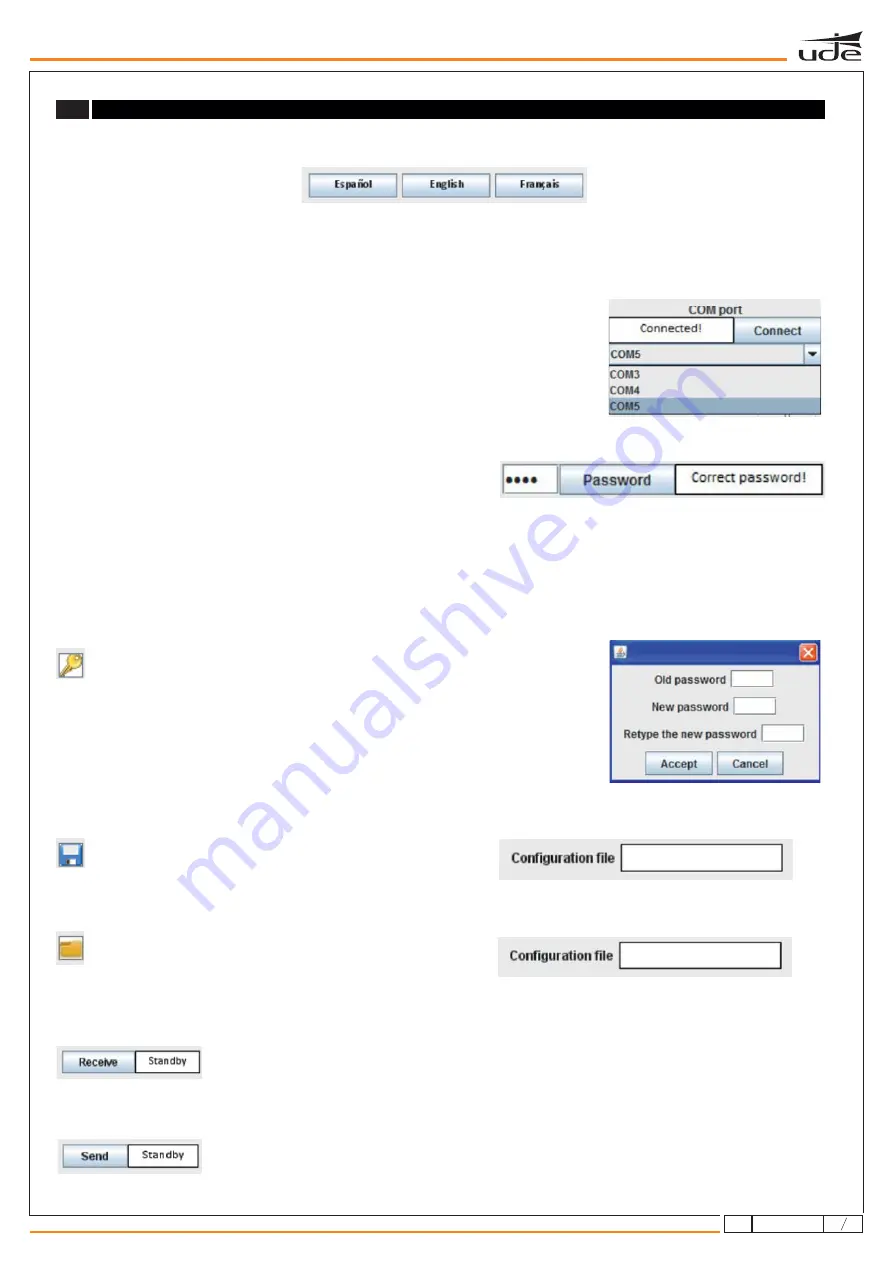
Spanish English French
A
Software enables 3 different languages. To change language you just have to press the corresponding icon using the mouse.
CONFIGURATION / COMMUNICATION PANEL
A-1.
Communication with COM port. Allows choosing between all COM ports available in
the computer and connecting with the one chosen. Choose the COM port within the options
offered on the list. Next, click on the Connect button. If equipment and software are correctly
synched, the word Connected should appear.
The communication panel allows initiating communication between software and PX-99.
A-2.
2 1 2 1
You must enter a password for identification. Introduce the equipment
password (Default value:
) and press Password to verify.
If steps
and
have been successfully completed, that means you are connected to PX-99. From now on you can change the basic
configuration, load previous configurations from a file or also receive the actual PX-99 configuration.
A-1
A-2
A-5.
Load a configuration file of the SF-99 device.
Files must contain the .TXT extension.
When the software loads the file correctly, the file's name should
appear at the top of the screen.
A-4
. Save actual configuration of the SF-99 device.
Files must contain the .TXT extension.
A-3
Attention!
. Change of password
When you click on this icon, a screen shows up and you will be able to manage
the equipment password.
Once the password is modified, it will remain permanent to access
the technical mode, whether using SF-99 or PX-99.
A-7.
Send the actual configuration
Once you have set all the configuration on SF-99, you will need to send it to the PX-99 by clicking on this
icon.
A-6.
Receive the SF-99 device actual configuration
If you want to receive all the configuration information set on the PX-99 you can load it directly to the
program by clicking on this icon.
WX-99
9
6
610.532A
rev.
1



























