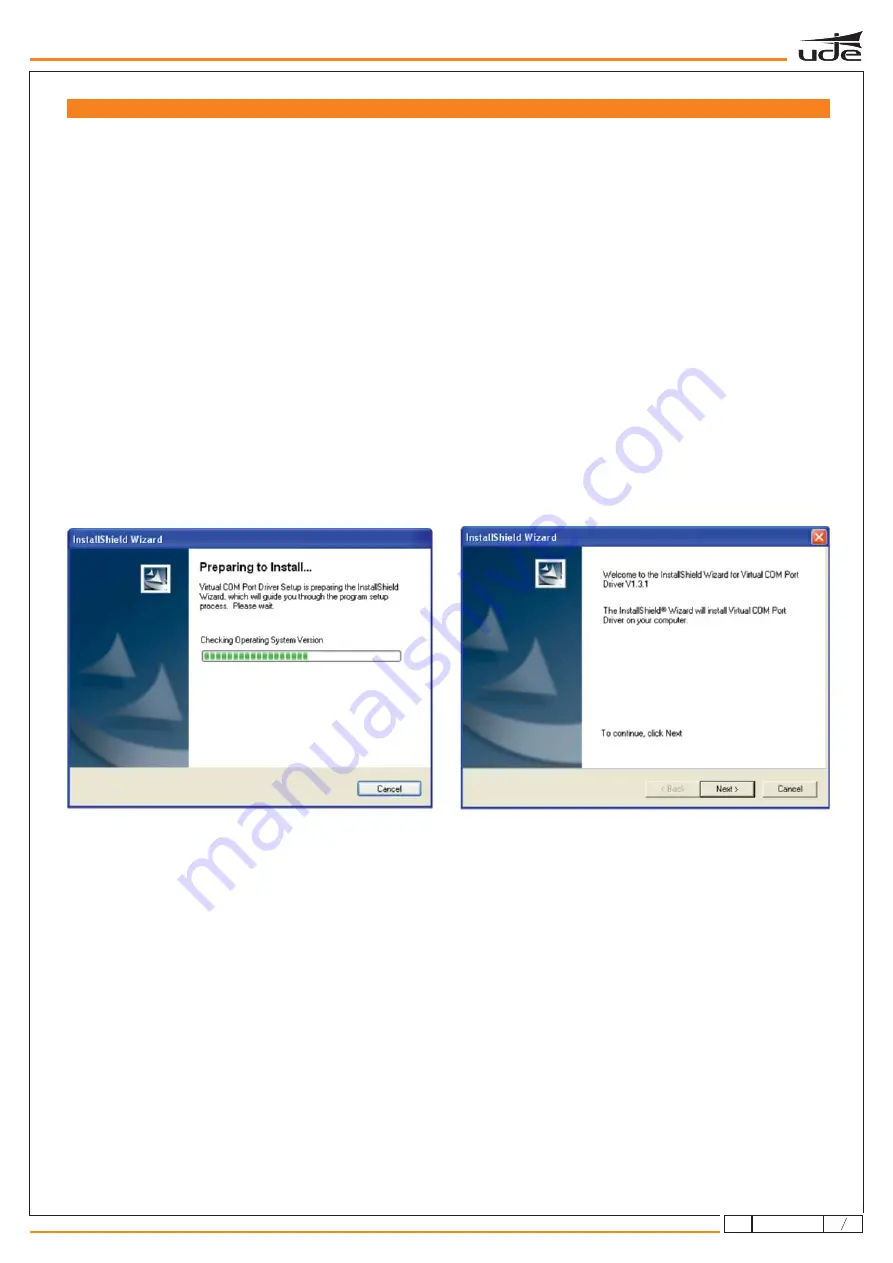
SF-99 INSTALLATION
The SF-99 software will only be installed once.
The SF-99 software is developed under JAVA version 7.0. You must have JRE installed before proceeding with the installation. If you have it
installed, proceed to step 2. Otherwise, the JRE version is available as free download on this link: http//www.java.com/download.
Download the SF-99 software from the website of Unión Desarrollos Electrónicos: www.udeaudio.com
Available two versions for different operating systems:
-Windows XP
-Windows vista and Windows 7.
Unzip the RAR file "SF-99.rar" in a specific folder
1-
2-
3-
4-
Install the drivers of the virtual COM port from SF-99. In the unzipped folder, you will find a folder named "Drivers" in which you will find 2
executables, one for 32 bit processors and another one for 64 bit processors. Open the file according to the processor used in your computer.
IMPORTANT: for Windows 10 users uninstall any JAVA version installed in your PC, both versions x64 and x86. Install the JAVA version that we
supply (version 8, 171 update). This is a 32 bits version, install it even if your system is 64bits.
-Windows 10
5-
Copy the installation files located in the folder named "files" and paste them one by one in the JAVAfolders as followed:
Once the installation is finished, reset the computer for the system to apply the convenient modifications to the system.
-File win32com.dll >> To folder Java\Bin
Example:
-File comm.jar >> To folder Java\lib\ext
Example:
-File javax.comm.properties >> To folder Java\lib
Example:
C:\Program files(x86)\Java\jre1.8.0_171\bin
C:\Program files(x86)\Java\jre1.8.0_171\lib\ext.
C:\Program files(x86)\Java\jre1.8.0_171\lib.
The installation process will begin
Follow the instructions showing on screen
Completing the installation of the virtual COM drivers
WX-99
9
4
610.532A
rev.
1









