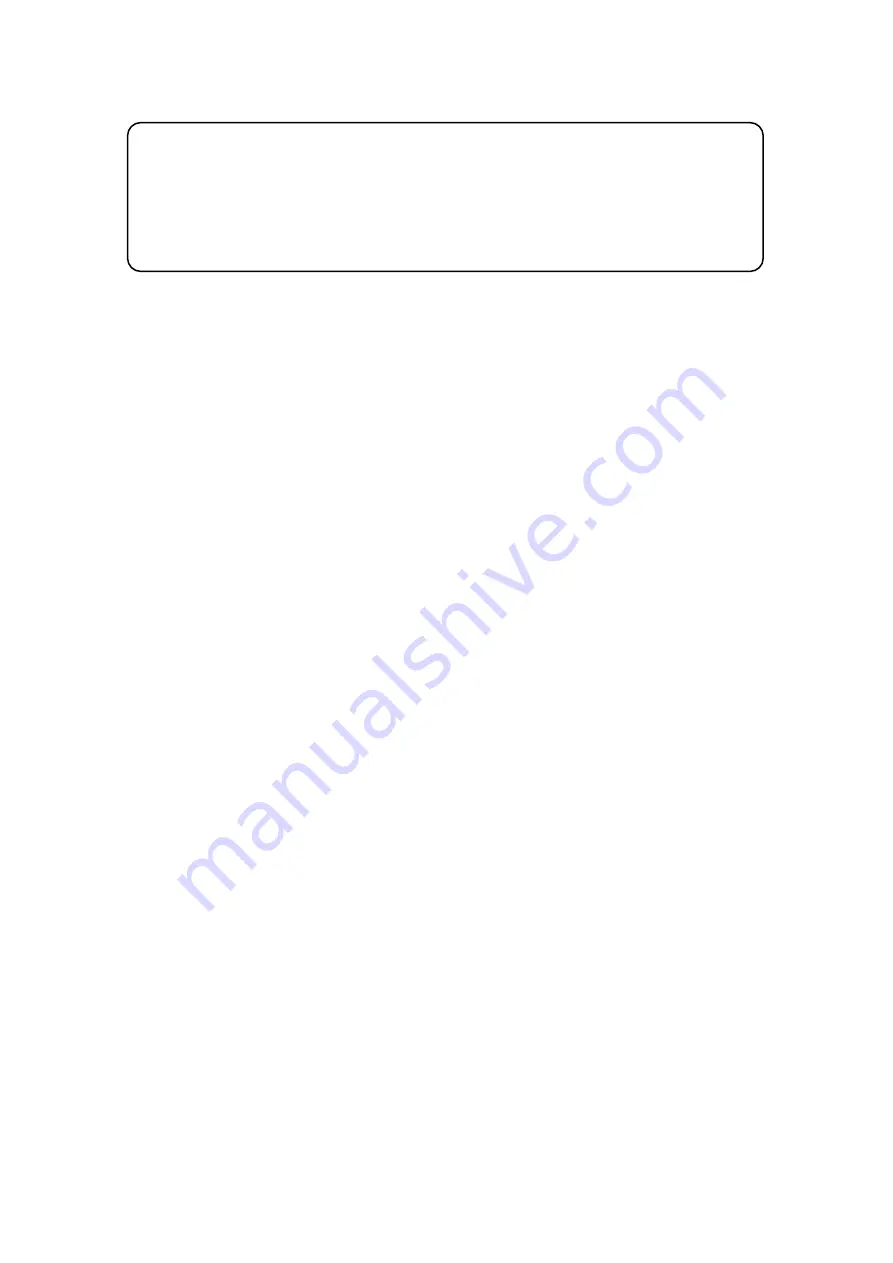
AeroDieCut OPERATION MANUAL
47
Keep this “Operation Manual” at an appointed place with care so that it may be
available whenever required.
If this “Operation Manual” is stained or lost, make contact with the distributor or our
salesman or customer service section to ask for a new operation manual after
making sure of its contents.
When ordering consumables or parts, be sure to specify the machine model.
UCHIDA YOKO CO., LTD., TOKYO, JAPAN

































