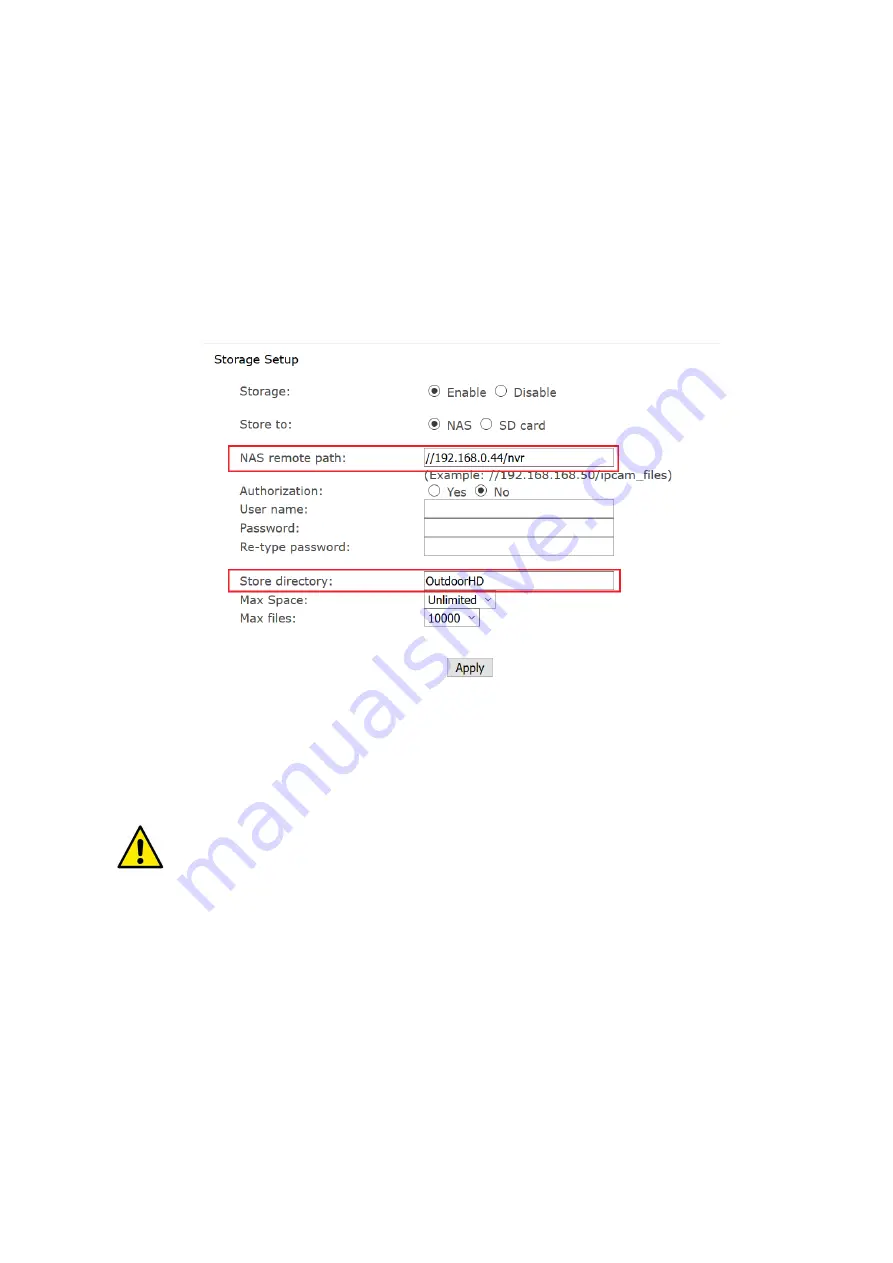
Set the NVR details in your camera(s)
1. Login to your camera's admin
Setting
page. If you are unsure how refer to
http://www.ucam247.com/knowledge-base/48
2. Go to
Storage > Storage Setup
and complete as per the example below:
NAS remote path
: Enter the path of
your
NV808 NVR box (i.e. //ip-address/nvr). If
you've forgotten the IP address, you will find the details on the first page when you
login to your NVR's admin interface. Refer to
NVR Setup
section in this manual if you
need a refresher on how to access it.
Be sure to enter the NAS path with // at the start and /nvr at the end. So, for example,
if the IP address of the NVR is 192.168.0.44 then the path MUST be entered as:
//192.168.0.44/nvr
Store directory
: Enter a
single word name
, e.g. outdoorcamera, etc. This is the
name given to the folder on the NVR where clips from this camera will be stored.
Use
letters and/or numbers only - do not use special characters or leave any gaps in
the name.
Click
Apply
when ready. Within two minutes the folder will auto create on the NVR.
3. Now go to
Task > Task Management
and tick the box marked
Record to storage
on Alarm
. Click
Apply
.
NB: Do not enable too many tasks as that will slow down and even stop recordings.
4. If you need you can now fine tune the motion sensitivity from
Task > Motion
Detection.
Be sure to click
Apply
after making any changes.







