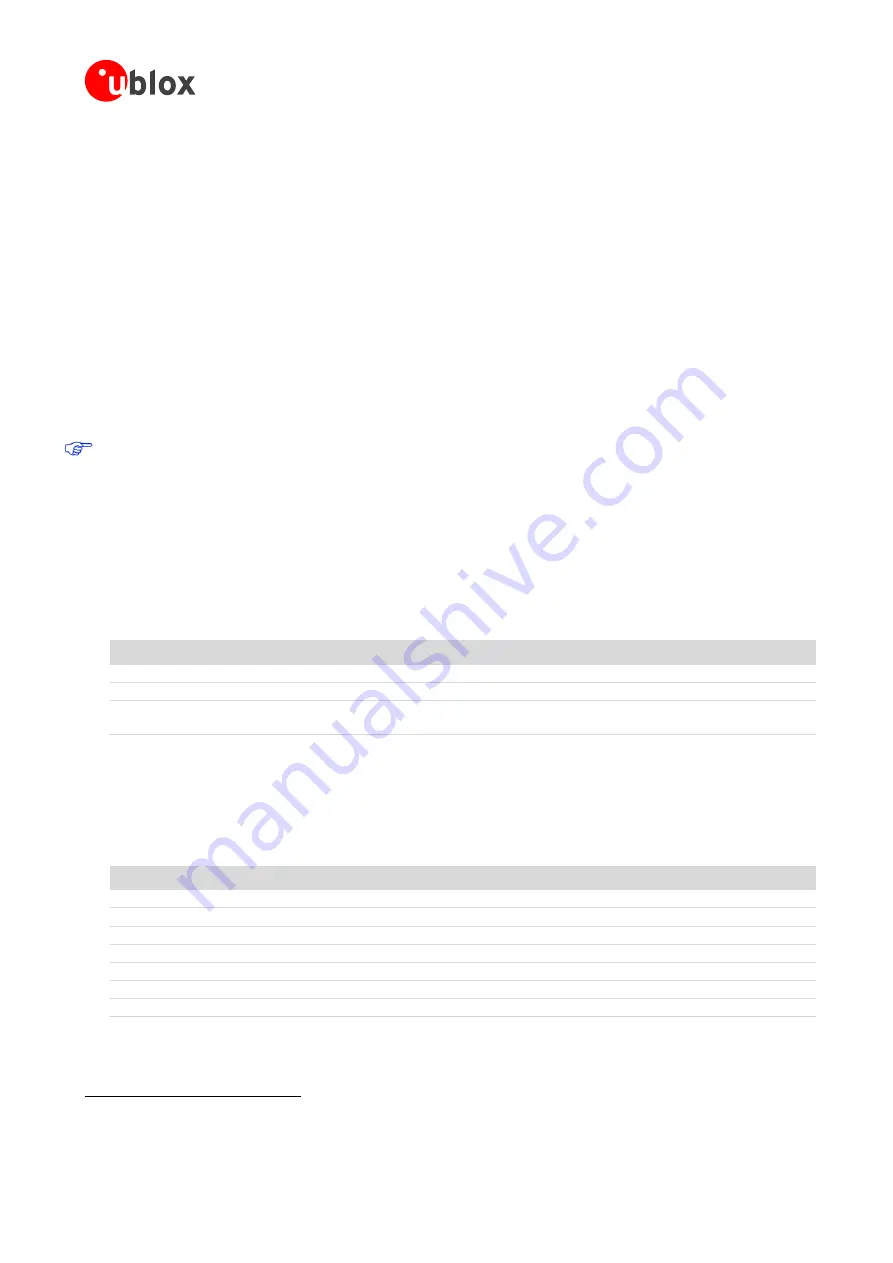
SARA-U2 series EVK - User Guide
UBX-14001743 - R05
Starting up
Page 8 of 21
1.8
Board setup
1.
Insert a SIM card into the
SIM card holder
(J300).
2.
Connect the cellular antenna provided with the evaluation kit box to the
Cellular antenna
SMA connector
(J101 on ADP-U2xx, RF input/output for transmission and reception of 3G/2G RF signals).
3.
If the GNSS functionality is required, connect the GNSS antenna provided with the evaluation kit box to the
GNSS antenna
SMA connector (J103 on ADP-GNSS). Put the GNSS antenna in a place with good sky view.
4.
Connect the AC / DC +12 V power adapter provided with the Evaluation Kit box to
9 – 18 V Power Input
connector (J400 on EVB). LED DL401 lights blue.
5.
Be sure to provide a jumper socket on the
Cellular VCC supply jumper
(J404). This provides the connection
from the 3.8 V output of the supply circuit on the EVB to the VCC input of the module
6.
To enable the whole board power supply, turn the
Main
Power
switch (SW400 on EVB) to ON position. LED
DL400 lights green. The cellular module switches on.
If the cellular module has been powered off by AT+CPWROFF command, press the
Cellular Power-On
button (SW302 on EVB) or the
Cellular Reset
button (SW303 on EVB) to switch on the module again.
7.
For communication via the UART interface of the cellular module, the following connections are allowed and
can be alternatively enabled in a mutually exclusive way (see Table 5 for switch position and LED status):
a.
Connect a USB cable to the mini USB connector (
Cellular USB
, J501 on EVB), LED DL501 lights blue
b.
Connect an RS232 cable to DB9 connector (
Cellular RS232
, J500 on EVB)
When a USB cable is connected to the mini USB connector, two COM ports are enabled in Windows (the
numbering of the COM ports can be seen via the Windows Device Manager). The serial port for AT
commands is available over the first numbered COM port opened by the driver.
Type of connections
SW401
SW403
LED
Access to cellular UART over the
Cellular USB (UART)
mini USB connector (J501)
ON BOARD
MINIUSB
DL403
Access to cellular UART over the
Cellular RS232 (UART)
DB9 connector (J500)
ON BOARD
DB9
DL405
Access to cellular UART on DIL Board-to-Board connector on the adapter board:
cellular UART detached from USB (UART) J501 and RS232 (UART) J500 connectors
B2B
Do not care
DL404
Table 5: Cellular UART interface configuration and routing
8.
For communication via the USB interface of the cellular module, connect a USB cable to
Cellular Native
USB
connector (J313 on ADP). LED DL300 on ADP lights blue.
After the end of the module boot, the COM ports listed in Table 6 are enabled by the Windows USB driver
(details as the numbering of the ports can be seen via the Windows Device Manager)
1
:
Parameter
Type
Remarks
u-blox Modem USB1 AT and data
Modems
AT command interface and data communication
u-blox Modem USB2 AT and data
Ports (COM & LPT)
AT command interface and data communication
u-blox Modem USB3 AT and data
Ports (COM & LPT)
AT command interface and data communication
u-blox Modem USB4 GNSS
Ports (COM & LPT)
GNSS tunneling
u-blox Modem USB5 Primary Log
Ports (COM & LPT)
Diagnostic purpose
u-blox Modem USB6 Secondary Log
Ports (COM & LPT)
Diagnostic purpose
u-blox Modem USB7 SAP
Ports (COM & LPT)
Remote SIM Access profile
Table 6: Cellular USB interface configuration
1
A message of “driver installation fail” may appear on Windows if the USB cable has been connected before the end of the module boot,
but this can be ignored as the normal operating functionality of the module will be anyway available after the end of the module boot.






















