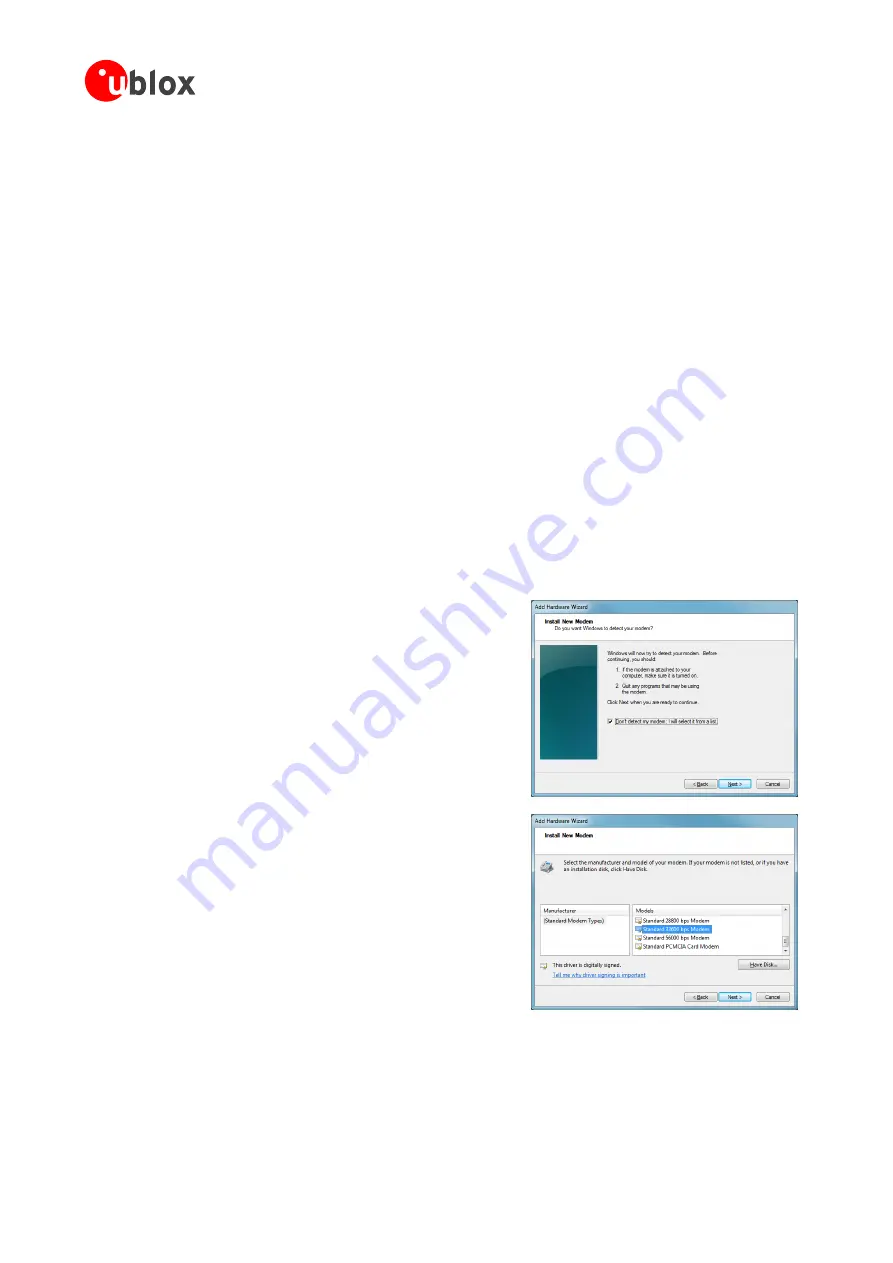
SARA-U2 series EVK - User Guide
UBX-14001743 - R05
Appendix
Page 12 of 21
B
Setting up cellular packet data connection on PC
This section describes how to set up a packet data connection with Windows 7 operating systems (for PC) and
EVK-U2x, using the TCP/IP stack of the PC (external TCP/IP stack).
The following examples describe how to install and configure two different kinds of modem on Windows:
1
Low data rate modem, over the UART interface of the cellular module connected to the Windows PC by the
Cellular USB
connector (J501 on EVB) or the
Cellular RS232
connector (J500 on EVB)
2
High data rate modem, over the native USB interface of the cellular module connected to the Windows PC
by the
Cellular Native USB
connector (J313 on ADP)
B.1
How to install and configure a low data rate modem connection
This example describes how to install and configure a low data rate packet data connection on a PC with
Windows 7 operating system. This uses the TCP/IP stack of the PC over the UART interface of the cellular module
connected to the Windows PC by the
Cellular USB
connector (J501 on EVB) or the
Cellular RS232
connector
(J500 on EVB).
1.
Follow the board setup instructions in section 1.8 to provide the required connections with EVK-U2x.
2.
Select “Control panel > Phones and Modem > Modems >
Add”. This opens the Install New Modem Wizard.
3.
Select the
Don’t detect my modem
checkbox.
4.
Select the Standard Modem (33600 b/s).






















