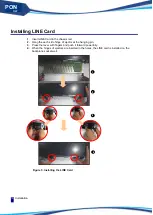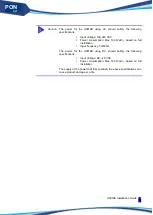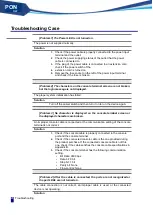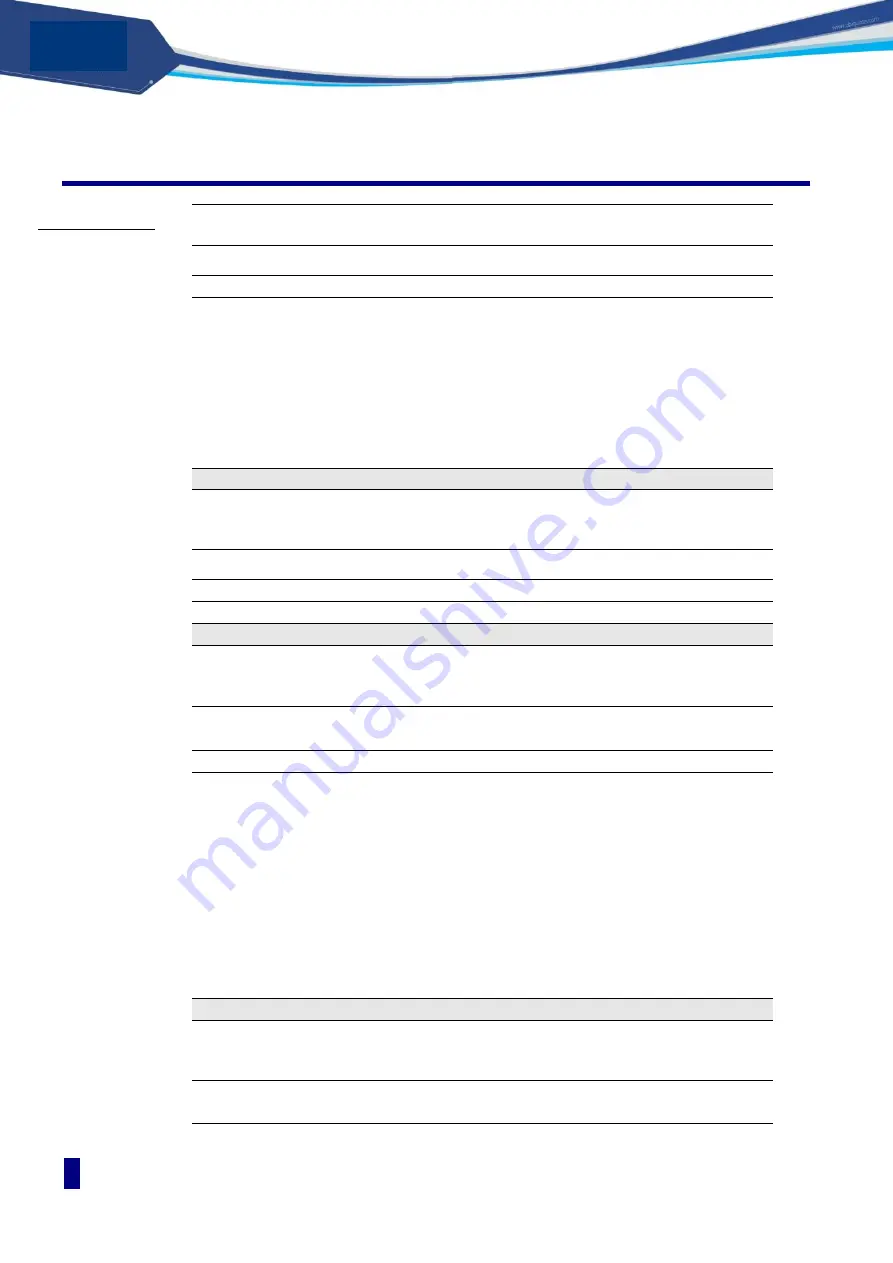
Troubleshooting Case
Troubleshooting
26
PON
OLT
Troubleshooting Case
[Problem 1] The Power LED is not turned on.
The power is not supplied normally.
Solution
1.
Check if the power cable is properly connected to the power input
terminal and the outlet.
2.
Check the power supplying status of the outlet that the power
cable is connected to.
3.
If the plug of the power cable is connected to an extension cord,
check if the power switch of the
4.
extension cord is turned on
5.
Remove the fuse socket on the left of the power input terminal
and check if the fuse is broken.
[Problem 2] The characters on the console terminal screen are not broken,
but the login message is not displayed.
The proper system initialization has failed.
Solution
Turn off the power switch and then turn it on to run the device again.
[Problem 3] No character is displayed on the console terminal screen or
the displayed characters are broken.
An improper console cable is connected or the communication setting of the console
terminal is not correct.
Solution
1.
Check if the console cable is properly connected to the console
port and the console terminal.
2.
Check if the connected console cable is the one provided during
the product purchase. If the connected console cable is not this
one, check if the cable satisfies the console cable specifications in
Appendix B.
3.
Check if the console terminal has the following communication
setting:
Bit Rate: 9600 bps
Data bit: 8 bit
Stop bit: 1 bit
Parity bit: None
Flow control: None
[Problem 4] After the cable is connected, the ports are not recognized or
the port LEDs are not turned on.
The cable connection is not correct, an improper cable is used, or the connected
device is not operating.
Solution
Summary of Contents for U9016B
Page 1: ...PON OLT U9016B For GPON Installation Guide...
Page 10: ...List of Figures Introduction X PON OLT...
Page 34: ...Operation Checking Installation 24 PON OLT...
Page 38: ...Troubleshooting Case Troubleshooting 28 PON OLT...
Page 42: ...Troubleshooting Case Troubleshooting 32 PON OLT...
Page 46: ...Troubleshooting Case Troubleshooting 36 PON OLT...