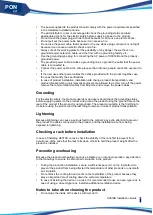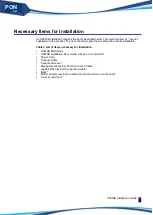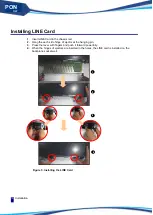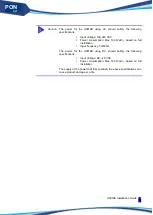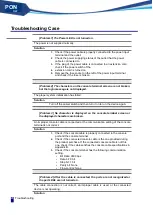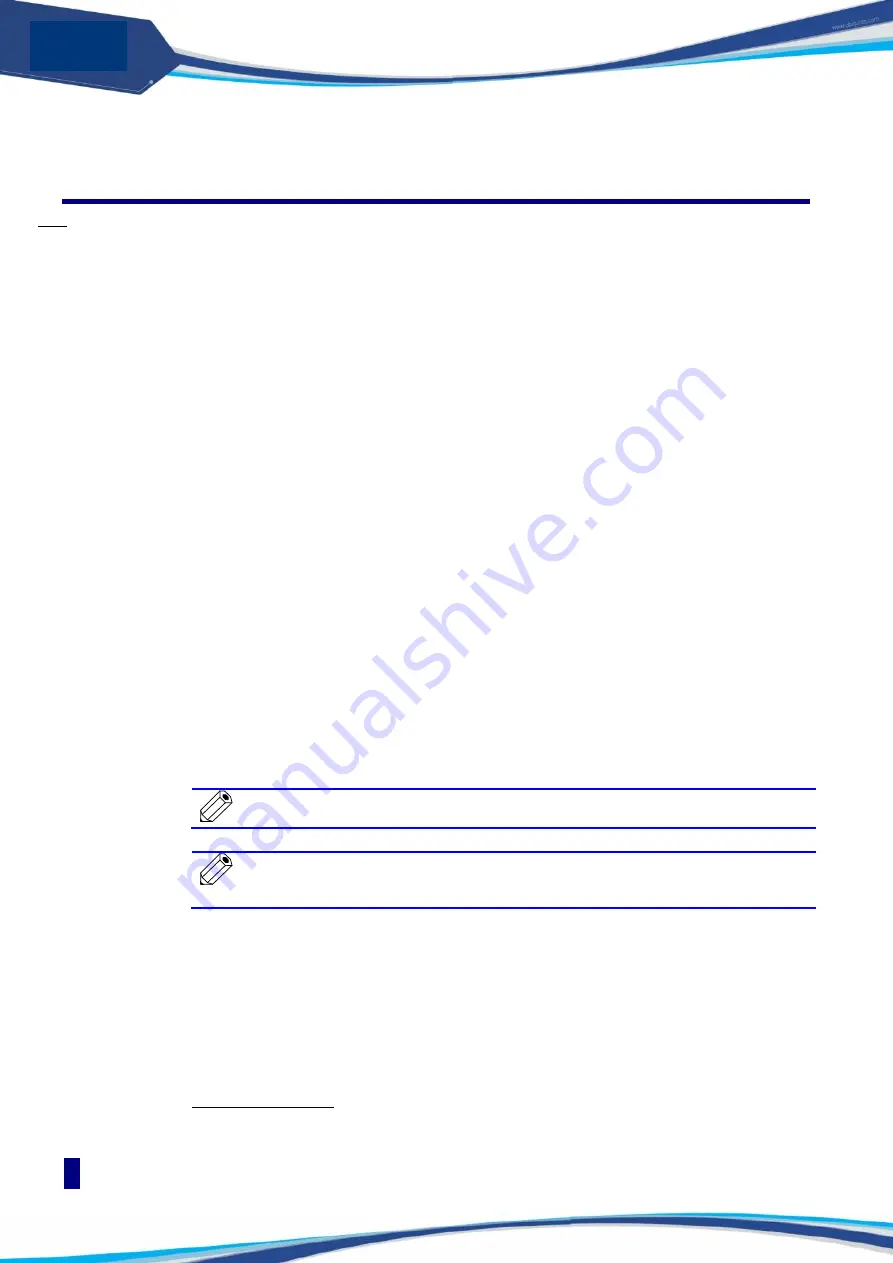
Operation Checking
Installation
22
PON
OLT
Operation Checking
If the device installation is completed and all cables are connected, use the following
procedure to check if the device operates with no problem:
Checking LEDs
Turn on the device by setting the power-connected power switch to ON. Then, check if the
LEDs on the front of the device operate as described below.
Check if the PWR LED on the front panel is turned on in green after the power switch is
set to ON.
If the power is supplied normally, the device is initialized. It is possible to check the
initialization procedure even in the console terminal through a console port.
If the system initialization is completed normally after about 40 seconds, the console
terminal displays the prompt for the supervisor’s input. If no prompt is displayed after
about 40 seconds, it indicates that the system is not operating normally.
If the initialization is completed, the LED of the port connected to a cable is turned on.
The LINK LED of the ports properly connected to a PC or network devices are turned on
in green.
Checking Console
The use of a console terminal is recommended when it is not easy to check the status of
device only with LED indicators. As described before, connect a console terminal using the
console port of the device and set the communication environment of the console terminal. If
the console terminal is connected in the middle of the device initialization, the user can see
in the console terminal the messages displayed in the initialization procedure below.
If the initialization procedure is completed normally, a login message is displayed. The user
can log into the CLI of the device and set the device.
In case that a console terminal is connected after the device initialization is completed, the
user can see the login message by pressing [Enter].
Note
For how to set the device after the login through CLI, see the U9016B User
Guide accompanying this Hardware Installation Guide.
Note
The messages displayed on the console terminal screen can be different
somehow, depending on the device type and the version of the firmware
installed in the device.
Setting IP Address
The operator can change the IP address according to the network configuration.
IP address setup procedure of U9016B is as follows.
Connect a PC or workstation used as a management terminal to the Console port and run
the terminal emulation program (for example, hyper terminal).
5.
If a password input line appears, enter the password and press [Enter] key. The factory
default id is “root” and the password is “frontier”.
Password : ********
Summary of Contents for U9016B
Page 1: ...PON OLT U9016B For GPON Installation Guide...
Page 10: ...List of Figures Introduction X PON OLT...
Page 34: ...Operation Checking Installation 24 PON OLT...
Page 38: ...Troubleshooting Case Troubleshooting 28 PON OLT...
Page 42: ...Troubleshooting Case Troubleshooting 32 PON OLT...
Page 46: ...Troubleshooting Case Troubleshooting 36 PON OLT...