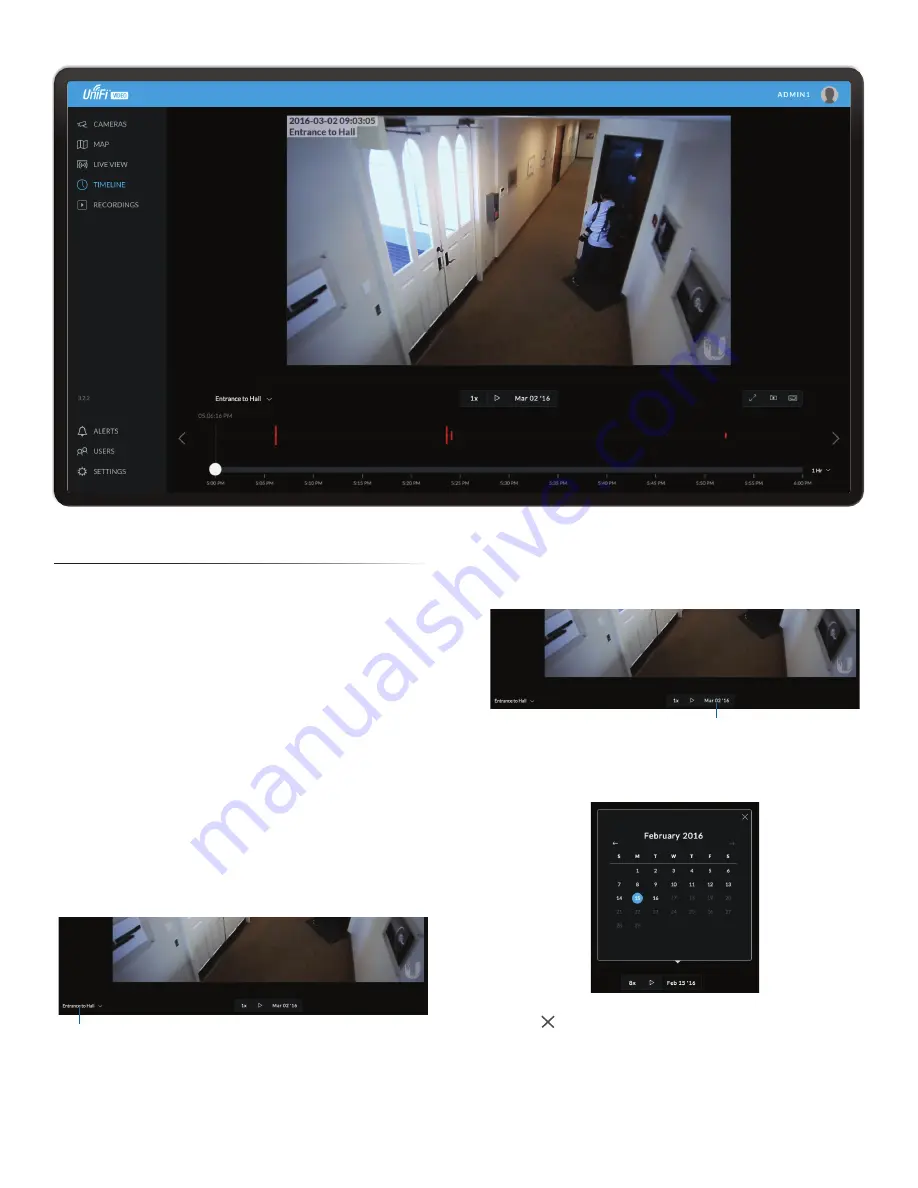
17
Chapter 5: Timeline
UniFi Video User Guide
Ubiquiti Networks, Inc.
Chapter 5: Timeline
The
Timeline
page allows you to selectively view the parts
of recorded video clips where motion has been detected.
You can also set the duration of video to play, adjust the
playback speed, and move directly to any point in a clip.
Keyboard shortcuts are also provided as a convenient
method of control during playback.
Selecting a Clip for Playback
Selecting a clip to view involves the following steps:
1. Select the camera whose video clip(s) you want to view.
2. Select the playback date.
3. Select the playback start time and duration.
4. Select the playback rate.
Select Camera
1. At the lower left of the video screen, click the drop-
down box to display a list of available cameras.
Camera List
2. Select the desired camera.
3. If the camera has no recorded video clips, “No Video” is
displayed; select another camera for playback.
Select Playback Date
1. The playback date is displayed below the center of the
video screen.
Playback Date
2. To change the date, click it to display a calendar, and
then select the desired date.
3. Click to close the calendar.
Summary of Contents for UVC-G3-AF
Page 2: ......
Page 24: ...20 Chapter 5 Timeline UniFi Video User Guide Ubiquiti Networks Inc...
Page 28: ...24 Chapter 7 Alerts UniFi Video User Guide Ubiquiti Networks Inc...
Page 36: ...32 Chapter 9 Settings UniFi Video User Guide Ubiquiti Networks Inc...
Page 54: ...50 UniFi Video User Guide Ubiquiti Networks Inc...






























