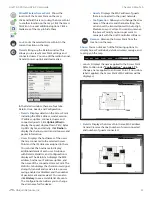10
Chapter 2: Installation
UniFi
™
AP-PRO and AP-AC User Guide
Ubiquiti Networks, Inc.
Powering the UniFi AP-AC
The UniFi AP-AC can be powered directly by a compatible
PoE switch or with the included
PoE GigE Adapter
.
Connecting to a PoE Switch
Connect the other end of the Ethernet cable coming from
the
Main
port on the UniFi AP directly to a PoE port on one
of the following:
• PoE+ 802.3at compliant switch
• Ubiquiti Networks TOUGHSwitch PRO, model TS-8-PRO
TOUGHSwitch PRO Power Connection Diagram
Connecting to the PoE GigE Adapter
1. Connect the other end of the Ethernet cable coming
from the
Main
port on the UniFi AP to the Ethernet port
labeled
POE
on the
PoE GigE Adapter
.
2. Connect an Ethernet cable from your LAN to the
Ethernet port labeled
LAN
on the
PoE GigE Adapter
.
3. Connect the power cord to the power port on the
PoE
GigE Adapter
. Connect the other end of the power cord
to a power outlet.
After you install the hardware, proceed to the next section,
Software Installation
.
Software Installation
Insert the UniFi Controller software CD into your CD-ROM
drive and follow the instructions for your specific
computer type.
Mac Users
1. Click the
Install
icon.
2. Click
Continue
and follow the on-screen instructions to
install the software.