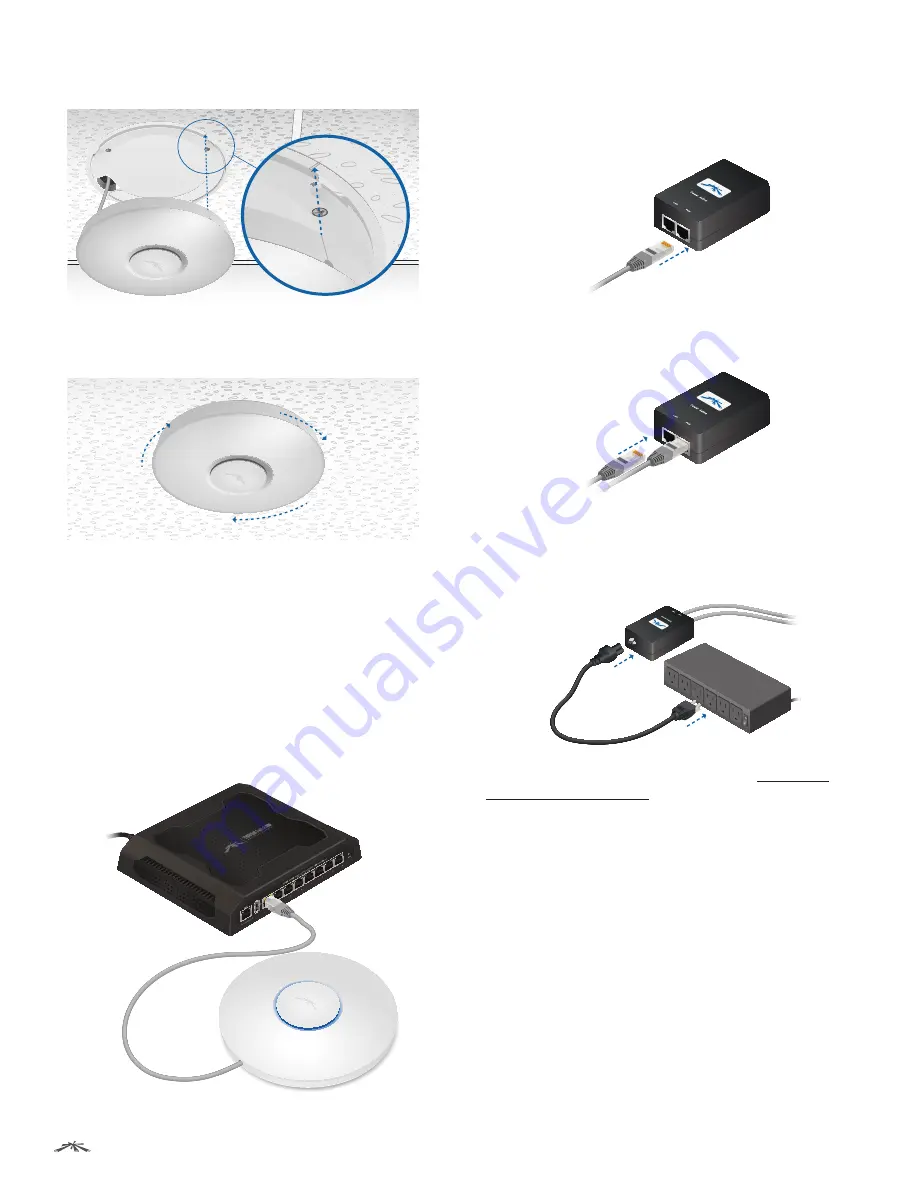
7
Chapter 2: Installation
UniFi
™
AP-PRO and AP-AC User Guide
Ubiquiti Networks, Inc.
8. Align the notch on the UniFi AP-PRO with the notch on
the
Mounting Bracket.
9. Turn the UniFi AP-PRO clockwise until it locks into
place.
Powering the UniFi AP-PRO
The UniFi AP-PRO can be powered directly by a
compatible PoE switch or with the included
PoE GigE
Adapter
.
Connecting to a PoE Switch
Connect the other end of the Ethernet cable coming from
the
Main/48V
port on the UniFi AP-PRO directly to a PoE
port on one of the following:
• 48V, 802.3af compliant switch
• Ubiquiti Networks TOUGHSwitch PRO, model TS-8-PRO
TOUGHSwitch PRO Power Connection Diagram
Connecting to the PoE GigE Adapter
1. Connect the other end of the Ethernet cable coming
from the
Main/48V
on the UniFi AP-PRO to the Ethernet
port labeled
POE
on the
PoE GigE Adapter
.
2. Connect an Ethernet cable from your LAN to the
Ethernet port labeled
LAN
on the
PoE GigE Adapter
.
3. Connect the power cord to the power port on the
PoE
GigE Adapter
. Connect the other end of the power cord
to a power outlet.
After you install the hardware, proceed to
“Software
Installation” on page 10
.

























