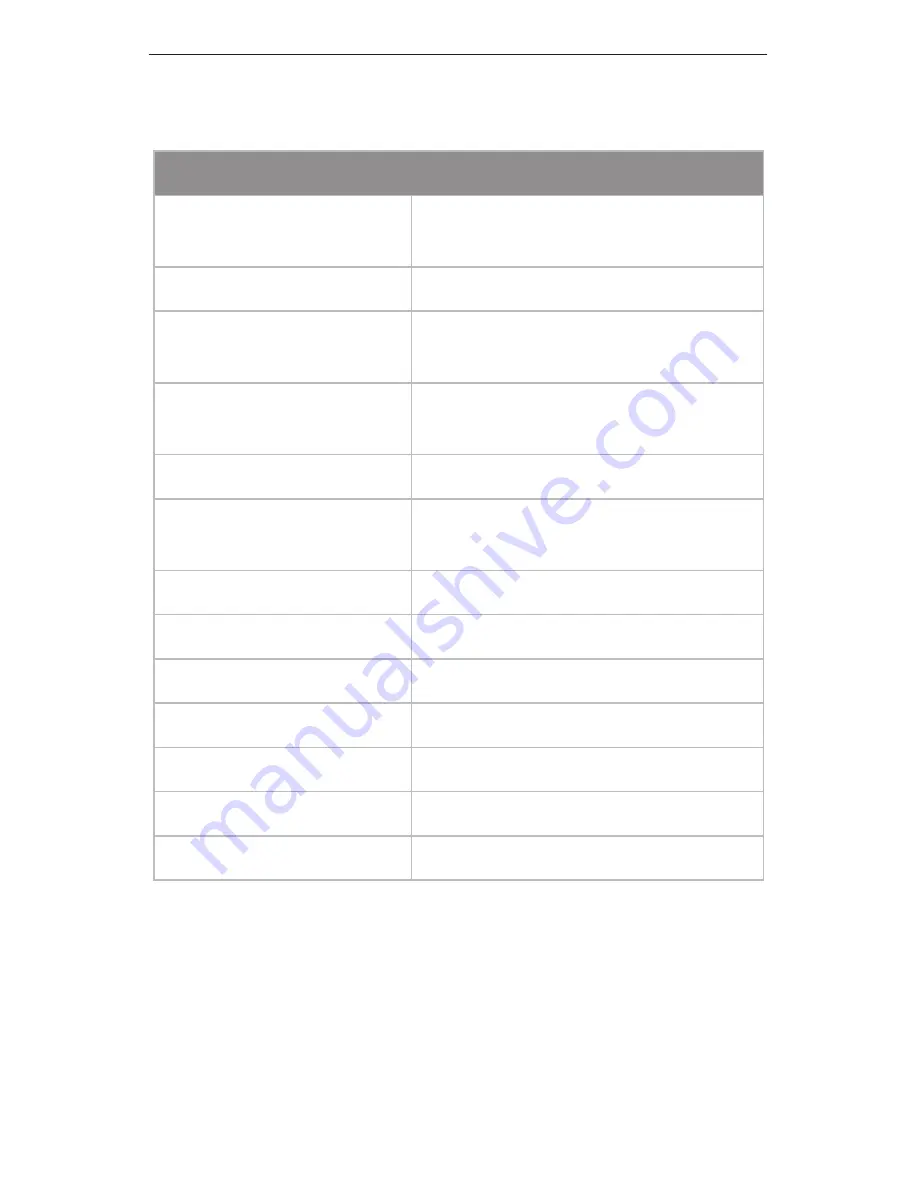
24
mFi
™
mPort
™
Serial
Specifications
mPort Serial
Dimensions
100 x 60 x 27.5 mm (H x W x D)
100 x 60 x 36.5 mm (with Bracket)
Weight
119 g (with Bracket)
Power Supply
24V, 0.5A Surge Protection
Integrated PoE Adapter (Included)
Max. Power
Consumption
3 W
Networking Interface
(1) 10/100 Ethernet Port
Ports
(1) DB9 Serial Port
(1) Terminal Block Serial Port
WiFi Standards
802.11b/g/n
Serial Protocols
RS232, RS422, RS485
Memory
16 MB RAM, 8 MB Flash
LEDs
3 LEDs (Power, Ethernet, Status)
Mounting
Wall-Mount Bracket (Included)
Operating Temperature
-10 to 70° C
Operating Humidity
5 to 80% Condensing










































