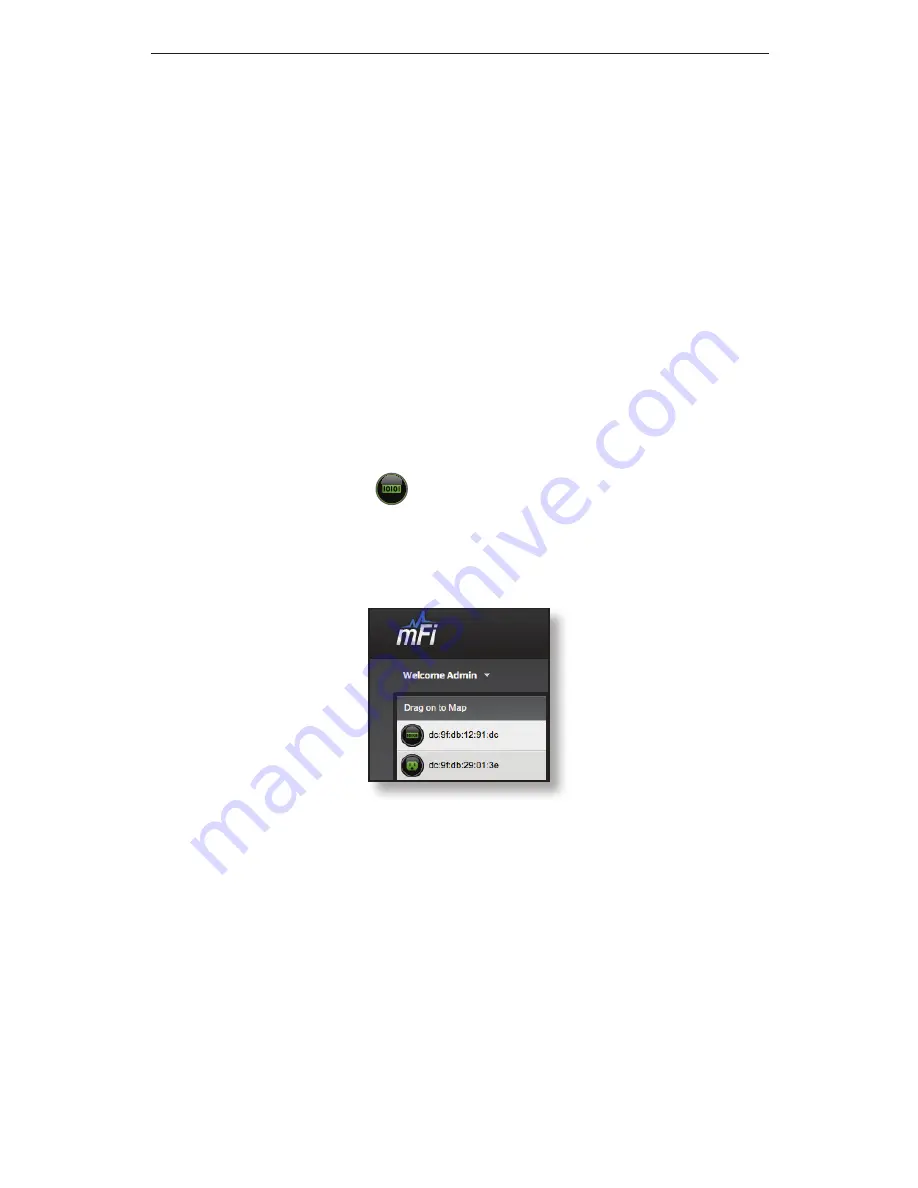
23
Accessing the Configuration Portal
Wireless Settings
To use the mPort Serial on a Wi-Fi
network, configure the Wireless Settings:
a. Click Scan for a list of available SSIDs. Select the
appropriate SSID or type in the name manually in
the SSID field.
b. Select the appropriate Security and Authentication
settings for your network.
c. Enter your network key.
After you’ve entered the necessary settings, click Change.
You will be asked to apply the changes; click Apply.
4. Log in to the mFi Controller.
5. The mPort Serial
icon appears in the left panel
under the Drag on to Map heading. Once you’ve
customized your map, you can position the mPort
Serial in the appropriate location.
For additional details on the mFi Controller software, refer
to the User Guide on our website at www.ubnt.com/mfi


























