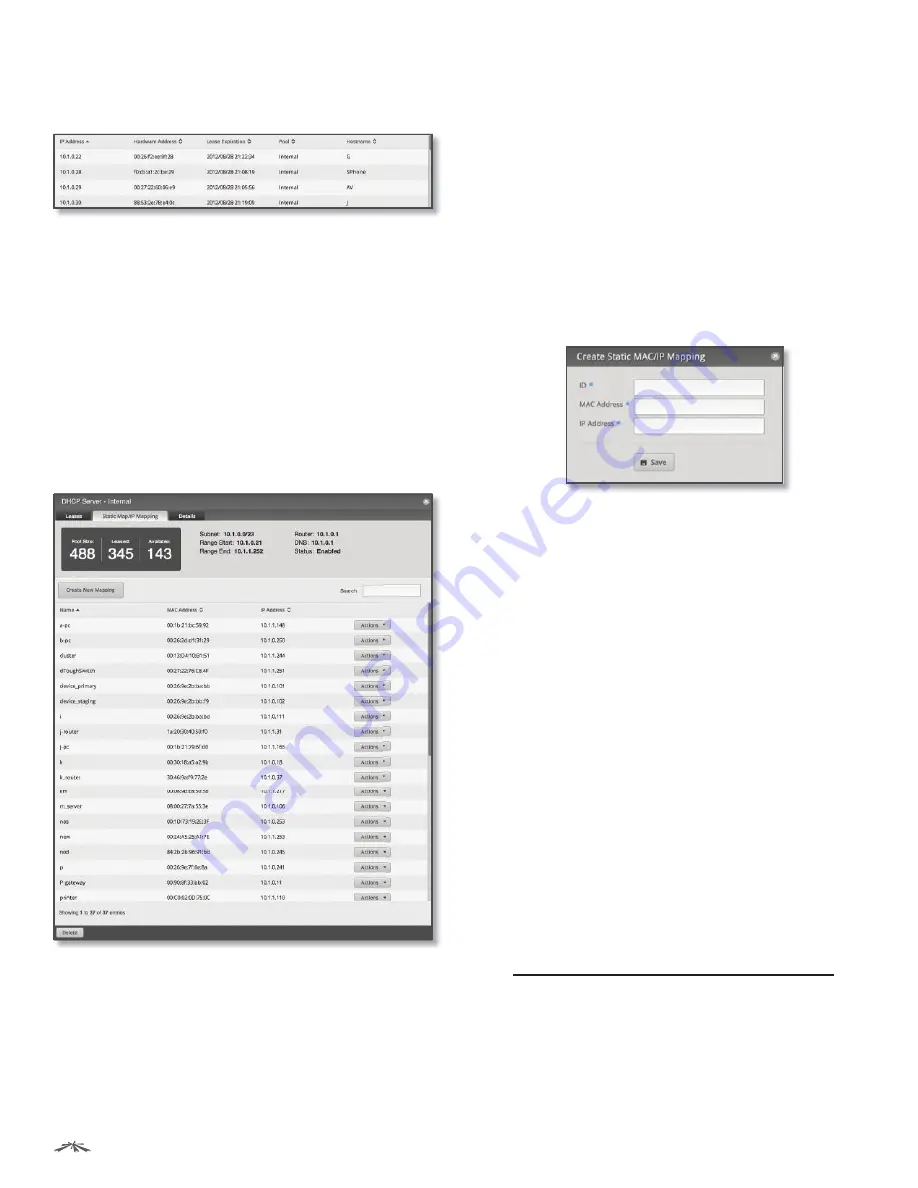
30
Chapter 7: Services Tab
EdgeRouter
™
Lite User Guide
Ubiquiti Networks, Inc.
A table displays the following information about each
DHCP client. Click a column heading to sort by that
heading.
•
IP Address
The IP address assigned to the DHCP client
is displayed.
•
Hardware Address
The MAC address of the DHCP
client is displayed.
•
Lease Expiration
The date and time when the DHCP
lease will expire is displayed.
•
Pool
The name of the DHCP server is displayed.
•
Hostname
The name used to identify the DHCP client is
displayed.
At the bottom of the screen, you can click
Delete
to
delete the DHCP server and its configuration.
Static MAC/IP Mapping
The top section displays the following status information:
•
Pool Size
The total number of IP addresses is displayed.
•
Leased
The number of used IP addresses is displayed.
•
Available
The number of available IP addresses is
displayed.
•
Subnet
The IP address and subnet mask of the DHCP
server are displayed in slash notation.
•
Range Start
The starting IP address of the range is
displayed.
•
Range End
The last IP address of the range is displayed.
•
Router
The default route of the DHCP clients is
displayed. The DHCP clients route all packets to this IP
address, which is the EdgeRouter’s own IP address in
most cases.
•
DNS
The IP address of the DNS server is displayed.
•
Status
The
Enabled
/
Disabled
status of the DHCP server
is displayed.
•
Create New Mapping
To map a static IP address to a
specific MAC address, click
Create New Mapping
.
The
Create Static MAC/IP Mapping
appears.
Complete the following:
-
ID
Enter a name for this mapping.
-
MAC Address
Enter the MAC address of the DHCP
client.
-
IP Address
Enter the IP address that should be
assigned.
Click
Save
to apply your changes.
•
Search
Allows you to search for specific text. Begin
typing; there is no need to press
enter
. The results are
filtered in real time as soon as you type two or more
characters.
A table displays the following information about each
static MAC/IP mapping. Click a column heading to sort by
that heading.
•
Name
The name of the mapping is displayed.
•
MAC Address
The MAC address of the DHCP client is
displayed.
•
IP Address
The IP address assigned to the
corresponding MAC address is displayed.
•
Actions
Click the
Actions
button to access the
following options:
-
Config
To configure the mapping, click
Config
. Go to
“Configure Static MAC/IP Mapping” on page 31
.
-
Delete
Remove the selected mapping.
At the bottom of the screen, you can click
Delete
to
delete the DHCP server and its configuration.
Summary of Contents for ERLite-3
Page 1: ...3 Port Router...






























