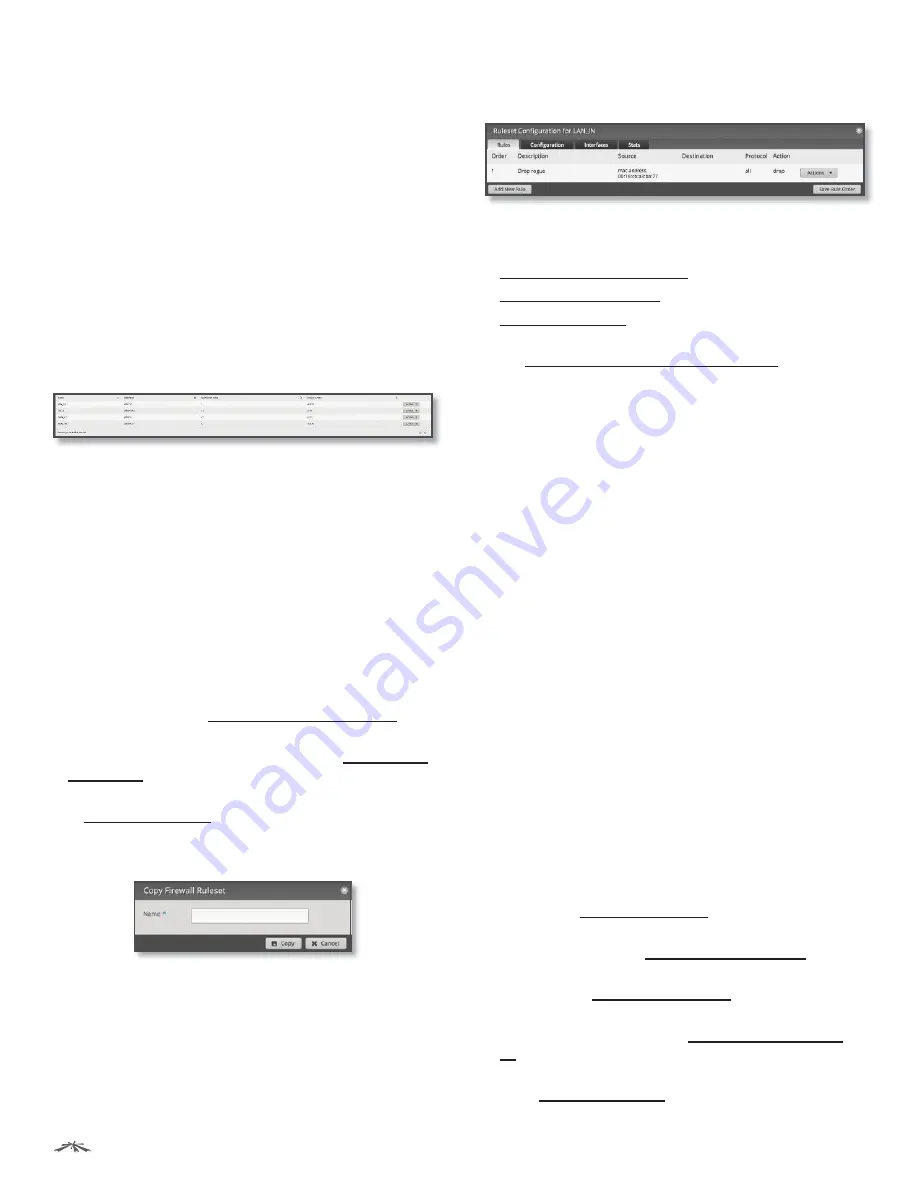
20
Chapter 6: Security Tab
EdgeRouter
™
Lite User Guide
Ubiquiti Networks, Inc.
•
Default Log
Check this box to log packets that trigger
the default action.
Click
Save
to apply your changes.
Search
Allows you to search for specific text. Begin
typing; there is no need to press
enter
. The results are
filtered in real time as soon as you type two or more
characters.
All/Drop/Reject/Accept
Click the appropriate tab to filter
the policies by default action.
•
All
All policies are displayed by default.
•
Drop
All of the drop policies are displayed.
•
Reject
All of the reject policies are displayed.
•
Accept
All of the accept policies are displayed.
A table displays the following information about each
policy. Click a column heading to sort by that heading.
Name
The name of the policy is displayed.
Interfaces
The specified interface and direction of traffic
flow are displayed.
Number of Rules
The number of rules in the policy is
displayed.
Default Action
The action that the policy will execute if
the packets do not match any rule is displayed.
Actions
Click the
Actions
button to access the following
options:
•
Edit Rules
To configure the rules, click
Edit Rules
. Go to
the
Rules
section in the next column.
•
Configuration
To configure the policy, click
Configuration
. Go to
”Configuration” on page 23
.
•
Interfaces
To select interfaces and direction of traffic
flow for your policy, click
Interfaces
. Go to
”Interfaces”
on page 23
.
•
Stats
To view statistics on firewall usage, click
Stats
. Go
to
”Stats” on page 23
.
•
Copy Policy
To create a duplicate, click
Copy Policy
.
The
Copy Firewall Ruleset
screen appears.
-
Name
Enter a new name for this policy.
Click
Copy
to confirm, or click
Cancel
.
•
Delete Policy
Remove the policy.
Configure the Firewall Policy
The
Ruleset Configuration for _
screen appears.
You have four tabs available:
• Rules (see below)
•
”Configuration” on page 23
•
”Interfaces” on page 23
•
”Stats” on page 23
Add New Rule
To create a new rule, click
Add New Rule
.
Go to
“Add or Configure a Rule” on page 21
.
Save Rule Order
To change the rule order, click and drag
a rule up or down the sequence, and then release the rule.
When you are finished, click
Save Rule Order
.
Rules
A rule tells the EdgeRouter what action to take with a
specific packet. Define the following:
• Criteria for matching packets
• Action to take with matching packets
Rules are organized into a set and applied in the specified
Rule Order
. If the packets match a rule’s criteria, then its
action is triggered. If not, then the next rule is applied.
A table displays the following information about each rule.
Click a column heading to sort by that heading.
Order
The rules are applied in the order specified. The
number of the rule in this order is displayed.
Description
The keywords you entered to describe this
rule are displayed.
Source
The source specified by this rule is displayed.
Destination
The destination specified by this rule is
displayed.
Protocol
The protocol that matches the rule is displayed.
Action
The action specified by this rule is displayed.
Actions
Click the
Actions
button to access the following
options:
•
Basic
To configure the basic options of a rule, click
Basic
. Go to
”Basic” on page 21
.
•
Advanced
To configure the advanced options of a rule,
click
Advanced
. Go to
”Advanced” on page 21
.
•
Source
To configure the source options of a rule, click
Source
. Go to
”Source” on page 22
.
•
Destination
To configure the destination options of a
rule, click
Destination
. Go to
”Destination” on page
22
.
•
Time
To configure the time options of a rule, click
Time
.
Go to
”Time” on page 22
.
Summary of Contents for ERLite-3
Page 1: ...3 Port Router...






























