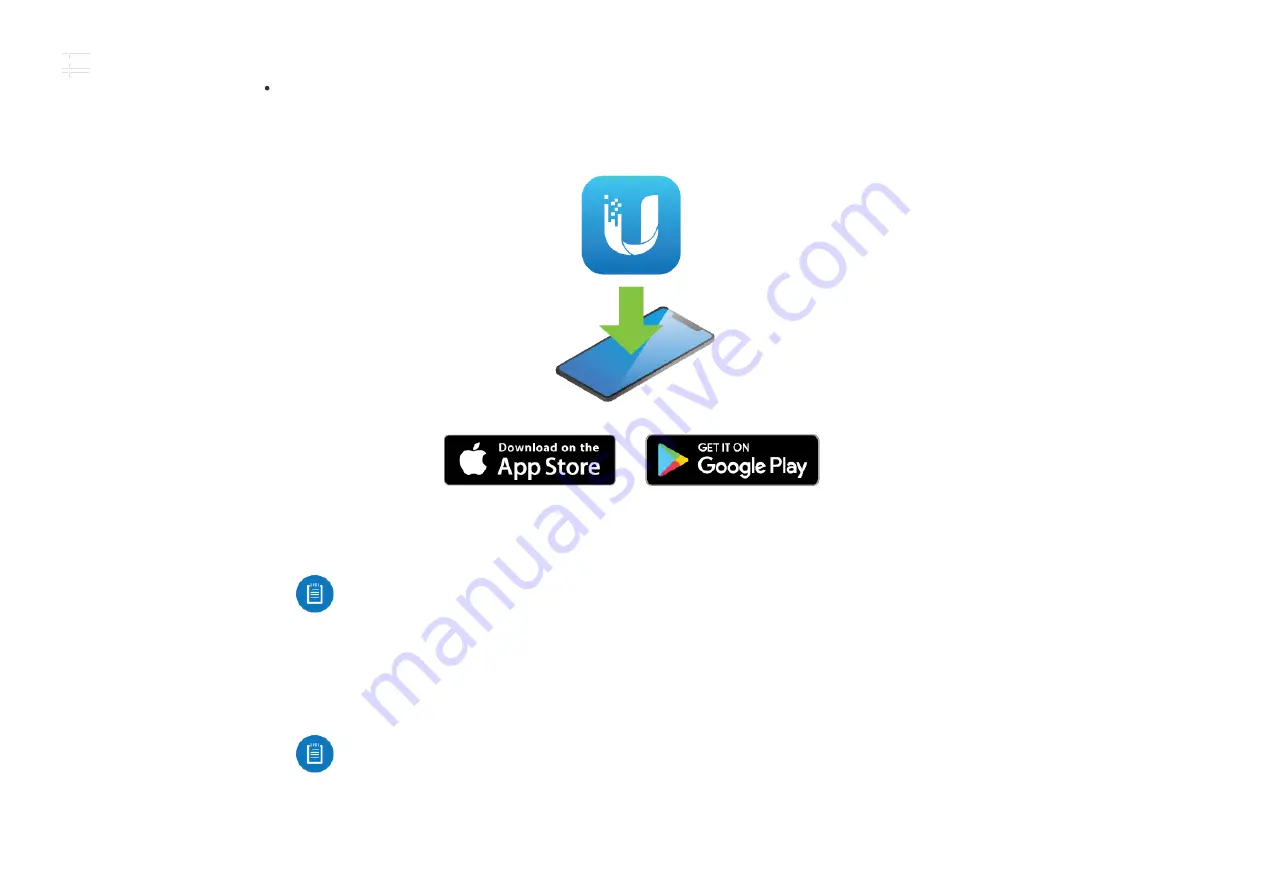
Ubiquiti® Network Management System (preferred method)
airFiber Con guration Interface (browser-based interface)
Con guration Using UNMS
1. Launch the UNMS app.
2. Optional: Enable Bluetooth on your mobile device.
Note:
By default, Bluetooth is enabled on the AF-5XHD.
3. On the Connections screen, select the AF-5XHD.
4. Enter ubnt in the Username and Password elds. Select your Country and Language. You must
agree to the Terms of Use to use the product.
Note:
U.S. product versions are locked to the U.S. Country Code to ensure compliance
with FCC regulations.
5. On the Summary screen, tap Con guration, and then tap Wireless.
AF-5XHD Quick Start Guide
Summary of Contents for airFiber AF-5XHD
Page 4: ...AF 5XHD Quick Start Guide...
Page 9: ...1 2 AF 5XHD Quick Start Guide...
Page 17: ...Note Do not damage or remove the post on the Port Cover 2 AF 5XHD Quick Start Guide...
Page 18: ...3 4 AF 5XHD Quick Start Guide...
Page 19: ...Hardware Installation Installing the Ground Wire 1 AF 5XHD Quick Start Guide...
Page 20: ...2 AF 5XHD Quick Start Guide...
Page 22: ...2 AF 5XHD Quick Start Guide...
Page 23: ...3 AF 5XHD Quick Start Guide...
Page 24: ...4 AF 5XHD Quick Start Guide...
Page 26: ...The RocketDish RD 5G30 antenna is shown in this section 1 2 AF 5XHD Quick Start Guide...
Page 28: ...OR 2 AF 5XHD Quick Start Guide...
Page 29: ...3 Connecting Power over Ethernet 1 AF 5XHD Quick Start Guide...
Page 30: ...2 OR AF 5XHD Quick Start Guide...
Page 33: ...Alignment AF 5XHD Quick Start Guide...
Page 35: ...2 AF 5XHD Quick Start Guide...
Page 36: ...3 AF 5XHD Quick Start Guide...
Page 46: ...Online Resources 2020 Ubiquiti Inc All rights reserved AF 5XHD Quick Start Guide...


























