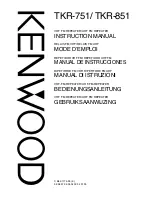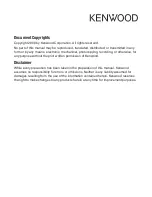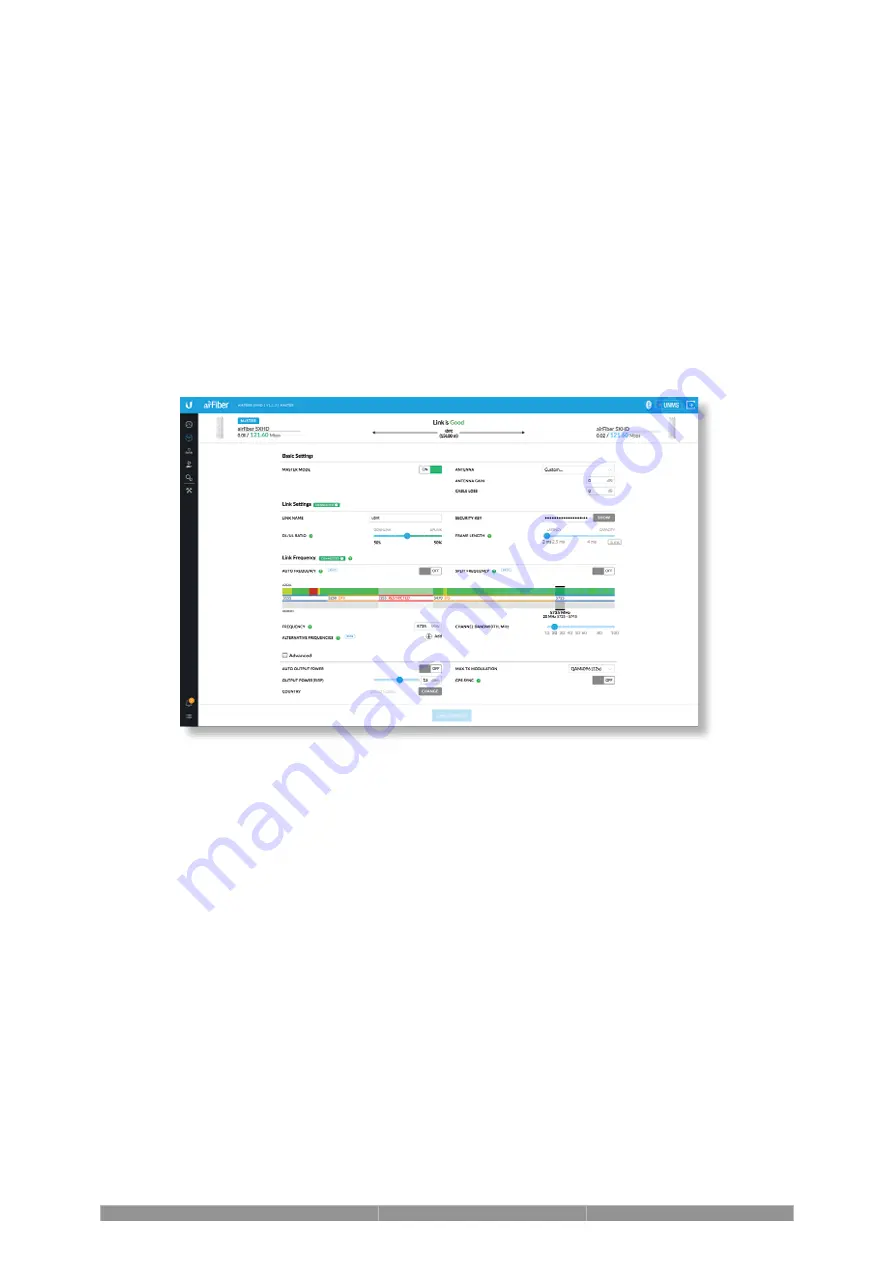
8. Repeat steps 4 and 5 until you achieve an optimal link, with all four Signal LEDs
solidly lit. This ensures the best possible data rate between the airFiber radios.
9. Lock the alignment on both airFiber antennas by tightening all the nuts and
bolts.
10. Observe the Signal LEDs of each airFiber radio to ensure that the values
remain constant while tightening the nuts and bolts. If any LED value changes
during the locking process, loosen the nuts and bolts, finalize the alignment of
each airFiber antenna again, and retighten the nuts and bolts.
Installer Compliance Responsibility
Devices must be professionally installed and it is the professional installer’s
responsibility to make sure the device is operated within local country regulatory
requirements.
Antenna
Select your antenna from the list. If Auto Output Power is enabled, transmit output
power is automatically adjusted to comply with the regulations of the applicable
country. For a Custom antenna, Antenna Gain is entered manually. Note the
requirements and antenna types listed below.
Cable Loss (When applicable)
Enter the cable loss in dB. Output power is adjusted to compensate for loss
between the radio and the antenna.
Certified Antenna Types
This radio transmitter FCC ID: SWX-AF5XHD / IC: 6545A-AF5XHD has been
approved by FCC / ISED Canada to operate with the antenna types listed below
with the maximum permissible gain for each antenna type indicated. Antenna
types not included in this list or having a gain greater than the maximum gain
indicated for that type, are strictly prohibited for use with this device.
Summary of Contents for airFiber AF-5XHD
Page 13: ...Note Do not damage or remove the post on the Port Cover 2 3...
Page 14: ...4 Hardware Installation Installing the Ground Wire 1...
Page 16: ...2 3...
Page 17: ...4...