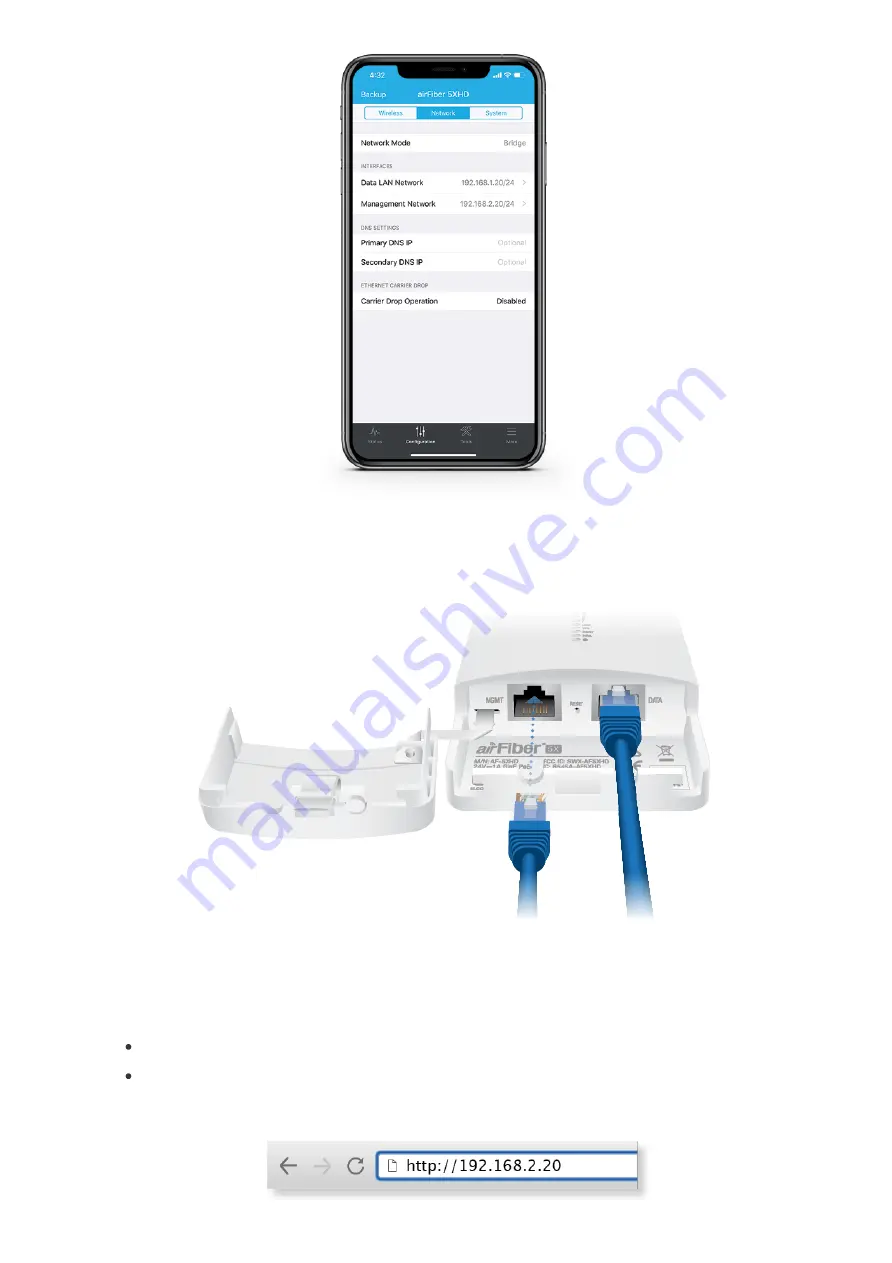
Configuration Using Browser-Based Interface
1. Optional (if the Data port is used for power only):
2. Configure the Ethernet adapter on your computer with a static IP address on the
192.168.2.x subnet.
3. Launch your web browser. In the address field, type the address of the port you
are using to manage the device:
http://192.168.2.20 (Management port)
http://192.168.1.20 (Data port)
Then press enter (PC) or return (Mac).
Summary of Contents for airFiber AF-5XHD
Page 13: ...Note Do not damage or remove the post on the Port Cover 2 3...
Page 14: ...4 Hardware Installation Installing the Ground Wire 1...
Page 16: ...2 3...
Page 17: ...4...


























