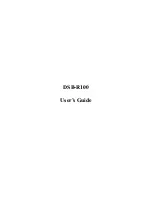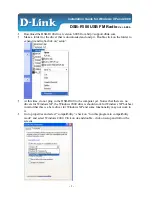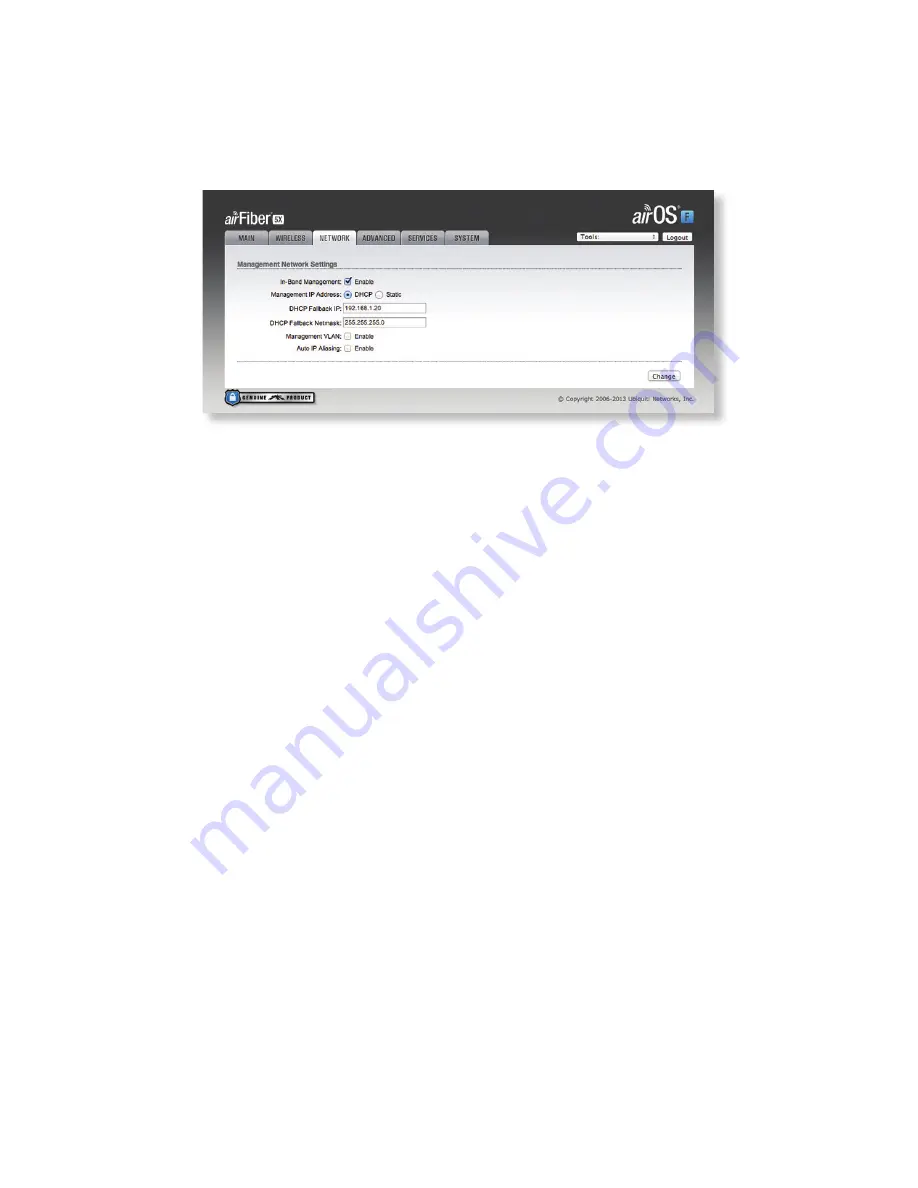
12. In-Band Management is enabled by default, so each airFiber
radio must have a unique IP Address. (If the airFiber radios
use the same IP Address, you may lose access to the airFiber
radios via the DATA ports.) Click the Network tab.
a. For the Management IP Address option:
-
DHCP
Keep the default, DHCP, to use DHCP
reservation on your router to assign a unique
IP Address.
-
Static
Change the IP Address, Netmask, and other
settings to make them compatible with your
network.
b. Click Change and then click Apply.
Repeat the instructions in the airFiber Configuration section on
the other AF-5X radio.
For details on the airFiber Configuration Interface, refer to the
airFiber AF-5X User Guide, available at:
downloads.ubnt.com