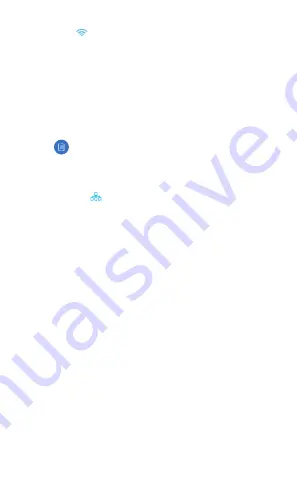
5. Click the
icon.
6. Configure the following settings:
a. For one airFiber radio, enable Access Point mode. For
the other airFiber radio (the Station), keep Access Point
disabled.
b. Enter a name in the SSID field. This should be the same
on both the AP and the Station.
c. In the WPA2 Preshared Key field, enter a combination of
alphanumeric characters (0-9, A-Z, or a-z).
Note:
The key is an alphanumeric password
between 8 and 63 characters long.
7. Click Save Changes.
8. Configure each airFiber radio with a unique IP address:
a. Click the
icon.
b. Review the Network settings to ensure that the AP and
Station each have a unique IP address. Each can get its
IP address via DHCP, or use the fallback IP address.
•
DHCP
By default DHCP client is enabled; if there is a
DHCP server on your network, the airFiber radio will
receive its address via DHCP.
•
Fallback IP
If you use the fallback IP address on one
radio, you must change the IP Address setting on the
other radio. The fallback IP address is: 192.168.1.20
c. Click Save Changes.
Repeat the instructions in the “airFiber 60 Configuration”
section on the other airFiber radio.
UNMS Management
You can manage your device using UNMS, which lets you
configure, monitor, upgrade, and back up your devices using a
single application. Get started at www.unms.com
Summary of Contents for airFiber 60
Page 1: ...airFiber 60 GHz Radio with 5 GHz Backup Model AF60...
Page 8: ...airFiber 60 Configuration Connecting Power over Ethernet 1 2 3...
Page 11: ...Installation 1 2...
Page 12: ...3...
Page 13: ...4...
Page 15: ...6 Note Rotate the Mounting Bracket clockwise until it locks into position 7...
Page 16: ...8...
Page 17: ...9 Pole not shown 10...
Page 18: ...11 12...
Page 19: ...13 14...











































