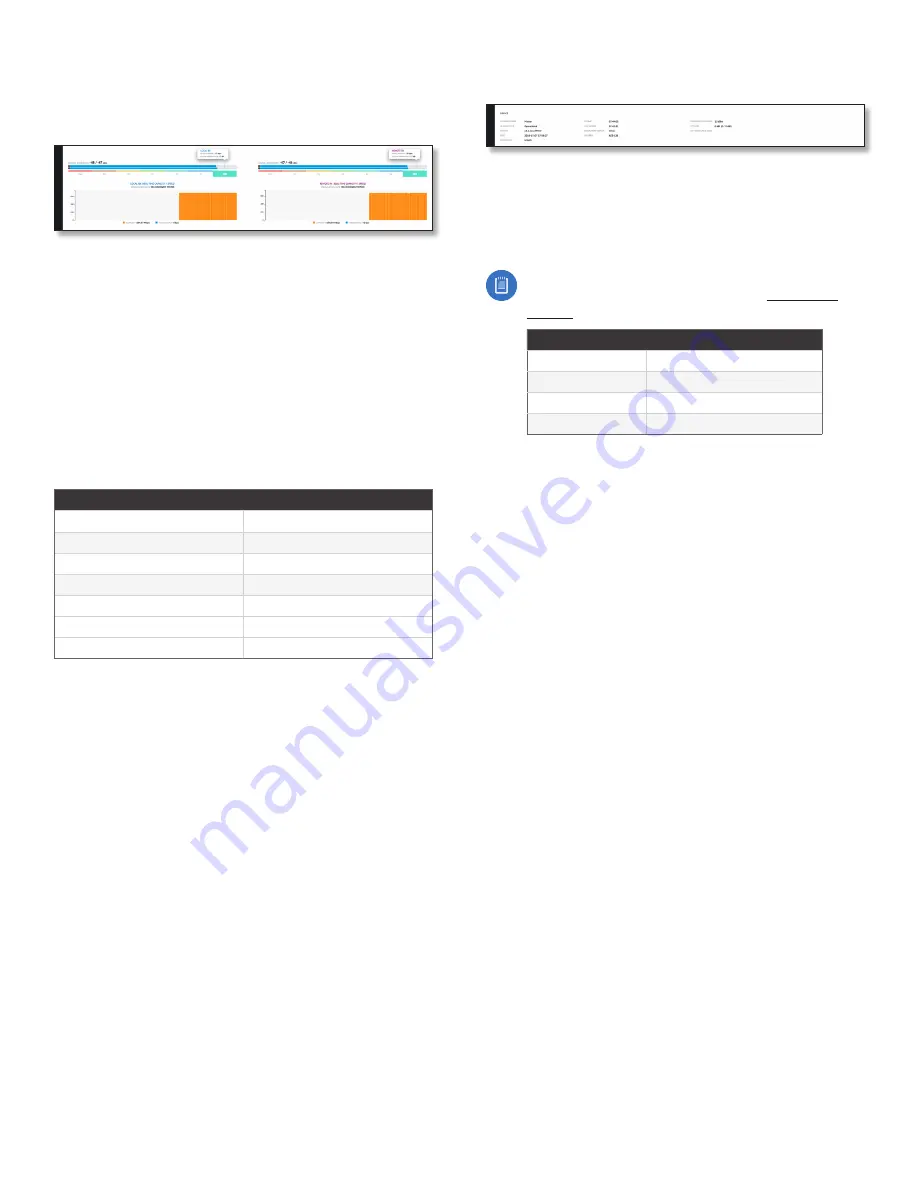
18
Chapter 4: Dashboard
airFiber AF-11FX User Guide
Ubiquiti Networks, Inc.
Signal Strength
The
Signal Strength
section displays signal strength,
capacity, and speed information.
Local
Signal Strength
Displays the signal strength for Chain 0
and Chain 1.
Ideal Power
Displays the ideal power level of the received
signal.
Chain Imbalance
Displays the difference between the
actual and ideal power levels.
Local RX Real-Time Capacity/Speed
Charts for
Capacity
(orange) and
Throughput
(blue) display the potential and
current RX data traffic.
Modulation Rate
Displays the current modulation rate:
MIMO
SISO
10x (1024QAM)
5x (1024QAM)
8x (256QAM)
4x (256QAM)
6x (64QAM)
3x (64QAM)
4x (16QAM)
2x (16QAM)
2x (QPSK)
1x (QPSK)
1x (QPSK)
1/4x (QPSK)
1/4x (QPSK)
–
If
Automatic Rate Adaptation
is enabled on the
Wireless
tab,
then
Modulation Rate
displays the current speed in use
and depends on the
Maximum Modulation Rate
specified
on the
Wireless
tab and current link conditions.
Remote
Signal Strength
Displays the signal strength for Chain 0
and Chain 1.
Ideal Power
Displays the ideal power level of the received
signal.
Chain Imbalance
Displays the difference between the
actual and ideal power levels .
Remote RX Real-Time Capacity/Speed
Charts for
Capacity
(orange) and
Throughput
(blue) display the
potential and current RX data traffic.
Modulation Rate
Displays the current modulation rate
(see
Modulation Rate
description in the
Local
section
above).
If
Automatic Rate Adaptation
is enabled on the
Wireless
tab,
then
Modulation Rate
displays the current speed in use
and depends on the
Maximum Modulation Rate
specified
on the
Wireless
tab and current link conditions.
Device
Operating Mode
Displays the mode of the airFiber X
radio:
Slave
,
Master
, or
Reset
.
RF Link Status
Displays the status of the airFiber X radio:
RF Off
,
Syncing
,
Beaconing
,
Registering
,
Enabling
,
Listening
,
Operational, DFS CAC,
or
RADAR Detected.
Note:
Most
RF Link Status
values map to specific
flash rates of the
Link Status
LED (See
“LEDs” on
page 2
for more details.)
Status
Flash Rate of LED
RF Off
Off
Beaconing
Normal Flash (1:1 on/off cycle)
Registering
Long Flash (3:1 on/off cycle)
Operational
On
Version
Displays the airFiber Configuration Interface
software version.
Date
Displays the current system date and time. The
date and time are displayed in YEAR-MONTH-DAY
HOURS:MINUTES:SECONDS format. The system date and
time is retrieved from the Internet using NTP (Network
Time Protocol). The NTP Client is enabled by default on
the
Services tab. The airFiber X radio has no internal clock,
and the date and time may be inaccurate if the NTP Client
is disabled or the device is not connected to the Internet.
Radio Mode
Displays the radio mode:
MIMO
or
SISO
.
Uptime
This is the total time the device has been running
since the latest reboot (when the device was powered up)
or software upgrade. The time is displayed in days, hours,
minutes, and seconds.
Link Uptime
This is the total time the airFiber link has
been continuously operational. The time is displayed in
days, hours, minutes, and seconds.
Regulatory Domain
Displays the regulatory domain
(
FCC/IC
,
ETSI
, or
Other
), as determined by country
selection.
Security
AES-128 is enabled at all times.
Conducted TX Power
Displays the conducted transmit
power out of the radio before any antenna gain.
Net Gain
Displays the airFiber X radio’s net antenna gain,
which is the antenna gain minus cable loss. Antenna
gain (the gain of the antenna being used) and cable loss
(the loss in the cable from the radio to the antenna) are
set using the
Antenna Gain
and
Cable Loss
fields on the
Wireless
tab.
Summary of Contents for airFiber 11FX
Page 1: ...11 GHz FDD Licensed Backhaul Radio Model AF 11FX...
Page 2: ......
Page 6: ...iv Table of Contents airFiber AF 11FX User Guide Ubiquiti Networks Inc...
Page 10: ...4 Chapter 1 Overview airFiber AF 11FX User Guide Ubiquiti Networks Inc...
Page 20: ...14 Chapter 2 Installation airFiber AF 11FX User Guide Ubiquiti Networks Inc...
Page 26: ...20 airFiber AF 11FX User Guide Ubiquiti Networks Inc...
Page 30: ...24 airFiber AF 11FX User Guide Ubiquiti Networks Inc...
Page 34: ...28 Chapter 6 Network Tab airFiber AF 11FX User Guide Ubiquiti Networks Inc...
Page 38: ...32 Chapter 7 Services Tab airFiber AF 11FX User Guide Ubiquiti Networks Inc...
Page 42: ...36 Chapter 8 System Tab airFiber AF 11FX User Guide Ubiquiti Networks Inc...
Page 50: ...44 Appendix K Safety Notices airFiber AF 11FX User Guide Ubiquiti Networks Inc...
Page 56: ...50 Appendix N Declaration of Conformity airFiber AF 11FX User Guide Ubiquiti Networks Inc...














































