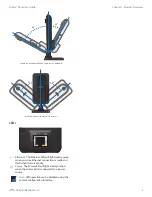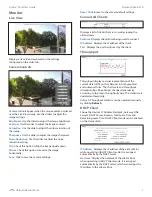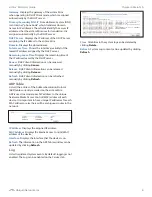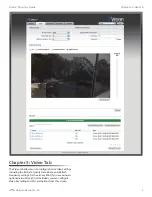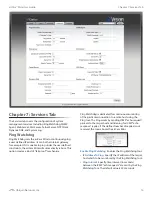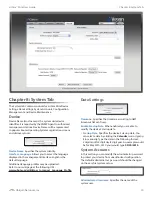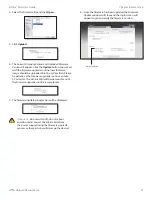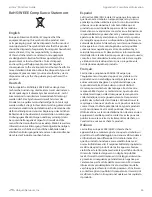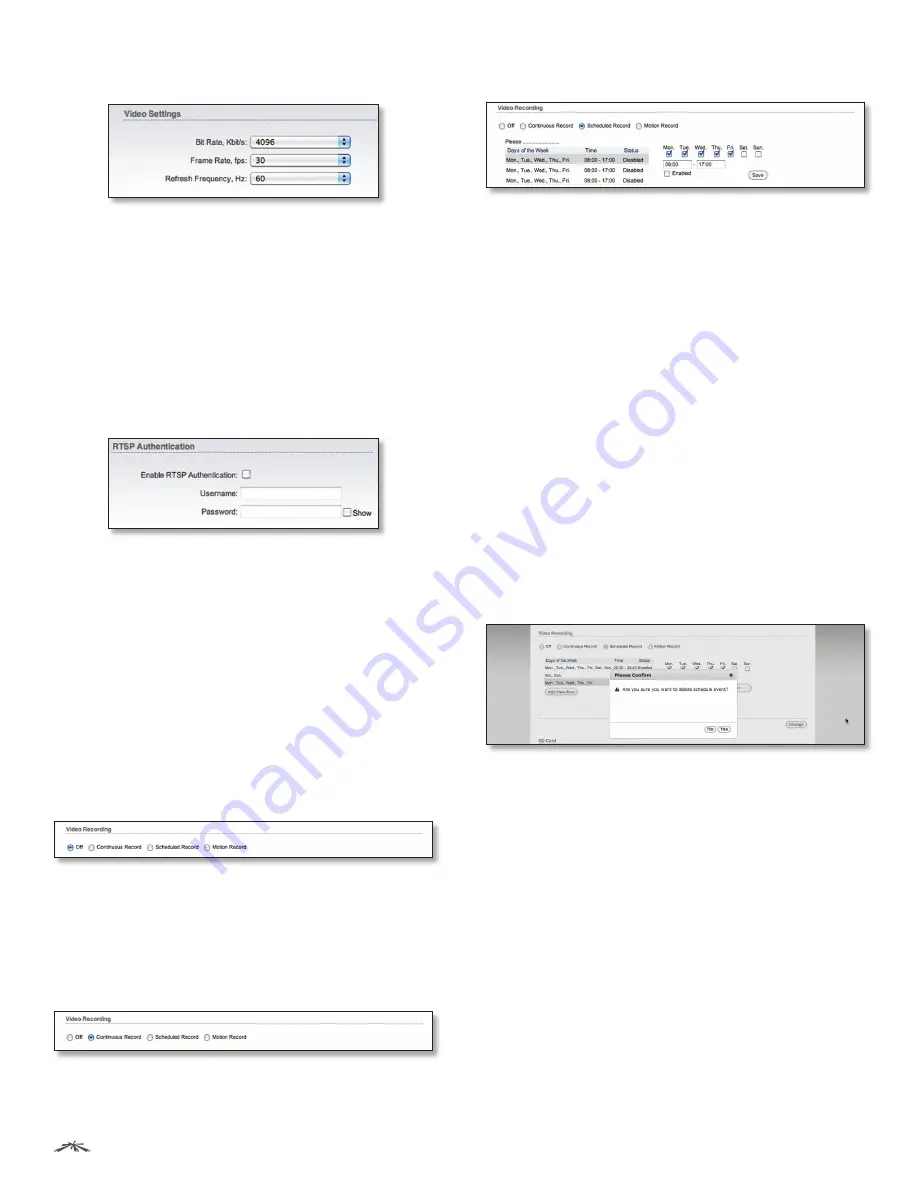
11
Chapter 5: Video Tab
airCam
™
Mini User Guide
Ubiquiti Networks, Inc.
Video Settings
Bit Rate, Kbit/s
This option allows the selection of the bit
rate in kilobits per second. Options include
256
,
512
,
1024
,
2048, 4096
.
Frame Rate, fps
This option allows the selection of the
video frame rate in frames per second. Options include
2
,
3
,
4
,
5
,
7
,
10
,
15
,
20
,
25
,
30
.
Refresh Frequency, Hz
This option allows the selection
of the video refresh frequency in hertz. Options include
50 Hz
and
60 Hz
.
RTSP Authentication
Enable RTSP Authentication
When RTSP (Real-Time
Streaming Protocol) Authentication is enabled, a
username and password is required to view video streams.
Username
Enter a username for RTSP authentication.
Password
Enter a password for RTSP authentication.
Video Recording
Once you have inserted and formatted a microSD card,
the
Video Recording
and
SD Card
options will appear.
These options are completely separate from the airVision
recording options. The options that are configured here
apply only to microSD card recording.
Off
When this option is set to Off, nothing is recorded on the
microSD card. You can still use the camera for recording
within the airVision software. Any recordings that are
created in airVision will be recorded to the hard drive that
the airVision NVR software is using.
Continuous Record
Enables continuous recording on the Micro SD card.
Scheduled Record
Allows you to define a schedule for recording. Select
which days that you want scheduled recording enabled
and a start and end time.
Creating a Scheduled Recording
1. Select
Scheduled Record
.
2. Click
Add New Row
.
3. Select the days of the week that you want recording
enabled by placing a check mark underneath the day.
4. Enter the start time and stop time in 24-hour format.
5. Select
Enabled
.
6. Click
Set
.
7. Click
Change
.
8. Click
Apply
.
Deleting a Scheduled Recording
1. Click on an existing row.
2. Click
Delete
.
3. Click
Yes
when prompted “Are you sure you want to
delete schedule event?”.
4. Click
Change
.
5. Click
Apply
.