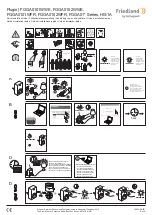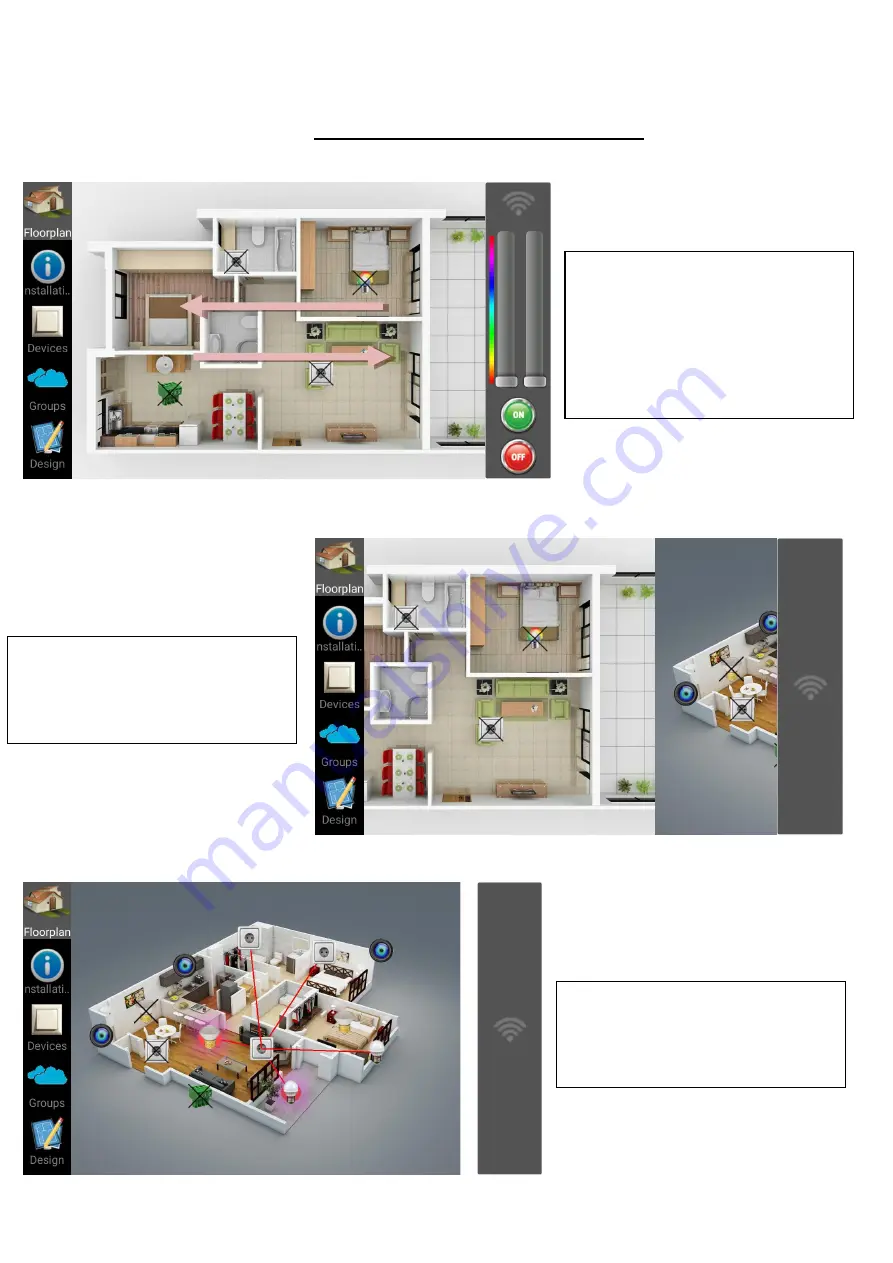
Installation Selection
You can change Installation if
you select it from Installation
list or by swiping main window
from right to left and opposite
(as shown by the arrows).
The old Installation leaves the
window and the next one from
Installation list is coming.
Finally, the next Installation
has taken place with its own
devices placed on it.
Summary of Contents for HOMIDUS
Page 1: ...HOME AUTOMATION SYSTEM HOMIDUS TECHNICAL DESCRIPTION...
Page 8: ...HOMIDUS application Introductory screen Swipe to left...
Page 9: ...Swipe to left Swipe to left and press Select Installation...
Page 19: ...For every new device we set the information we want as we did before...
Page 34: ...Delete button asks permission to delete the selected group...