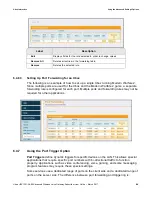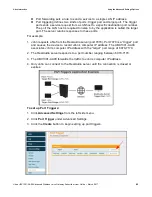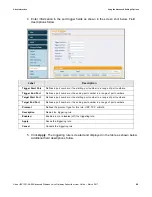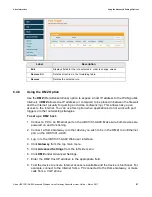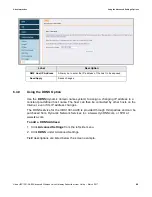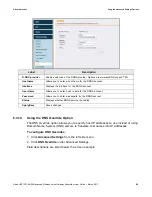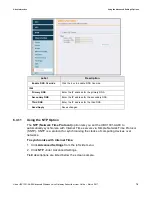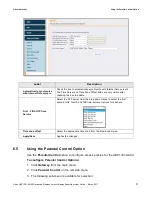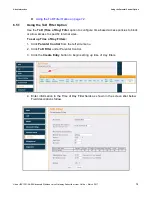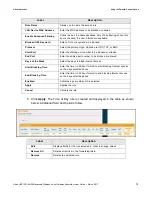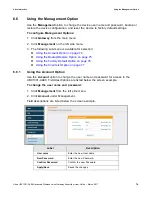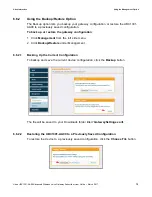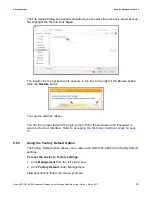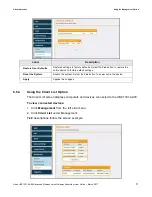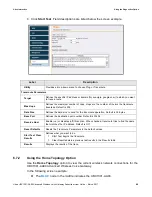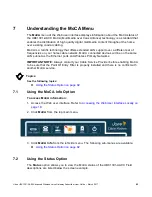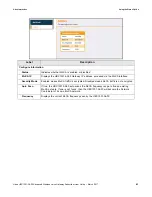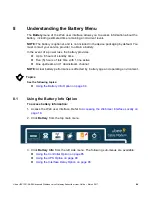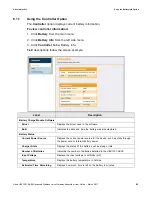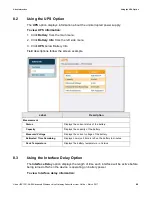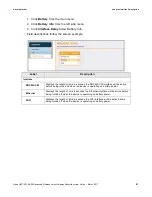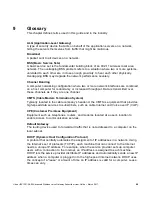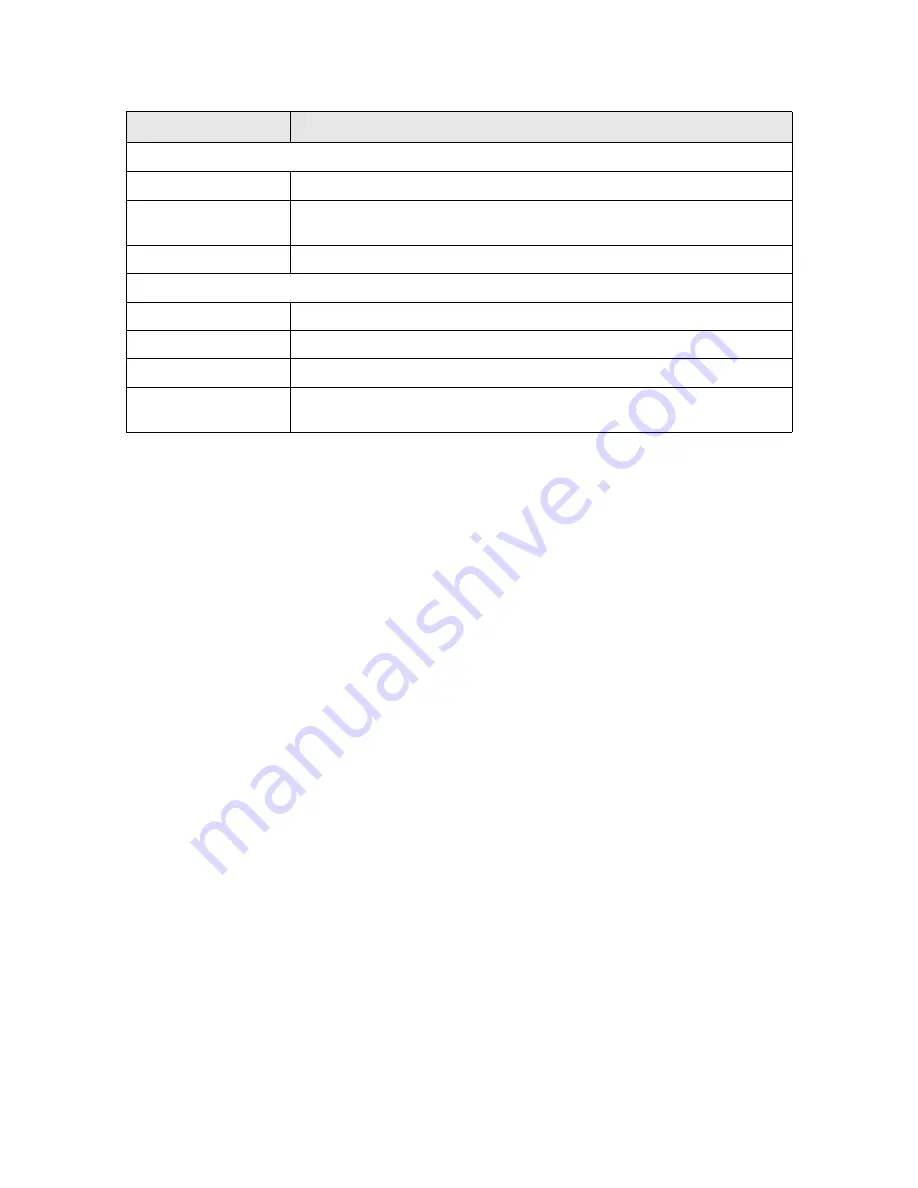
Ubee Interactive
Using the Diagnostics Option
Ubee UBC1301-AA00 Advanced Wireless Voice Gateway Subscriber User Guide • March 2017
78
6.7
Using the Diagnostics Option
Use the
Diagnostics
option to test network connectivity and
view the current network
topology.
To use Diagnostic Tools and view Network Topology:
1. Click
Gateway
from the main menu.
2. Click
Diagnostics
on the left side menu.
3. The following sub-menus are available for selection:
Using the Tools Option on page 78
Using the Home Topology Option on page 80
6.7.1
Using the Tools Option
Use the
Tools
option to test network connectivity. Two utilities are available: Ping and
Traceroute.
6.7.1.1
Using the Ping Option
Use the
Ping
utility to test network connectivity between devices by sending a test
message to a specific device. You can also confirm the size of data sent is the same as
the size of data received.
1. Choose
Ping
from the drop-down menu.
2. Enter a target IP address or URL name to ping in the space provided.
3. Enter new parameters or accept the default values.
4. Click
Start Test
. Field description follow the example below.
Label
Description
CPE Interface Status
Interface
Displays the interface of the UBC1301-AA00.
Status
Allows you to enable or disable the CPE interface. Choose the option from the
drop-down menu.
Apply/Save
Applies and saves the changes.
Client List
Host Name
Displays the name of the device connected to the UBC1301-AA00.
IP Address
Displays the IP Address of the device connected to the UBC1301-AA00.
MAC Address
Displays the MAC Address of the device connected to the UBC1301-AA00.
Interface
Displays the method of how the client is connected to the device (for example,
Ethernet LAN or WiFi).