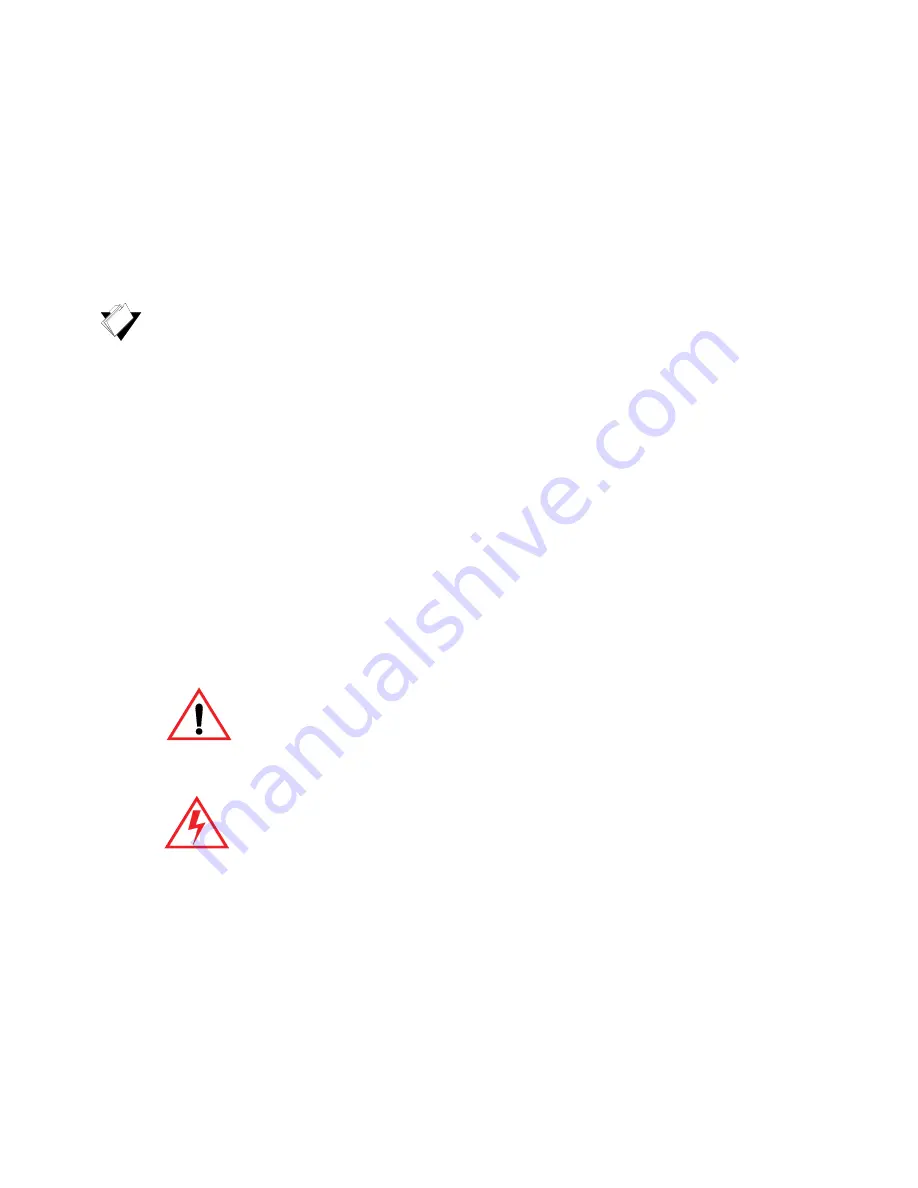
Ubee DDM3521 Cable Modem User Guide • February 2013
1
1
Introduction
Welcome to the Ubee family of data networking products. This document provides
instructions for anyone who installs, configures, maintains, and uses the DDM3521 Cable
Modem. Ubee recommends that you read this chapter before installing and using the
device. The following topics are provided in this section:
Topics
See the following topics:
Understanding Safety and Regulatory Information on page 1
Understanding the Customer Premises Network on page 4
Contacting Support on page 4
Understanding Specifications, Standards, and Firmware on page 4
Verifying Device Package Components on page 6
Understanding the DDM3521 Back Panel on page 7
Understanding the DDM3521 Front Panel and LED Behavior on page 8
1.1
Understanding Safety and Regulatory Information
The following information provides safety and regulatory standards for anyone installing,
maintaining, and using the DDM3521.
1.1.1
Safety
WARNING
: The following information provides safety guidelines for anyone
installing and maintaining the DDM3521. Read all safety instructions in this
guide before attempting to unpack, install, operate, or connect power to this
product. Follow all instruction labels on the device itself. Comply with the
following safety guidelines for proper operation of the device:
Always follow basic safety precautions to reduce the risk of fire, electrical shock
and injury. To prevent fire or shock hazard, do not expose the unit to rain,
moisture, or install this product near water. Never spill any form of liquid on or
into this product. Do not use liquid cleaners or aerosol cleaners on or close to
the product. Use a soft dry cloth for cleaning.
Do not insert any sharp object into the product’s module openings or empty
slots. Doing so may accidentally damage its parts and/or cause electric shock.
Electrostatic discharge (ESD) can permanently damage semiconductor
devices. Always follow ESD-prevention guidelines for equipment handling and
storage.
Use only the power adapter supplied with the device.
Do not place heavy objects on top of the device.





































