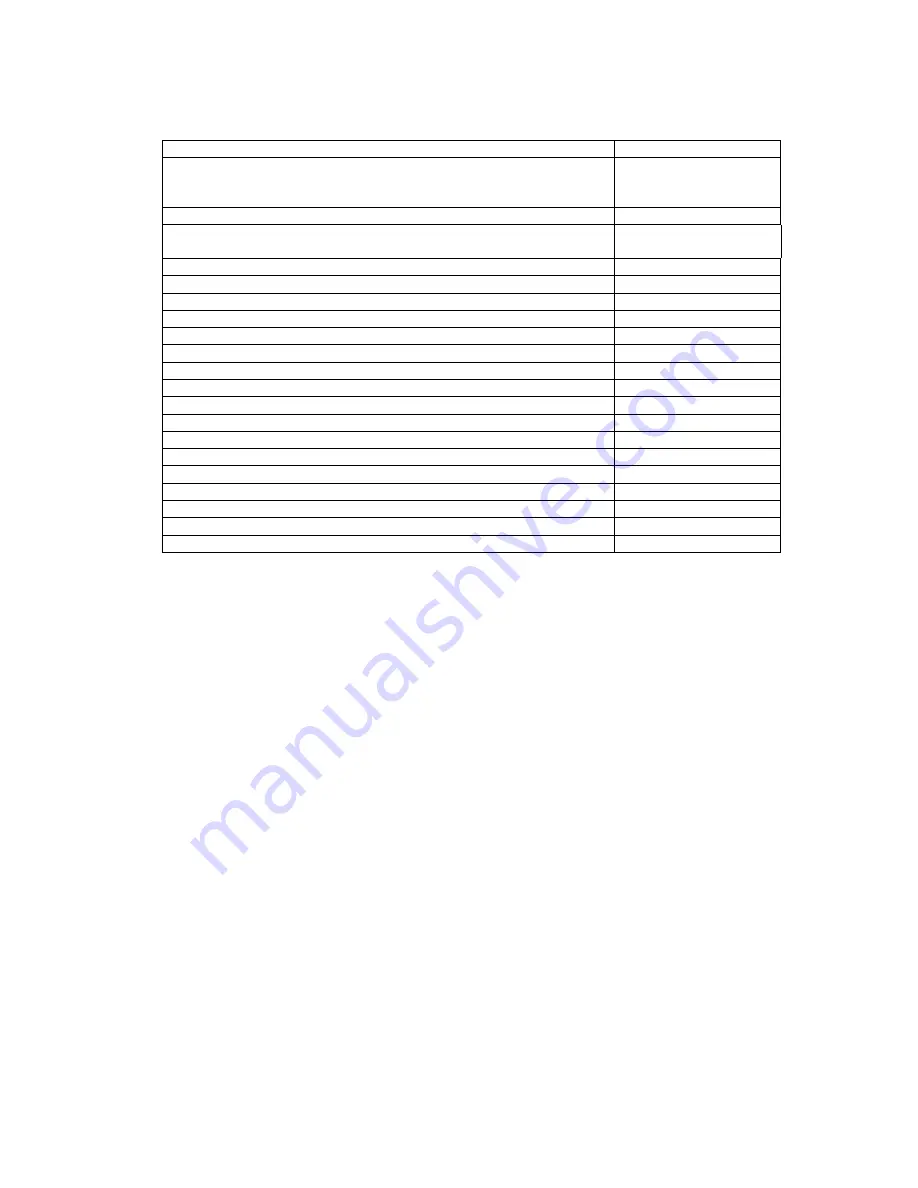
10
3. Technical Characteristics
Power supply input voltage range (50/60Hz)
90 ... 264 V
Power consumption:
a. maximum in transmission mode:
b. average in duty mode:
< 10 VA
< 5 VA
Meter to controller net baud rate*, Baud
300... 115200
PC to controller net baud rate via USB device interface, 8N1
bits, Baud
115200
Number of meters connected to RS485 interface
1… 32
Number of meters connected via optical Read-out Head
1
Number of meters connected to RS232 interface
1
Analogue input interface*, 12 bit, 0-48V
1
Digital input interface, 100Hz*
1
Number of simultaneous communication sessions GSM/CSD/GPRS
6
Internal thermometer measurement range*,
о
С
- 4 0 . . . +100**
Work temperature range,
о
С
- 2 0 . . . +60
Storage temperature range,
о
С
- 4 0 . . . +70
Relative humidity, % without condensate
20 ... 90
Plastic Materials, safety of flammability
ABS
Internal Protection Marking
IP-64
Immunity to surge pulses from AC 230V
6 kV (1,2/50 μs), 50 Ohm
Dimensions, mm
150x80x50
RoHS
Compliant
Standards of electromagnetic interference and isolation
Compliant
IEC/TS 61000-6-5 certification*
Compliant
* Depends on device modification
** Elgama Sistemos Ltd guarantees that internal thermometer will be fully functioning in the range of the device
work temperature as per above
Table 3-1. MCL 5 IP controller technical characteristics

























