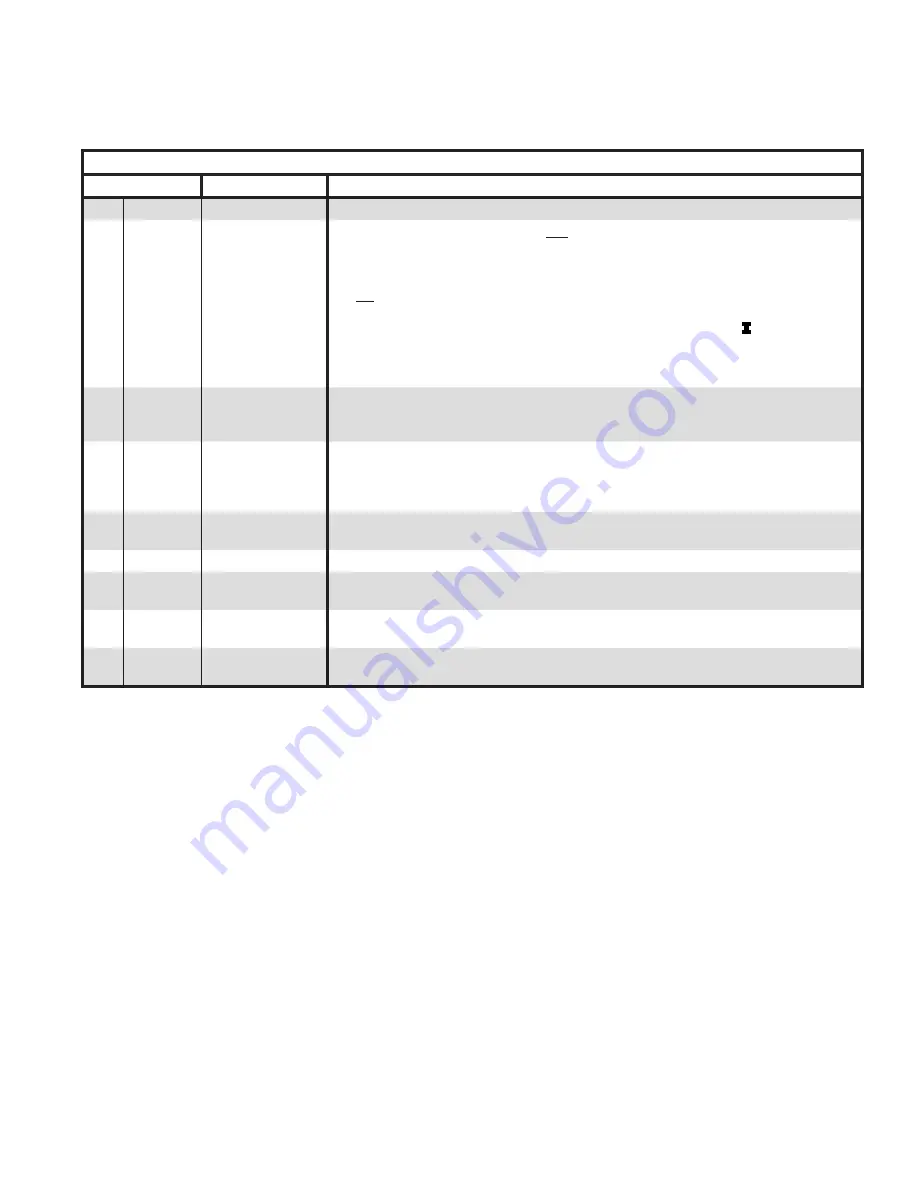
27
TROUBLEShOOTING (continued)
If Control Shows Status Code “
STA 15
": The control is “Waiting for Limit to Close” and the display on the
IQ Option Panel should be the first place to check. The IQ Option Panel display (lower display) will show
one of the following status codes:
If IQ Option Panel Display Shows “
OL
":
The
OL
- “card number” indicates the card slot causing the Open
Limit. For example, “
OL-C1
" means open limit in the card located in card slot 1. To determine the cause of the
open limit the user must switch the display on the IQ Option Panel to show the view mode of the IQ Option Card
installed in Slot 1.
For example, if, while the boiler has a Heat Request, and the Aquastat IQ Option Card installed in Slot 1 has a
sensor failure the IQ Option Panel displays
OL-C1
(Open Limit Card Slot 1). To investigate the status of option
card
C1
:
1.
Press the “I” key on the IQ Option Panel. The display will go from “
OL-C1
” to
C1
.
2.
When the display shows
C1
, press either the Up
ñ
or Down
ò
keys to switch the display to show the view
mode of the Aquastat Limit Control IQ Option Card inserted in Slot 1. The display will now read
Err -
119
, Sensor Failure.
3.
Check the sensor connections and when required replace the sensor.
4.
When the sensor failure is corrected the IQ Option Panel will return to the “
O
.
C
.
P
" display and the control
start sequence will continue.
For additional information refer to the instruction manual supplied with the IQ Option Card.
If IQ Option Panel Display Shows “
O
.
C
.
P
":
The Option Panel is
in normal run or operating mode, the IQ Option
Panel display will show “
O
.
C
.
P
" (Option Card Panel) along with a floating decimal point that flashes on and off
(the “heartbeat” flash indicating the panel is functioning properly and there are no open
limits or errors). The
Option Panel or the card installed in the option panel are not causing the open limit.
IQ Option Panel Display Shows
“
ERR
"
Display
Status
Boiler / Control Action(s)
Err
1
Low Input Voltage AC voltage is too low
Err
2
- card #
IQ Option Card
Type Change
without Re-Learn
Whenever a new IQ Option Card is
first
installed into the IQ Option Panel, the IQ Option
Panel automatically “Learns” the card. This means it detects the specific card and lists
it as a card number (
C1, C2, or C3
). However, to help avoid errors or unauthorized
option card changes, once an IQ Option Card is initially installed, the IQ Option Panel
will not automatically “Learn” a different card in the same slot. In this situation, the IQ
Option Panel has to “Learn” about the new card manually. To have the IQ Option Panel
recognize or “Learn” about a different card, the user must press the “
I
” key on the IQ
Option Panel until “
Lrn
” is displayed. Then press and hold either the Up
ñ
or Down
ò
key for at least three (3) seconds. The IQ Option Panel will then recognize and “Learn”
the new IQ Option Card.
Err
3
- card #
IQ Option Card
Communications
Error
The IQ Option Card is not installed properly or has an internal fault. Remove the card
and check for bent IQ Option Panel card interface pins. Straighten bent or misaligned
pins or choose another card slot and reinstall card. If problem persists, replace card.
Err
4
- card #
IQ Option Card
Hardware
Interface Error
The IQ Option Card is not installed properly, there is a option card or IQ Option Panel
fault. Remove the card and check for bent IQ Option Panel card interface pins.
Straighten bent or misaligned pins or choose another card slot and reinstall card. If
problem persists, replace card.
Err
5
Limit Output OFF
in ON State
Check limit string wiring, replace the IQ Option Panel.
Err
6
Incorrect Wiring
Check boiler wiring.
Err
7
Internal IQ Option
Panel Error
Replace the IQ Option Panel.
Err
8
Limit Output ON
in OFF State
Check limit string wiring, replace the IQ Option Panel.
Err
9
Hard lockout due
to repeated
Err
8
Check limit string wiring, replace the IQ Option Panel.
















































