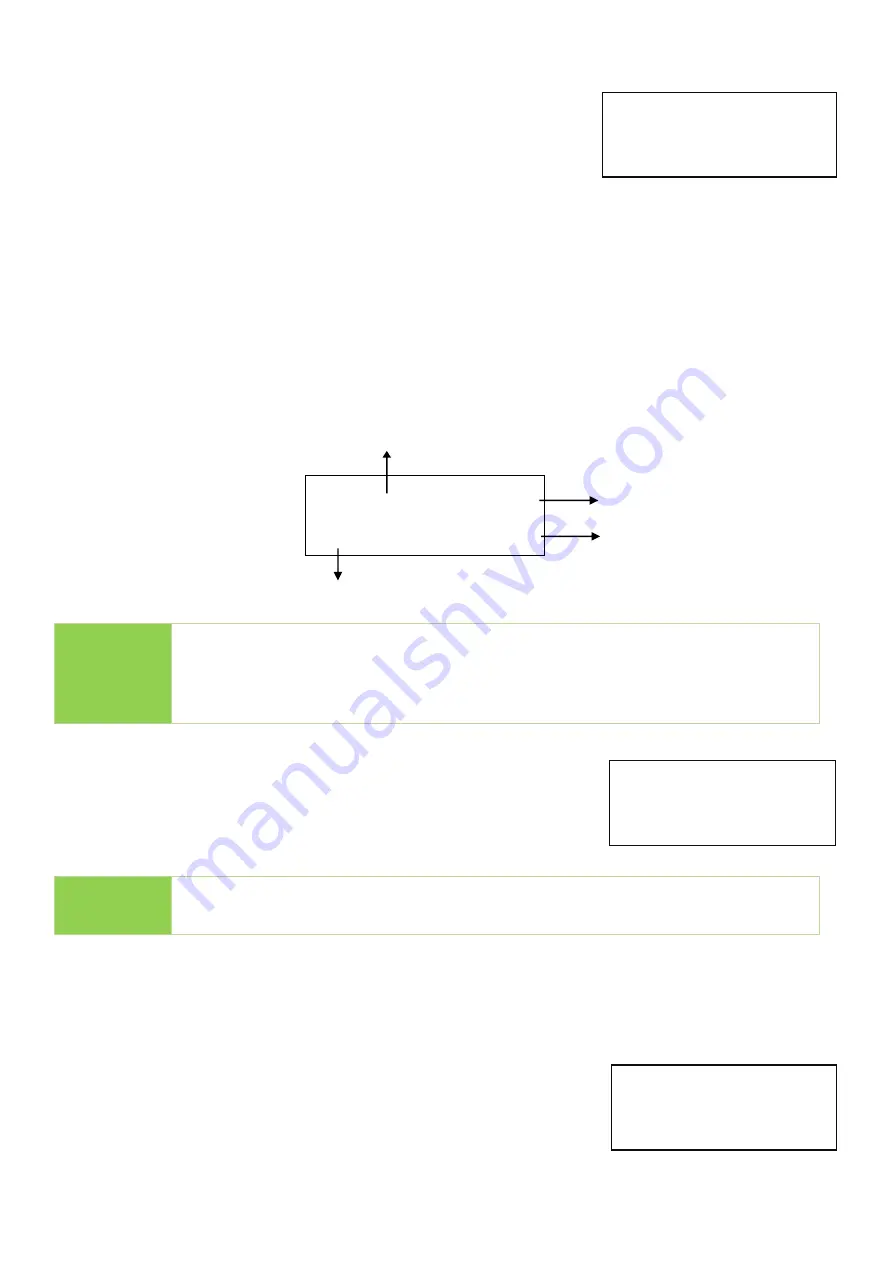
30
8.3 Set Burn Time
User can set the Burn-In test interval. The test time ranges
from 30 mins to 30 days.
8.4 Set Loop Count
Sets the flash media’s Burn
-in test loop quantity. Each loop contains 3 processes: writing,
power off, and comparing. The loop quantity can be set from 0 to 99999.
Note
⚫
Loop 0 is equal to Loop 99999
⚫
The duplicator will abide by the last setting picked if users chose both
“Burn Time” and “Loop Count.”
8.5 Set Test Range
Sets the flash media test range. The range can be set from 1%
to 100%.
8.6 Set Bad Limit
Sets the error tolerance. Tolerance can be set from 1-10000 bad sectors. The system will
count per whole test, not per loop.
Note
“Test Range” setting is only available
in [8.2 Burn-In (Auto Data)].
[Set Test Range]
100%
[Set Bad Limit]
0
[Set Burn Time]
30 min
#04]L35R3E0 500MB
[
Writing… 120MB
L35: The 35
th
Loop.
R3: The 3
th
compare in the 35
th
loop.
E0: Total error quantity.
Working status
Total burn- in capacity
Processed



























