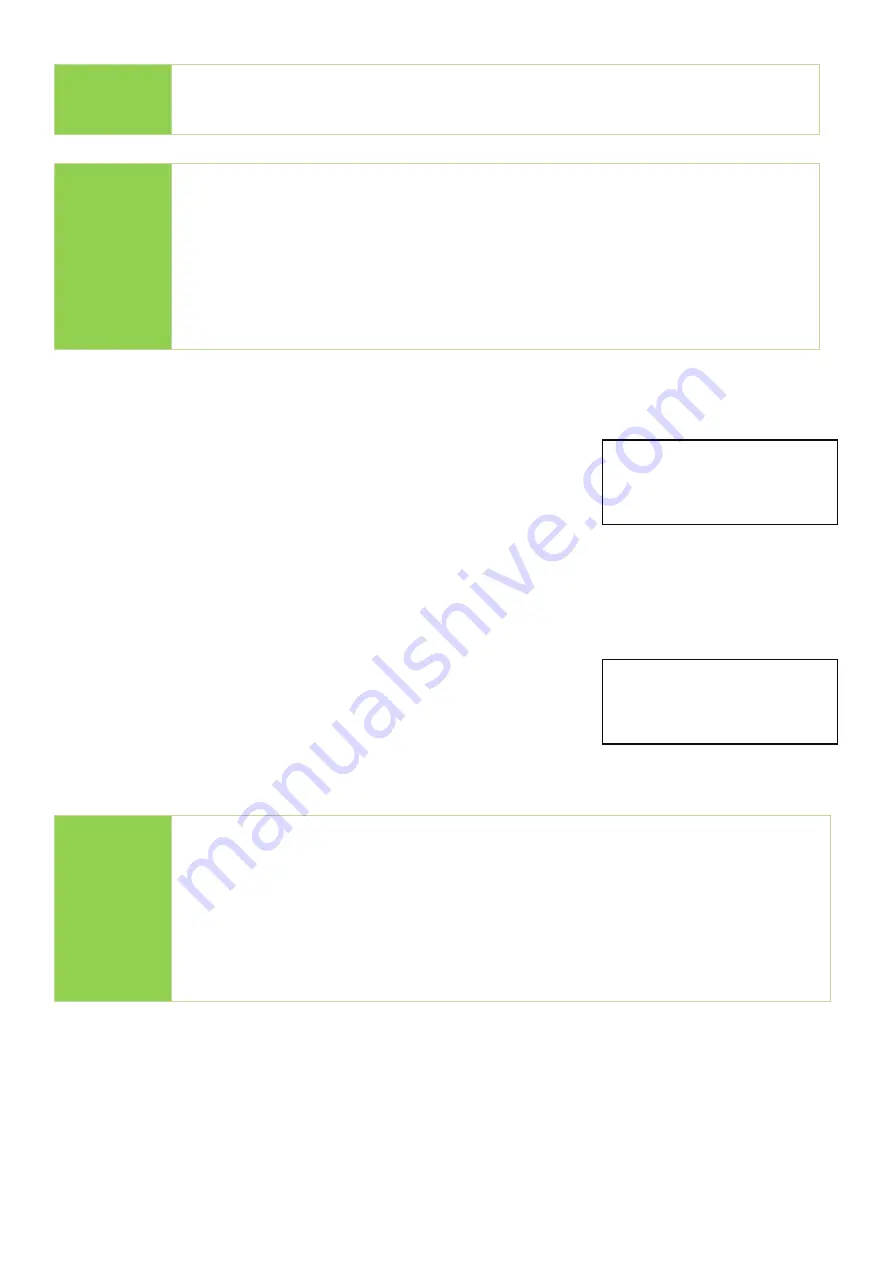
16
2. Compare
The compare function checks the accuracy of copy result.
Scroll to select "2. Compare", then press "OK" to start the
verification process.
3. Copy+Compare
Sequentially automates from Function 1, Copy to Function 2, then Compare.
Scroll to select "3. Copy+Compare", then press "OK" to start
the automated duplication and verification process.
4. Media Check
Note
⚫
Functions mentioned with “Overwrite”
will change the content and
format of flash media, please do not execute this function if there is
important data stored in it.
⚫
You can set the checking range in [4. Media Check >> Setup Range].
⚫
To protect source data, the system default setting will not execute this
function on the master device.
➢
CF/CFast Series
4.1 H3 Safe
This function reads the flash media to assess its quality. After executing this function, the
flash’s bad sector quantity and reading speed will be displayed.
Use the
▲▼
buttons to view the status of each port.
Note
(For CFN only)
The CRC64 value will be displayed on the LCD after duplication completes.
Note
⚫
If flash card is removed during copy process, the system will stop
immediately, and red light will illuminate to notify user the copy has
failed. Removing the flash card during copy is strongly discouraged as
it will damage the flash card.
⚫
Backup the data on target flash cards before starting the copying
process as any pre-existing data will be lost once copy is complete.
USB3.1 Duplicator
2. Compare
USB3.1 Duplicator
3. Copy+Compare






























