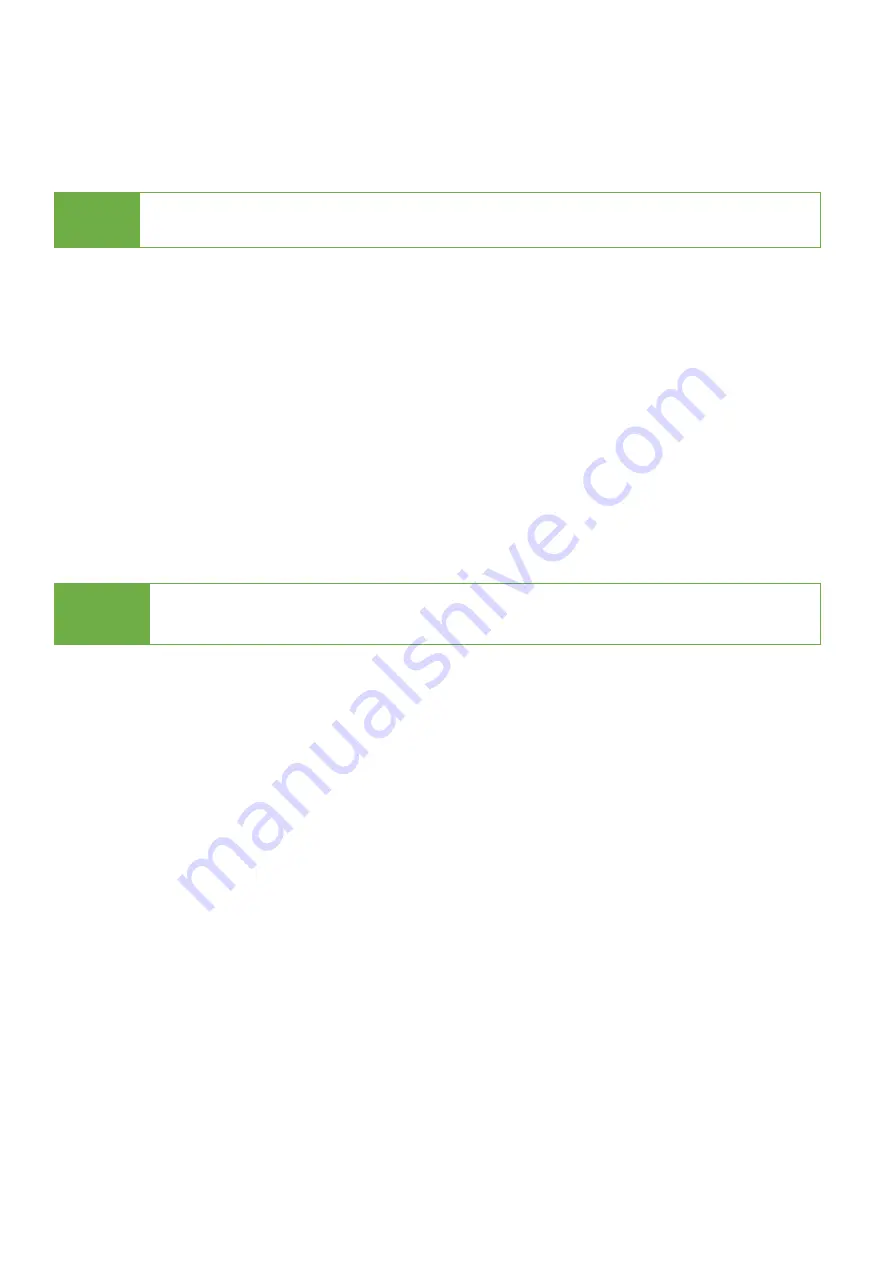
17
Scroll to select "6.4 Skip Errors”, then press "OK" to scroll through the available
values for skipping bad sectors. If the device data is critical and needs to be a full
clone, it is recommended to set “Skip Error” at "0.” Bad sectors can be set as
unlimited or at a value from 0 to 65,535.
6.5 Language
Select English or Japanese.
Scroll to select "6.5 Language”, then press "OK.” Then scroll through to select the
desired language.
6.6 Delete Disk Signature After Copy
Set at “Yes” means do not copy the disk signature part.
This function is for Windows only. Windows will only recognize one device if you
connect two or more with the same disk signature.
6.7 Advanced Setup
6.7.1 Unknown Format
This function only works with “6.2 Copy Area >> System and Files.”
Scroll to select "6.7.1 Unknown Format”, then press "OK”.
Unknown format includes all forms of modified and proprietary data and
partitions.
❶ Copy Unknown
Copy unknown format(s).
Scroll to select "6.7.1 Unknown Format >> Copy Unknown”, then press "OK" to
save this setting.
❷ Skip Unknown
Skip unknown format(s).
Caution
The “Copy+Compare” function is advised for enhanced copy accuracy.
Caution
“Compare” function will always Fail if “Delete Disk Signature After Copy” is
set at “Yes.”


















