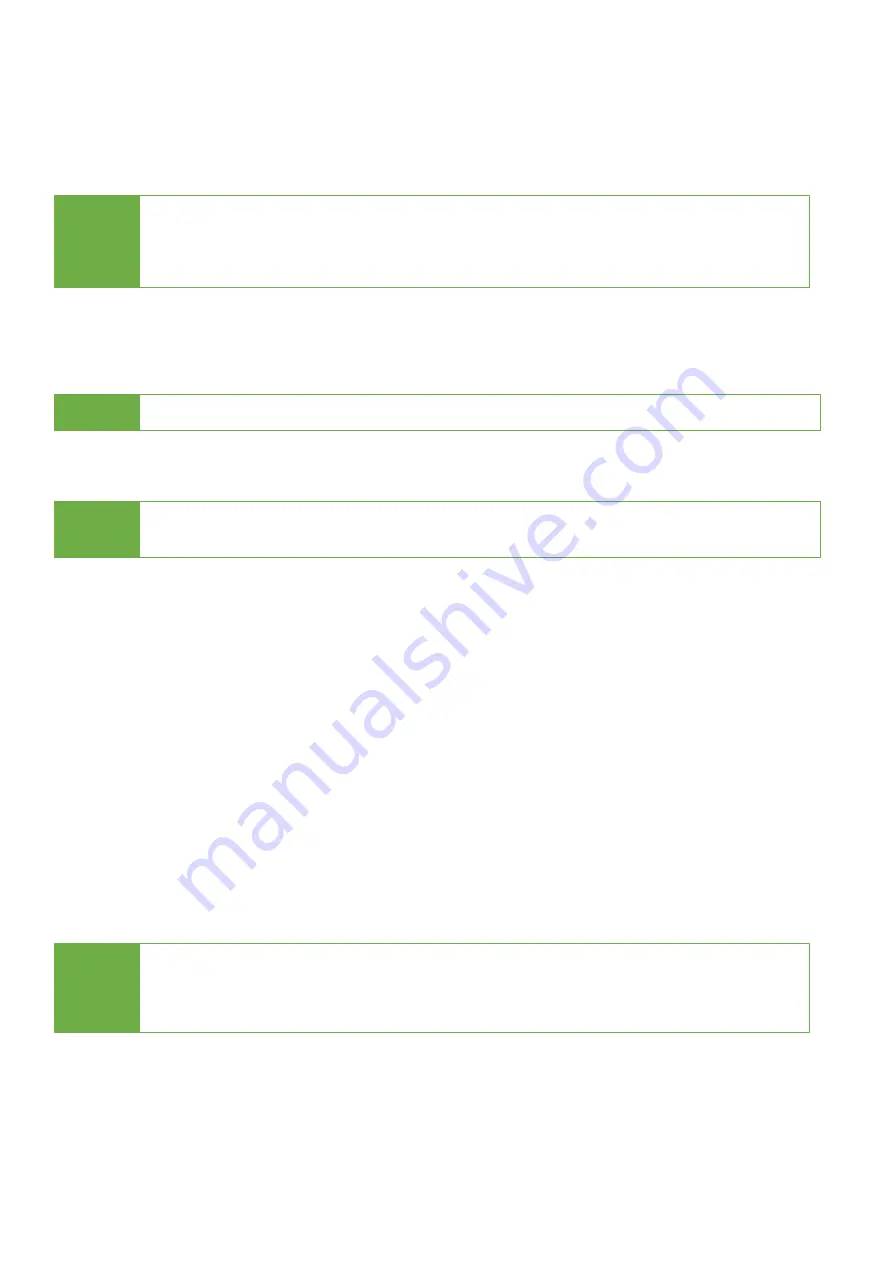
10
3. Copy+Compare
Sequentially automates from Function 1, Copy to Function 2, Compare.
Scroll to select "3. Copy+Compare", then press "OK" to start the automated
duplication and verification process.
Caution
User is responsible for verification of targets’ quality. Testing a few completed
targets in a mass production environment for quality control is
recommended.
4. Erase
There are 7 submenu modes.
Step 1: Connect device(s) for sanitizing.
Step 2: Enter function "4. Erase"
Scroll to select "4. Erase”, then press "OK" to view the 7 erase modes.
Step 3: Select an Erase Function.
Here are a couple tips to see port details during erase:
Step 4: Erase Completed
Here are a few tips to perform or stop an Erase job.
Caution
User is responsible for verification of targets’ quality. Testing a few completed
targets in a mass production environment for quality control is
recommended.
4.1 Quick Erase
This function will erase the index table from the connected device(s).
Scroll to select "4.1. Quick Erase”, then press "OK" to start the erasing process.
Caution
Please back up all important data before using this function.
Note
Source Port is disabled for erasing. Go to 6.8.2 to enable source port erasing.
⚫
Press “
▲
” or “
▼
” to view real-time status of each port.
⚫
Press “OK” to view the details of each port.
⚫
Press “Asynchronous Erase Button” to start a new Erase job.
⚫
Press “Asynchronous Erase Button” for 5 seconds to stop a single port.
⚫
Press “ESC” for 5 seconds to stop all the erase jobs.





















