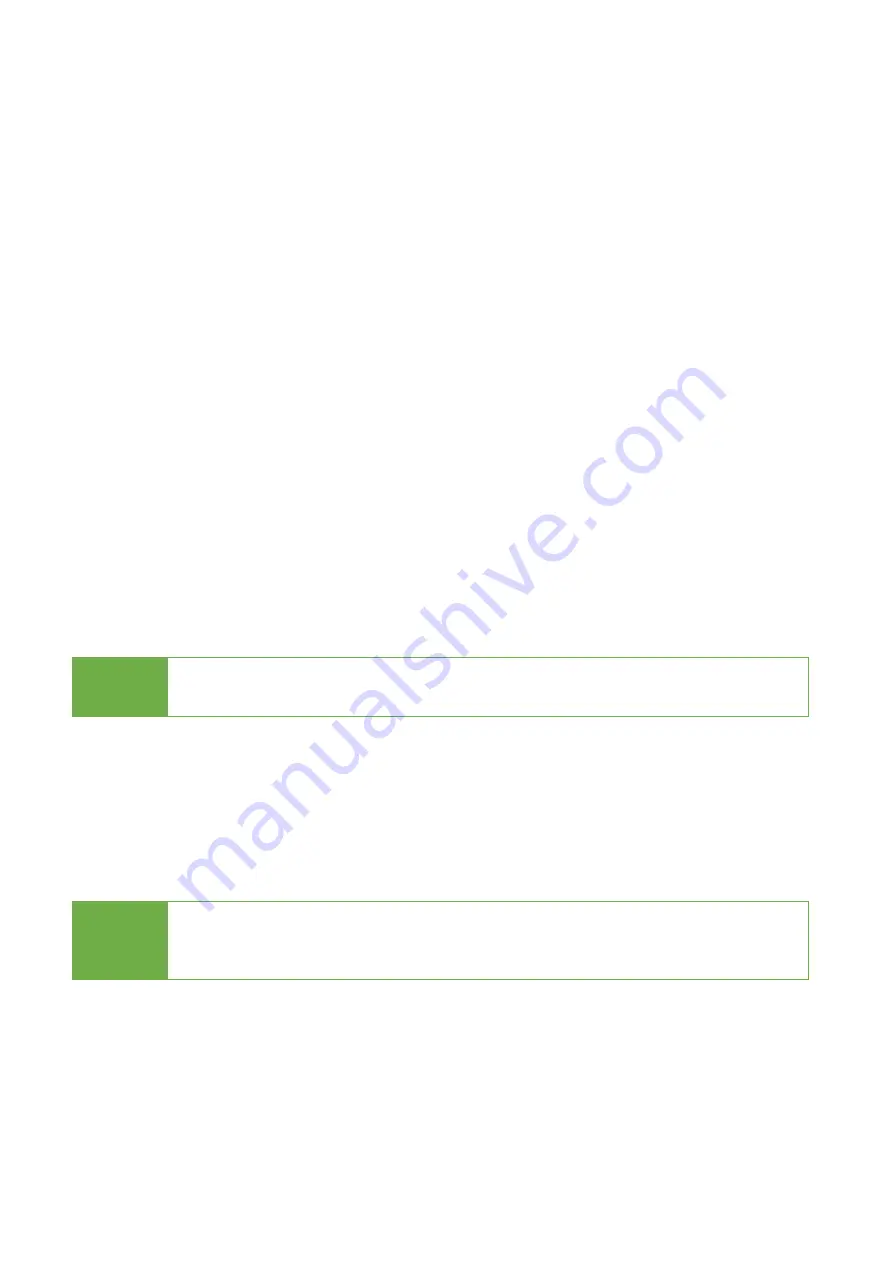
12
This menu contains submenus related to device information, system information
and updates.
Scroll to "5. Utility”, then press "OK" to view the submenus.
5.1 Show Disk Info
This function will display basic information such as device model, name,
capacity, etc…
Scroll to select "5.1 Disk Info”, then press "OK" to view the connected device(s).
Then scroll through to view connected device(s) by port number order.
5.2 Update System
This function is to execute firmware updating of system.
You can follow the following steps to update the system firmware.
Step 1: Create an Update HDD
Place an SDD/HDD to the duplicator. Select function "5.2.2 Create Update HDD".
Step 2: Format BIOS HDD
Click "OK" to format the BIOS hard disk. One FAT, 2GB partition will be formatted
in HDD. That would reduce searching time and speed up firmware update.
Caution The data saved in this HDD will be erased.
Step 3: Download Firmware
Connect the BIOS HDD to PC. Download the latest firmware from PC and save it
to HDD. Unzip BIOS and save it to the root directory.
Step 4: Enter "Update BIOS"
Place the BIOS HDD into source port. Enter function "5.2.1 Update BIOS".
Update will take about a minute to complete.
Caution
Please do not disrupt during BIOS update, otherwise it would cause
irretrievable error on duplicator. We are not held responsible for any
damages.
5.3 System Info.
This function will display basic information such as controller, model number,
software version, etc.
Scroll to select "5.3 System Info”, then press "OK" to view all information.





















