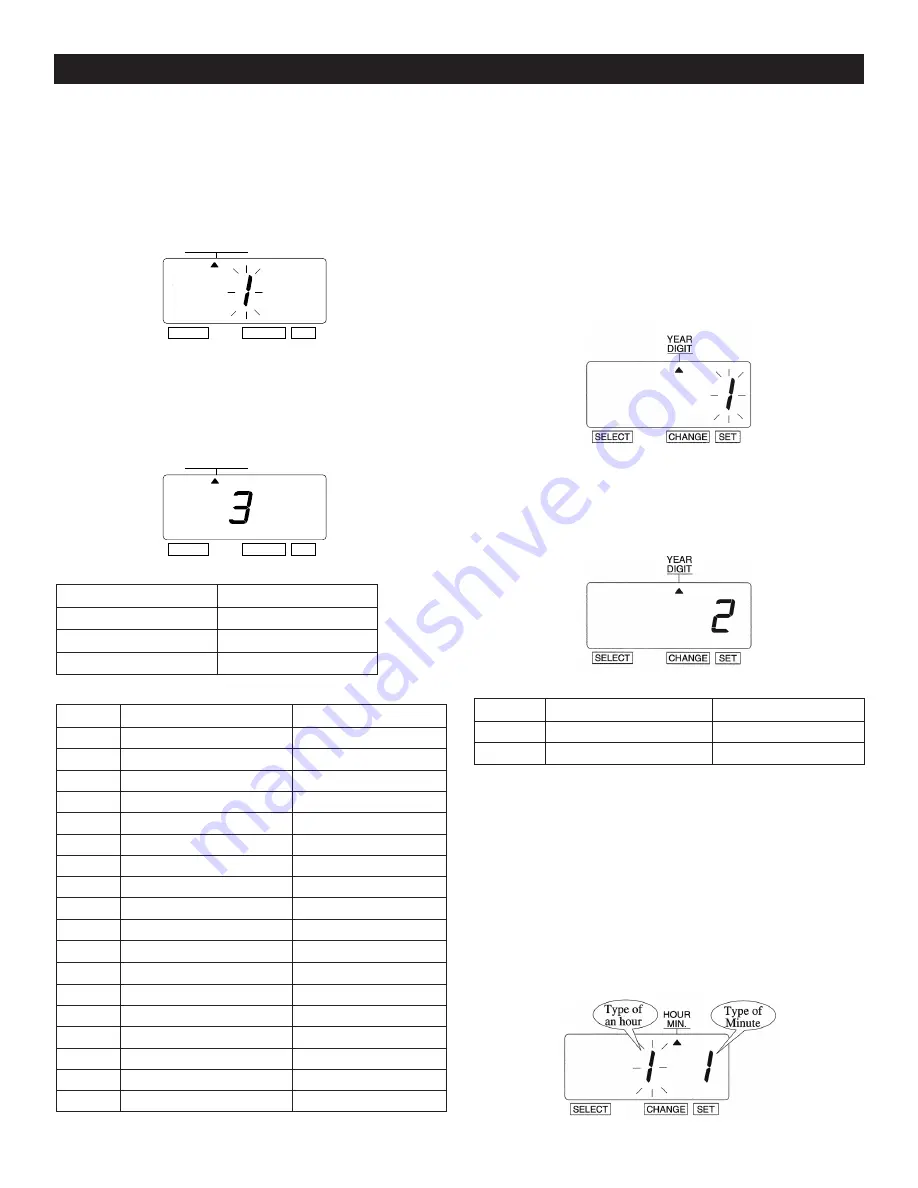
PAGE 9 OF 19
1015 IH-2812
PRINT ORDER
Example:
Set print order to "Month, Date, Year, Hour, Minute."
1. Press
SELECT
until the
p
is under the "PRINT ORDER" mark.
2. The flashing digit indicates "Print Order Options."
(See Figure 18)
3. Refer to Print Order Options below.
4. In this example, press
CHANGE
until the option is "
3
"
(M.D.Y.H.Min.).
5. Press
SET
. (See Figure 19)
YEAR DIGIT
CHANGE YEAR DIGIT
If you have selected the unit to print the year, this allows
you to choose the number of digits in the year (two or four).
Example:
Change the year imprint to 4 digits.
1. Press
SELECT
until the
p
is under the "YEAR DIGIT" mark.
2. The flashing digit indicates "Year Digit Options."
(See Figure 20)
3. In this example, press
CHANGE
until the option is "
2
"
(4 Digits). Refer to Year Digit Options below.
4. Press
SET
. (See Figure 21)
HOUR/MINUTE
CHANGE HOUR/MINUTE
Example:
Set the "Hour" and "Minute" to 24 Hour and
1/100 Min.
1. Press
SELECT
until the
p
is under the "HOUR/MIN" mark.
2. The flashing digit indicates "Type of Hour."
(See Figure 22)
OPERATION CONTINUED
Figure 18
PRINT ORDER
SELECT
CHANGE
SET
Figure 19
PRINT ORDER
SELECT
CHANGE
SET
LEGEND
Y = Year
H = Hour
M = Month
Min = Minute
D = Date
S = Second
DOW = Day of the Week
C = Comment
PRINT ORDER OPTIONS
OPTION
PRINT ORDER OPTIONS
PRINT EXAMPLE
1
M.D.H.Min
JAN 31 AM 10:00
2
D.M.H.Min
31 JAN AM 10:00
3
M.D.Y.H.Min
JAN 31 '08 AM 10:00
4
D.M.Y.H.Min
31 JAN '08 AM 10:00
5
Y.M.D.H.Min
'08 JAN 31 AM 10:00
6
Y.M.D.H.Min.S
'08 JAN 31 AM 10:00:00
7
D.H.Min
31 AM 10:00
8
DOW.D.H.Min
TH, 31 AM 10:00
9
Y.M.D
'08 JAN 31
10
M.D
JAN 31
11
DOW.D.M.Y
TH, 31 JAN '08
12
C.M.D.Y
SENT JAN 31 '08
13
C.D.M.Y
SENT 31 JAN '08
14
C.Y.M.D
SENT '08 JAN 31
15
M.D.Y.C
JAN 31 '08 SENT
16
D.M.Y.C
31 JAN '08 SENT
17
Y.M.D.C
'08 JAN 31 SENT
18
C.D.H.Min
SENT 31 AM 10:00
Figure 20
Figure 21
Figure 22
YEAR DIGIT OPTIONS
OPTION
YEAR DIGIT OPTIONS
PRINT EXAMPLE
1
2 Digits
JAN 31 '08 AM 10:00
2
4 Digits
JAN 31 2008 AM 10:00



















