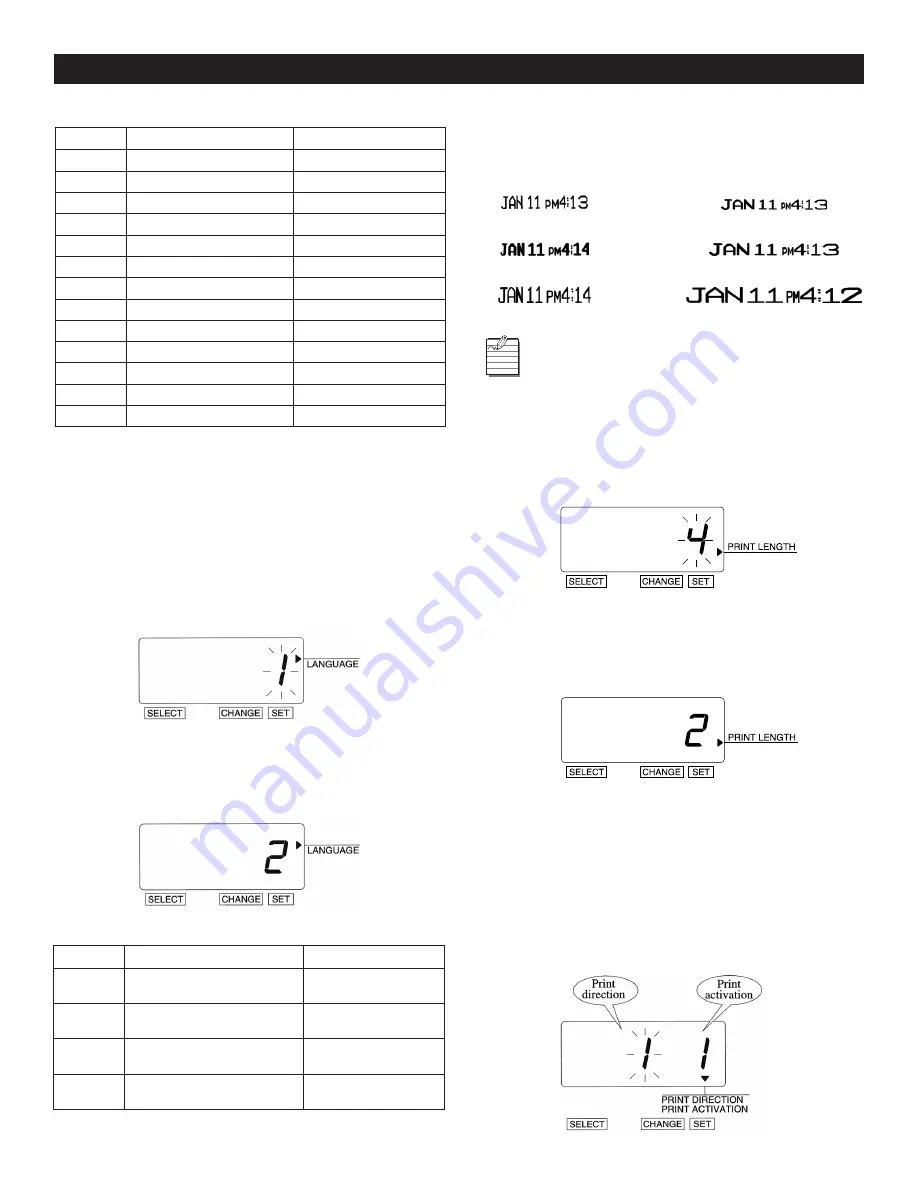
PAGE 11 OF 19
1015 IH-2812
OPERATION CONTINUED
LANGUAGE
This setting is available if you select "Month," "Day of the
Week," or "Comment" in previous "PRINT ORDER."
Example:
Change the print language to French.
1. Press
SELECT
until the
u
is beside the "LANGUAGE" mark.
2. The flashing digit indicates "Print Language Options."
(See Figure 29)
3. In this example, press
CHANGE
until the option is "
2
"
(French). Refer to Language Options table below.
4. Press
SET
. (See Figure 30)
PRINT LENGTH
The print length default is 4. You may select from six (1-6)
font sizes (refer to Print Length Examples 1-6 below).
If the font size is too large to print, the font will
revert to a smaller size before printing correctly.
Example:
Change the print length from 4 to 2.
1. Press
SELECT
until the
u
is beside the "PRINT LENGTH" mark.
2. The flashing digit indicates "Print Length Options."
(See Figure 31)
3. In this example, press
CHANGE
until the option is "
2
."
Refer to Print Length Examples 1-6 above.
4. Press
SET
. (See Figure 32)
PRINT METHOD
Example: Change the print direction to "Left" and the
print activation to "Manual."
1. Press
SELECT
until the
q
is above the "PRINT
DIRECTION/PRINT ACTIVATION" mark.
2. The flashing digit indicates "Print Direction Options."
(See Figure 33)
PRESET COMMENT OPTIONS
OPTION
COMMENT OPTIONS
PRINT EXAMPLE
1
RCVD (Received)
JAN 31 '08 RCVD
2
SENT
JAN 31 '08 SENT
3
IN
JAN 31 '08 IN
4
OUT
JAN 31 '08 OUT
5
CFMD (Confirmed)
JAN 31 '08 CFMD
6
FILED
JAN 31 '08 FILED
7
PAID
JAN 31 '08 PAID
8
USED
JAN 31 '08 USED
9
FAXED
JAN 31 '08 FAXED
10
VOID
JAN 31 '08 VOID
11
ORIGN (Original)
JAN 31 '08 ORIGN
12
APR’D (Approved)
JAN 31 '08 APR’D
13
CMPL’D (Completed)
JAN 31 '08 CMPL’D
LANGUAGE OPTIONS
OPTION
PRINT LANGUAGE OPTIONS
PRINT EXAMPLE
1
ENGLISH
TH 25 DEC '08
OUT 31 10:00
2
FRENCH
JE, 25 DEC '08
SORT 31 10:00
3
SPANISH
JU, 25 DIC '08
SAL 31 10:00
4
PORTUGUESE
QI, 25 DEZ '08
SAIDA 31 10:00
Figure 29
Figure 30
1
2
3
4
5
6
Figure 31
Figure 32
Figure 33



















