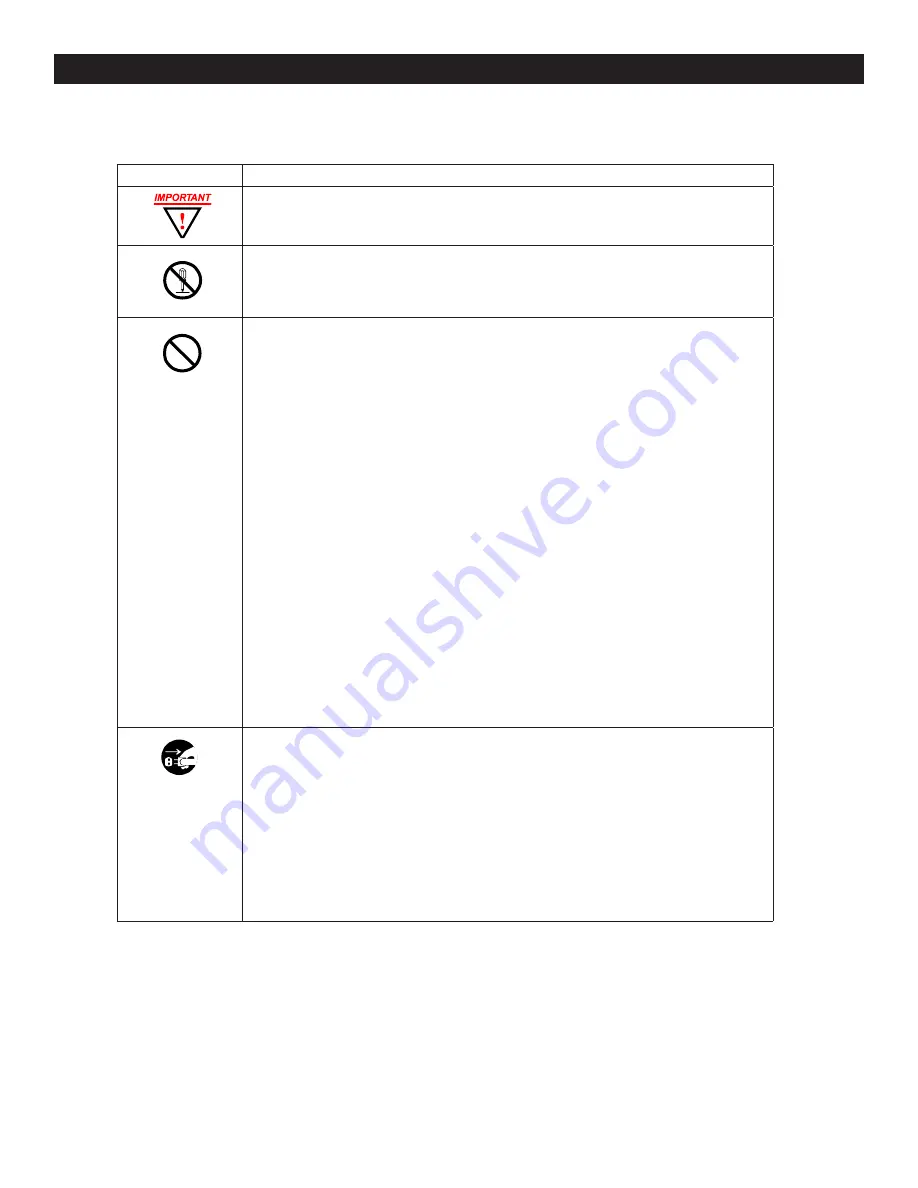
PAGE 3 OF 19
1015 IH-2812
SETUP CONTINUED
PRECAUTIONS
ALERT
DESCRIPTION
• Insert the power plug as far as it will go. Improper insertion of the plug may result in fire or
electric shock.
• Do not disassemble the unit. High voltage is present inside that may lead to an
electric shock.
• Do not modify the unit. Modifications may cause a fire and/or electric shock.
• Do not use any voltage of the power source other than designated.
• Do not share a single outlet with another plug. This may lead to a fire or electric shock.
• Do not damage, break, or modify the power cord.
• Do not put heavy objects on, pull, or forcefully bend the cord. These may damage the
cord, possibly resulting in a fire or electric shock.
• Do not plug or unplug the unit with a wet hand. This may lead to an electric shock.
• Do not place the unit on an uneven or tilted surface. This may result in injuries due to the
unit dropping or falling off.
• Do not put a water-filled container or a metal object on top of the unit. If water is spilled
or the metallic object slips inside, a fire or electric shock may occur.
• Do not install the unit in a humid or dusty environment. This may result in a fire or
electric shock.
• Do not place the unit near a kitchen counter or humidifier. Oil, smoke, or steam
generating from them may cause fire or electric shock.
• Do not yank the power cord to disconnect from the outlet. Hold the plug with your hand
to do so, or the cord may be damaged. This may lead to a fire or electric shock.
• Do not insert or drop any other time card than specified into the slot. Such misuse may
cause a fire or electric shock.
• Do not come in contact with the print head. This may result in personal injury.
• If any anomaly occurs, for example, heat or smoke is generated or an odor is emitted,
unplug the unit
immediately
and contact your dealer for servicing. There is a danger
that further use may cause a fire or electric shock.
• If foreign matter should get in the unit (including a piece of metal, water, or liquid),
disconnect the plug from the outlet
immediately
and contact your dealer for servicing.
There is a danger that further use may cause a fire or electric shock.
• Remove the line cord plug from the outlet before transferring the unit, or it may damage
the cord. This may lead to a fire or electric shock.
• If the unit should be dropped or the case is broken, unplug the unit and contact your
dealer for servicing. Further use may lead to a fire or electric shock.




































