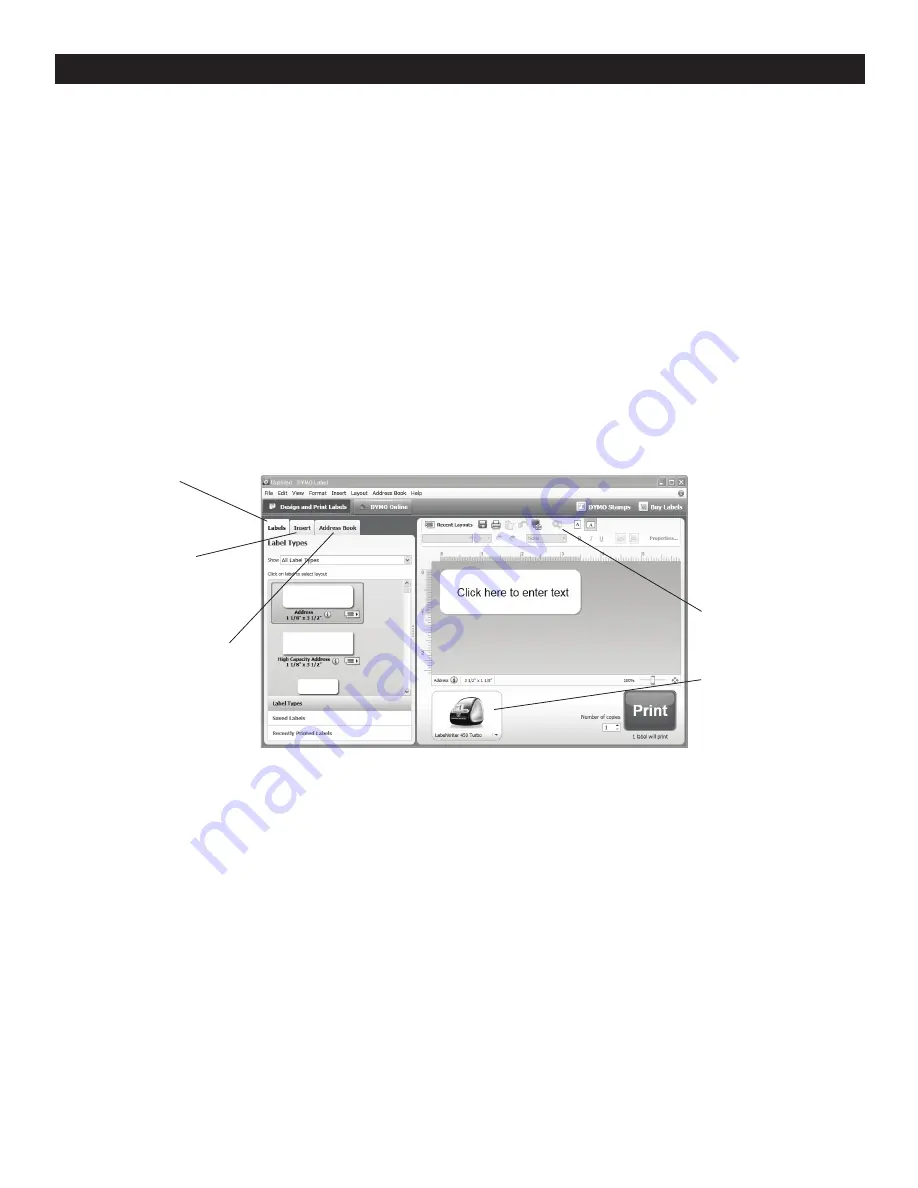
PAGE 3 OF 9
0719 IH-1265
PRINTING
PRINTING THE FIRST LABEL
The first time you open the application, you are asked
to register the software. Registering the software ensures
that you will be informed of any software updates.
During the registration process, you will be asked to
enter the serial number for your label printer. The serial
number is located on the bottom of the printer.
To print your first label:
1. Start DYMO Label software by doing one of the
following:
• For Windows, click
Start
, then
Programs>DYMO>DYMO Label v.8.
• For Macintosh, double-click the DYMO Label icon
in the
Applications
folder.
The first time you start DYMO Label software, a list of
available label types is displayed on the left side of the
window and an address label is displayed in the Edit
area. (See Figure 8)
2. Click once in the address label in the Edit area and
type some text.
3. Optionally, choose a font and a justification setting
from the Formatting toolbar.
4. Click
to print the label.
For complete details on using the software, refer to the
online Help. From the Help menu, you can view the
following:
• DYMO Label v.8 Help
• DYMO Label v.8 User Guide
• LabelWriter Printer User Guide
π
CHICAGO • ATLANTA • DALLAS • LOS ANGELES • MINNEAPOLIS • NYC/PHILA • SEATTLE • MEXICO • CANADA
1-800-295-5510
uline.com
Figure 8
Visually choose label type
and apply layouts.
Insert text, addresses,
images, shapes, lines,
barcodes, dates and
counters.
Select a printer to
print your labels.
Verify and correct
addresses on your label.
Store your favorite addresses
in the Address Book or view
your Outlook or Mac Address
Book contacts; automatically
insert addresses on your label.



























