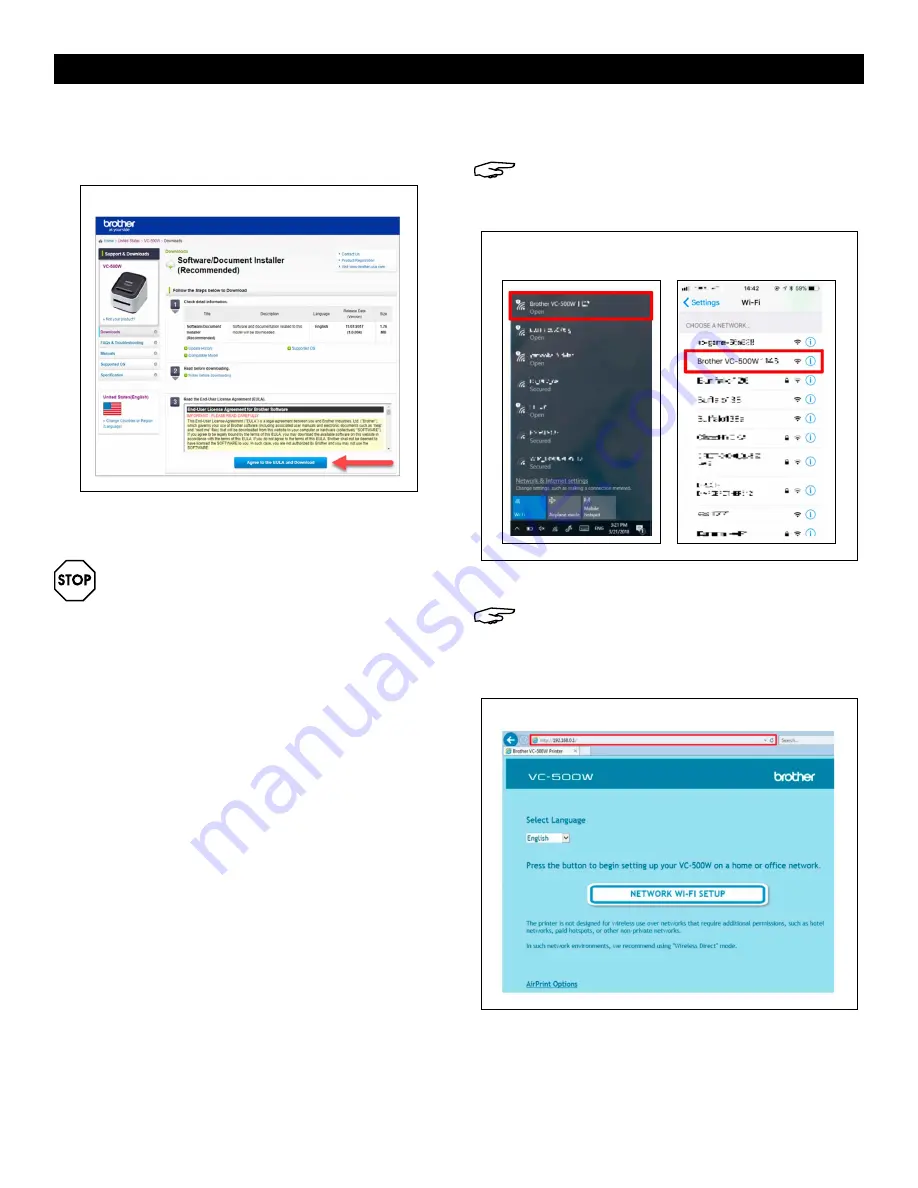
PAGE 8 OF 27
0921 RH-8754
SETUP CONTINUED
8. On
Software/Document Installer
page, read
End-User License Agreement (EULA). Click
Agree
to
the EULA
and
Download
. (See Figure 34)
9. When software download is complete, unplug
printer from computer.
•
If WiFi button (1) LED is blue and remains lit
without flashing,
Infrastructure Mode
is already
configured. In this case, do not continue. On
computer, open
Brother P-Touch
and start
designing labels.
•
If WiFi button LED is flashing blue, press and
hold WiFi button for two seconds to activate
Wireless Direct Mode
. In
Wireless Direct Mode
,
WiFi button LED is white and remains lit without
flashing. Go to step 12.
•
If WiFi button is white and remains lit without
flashing, user is in
Wireless Direct Mode
.
Go to step 12.
10. Go to
Settings
on device. In
Settings
, select
Brother
VC-500W
#### network. (See Figure 35)
NOTE: Last four digits of network name (####)
are the last four digits of serial number on
bottom of printer.
Figure 35
11. Open web browser and go to 192.168.0.1.
NOTE: Website defaults to English. For other
languages, click drop-down list.
12. Verify preferred language. Click
NETWORK WIFI
SETUP.
(See Figure 36)
Windows:
iOS/Android OS:
Figure 34
Figure 36























