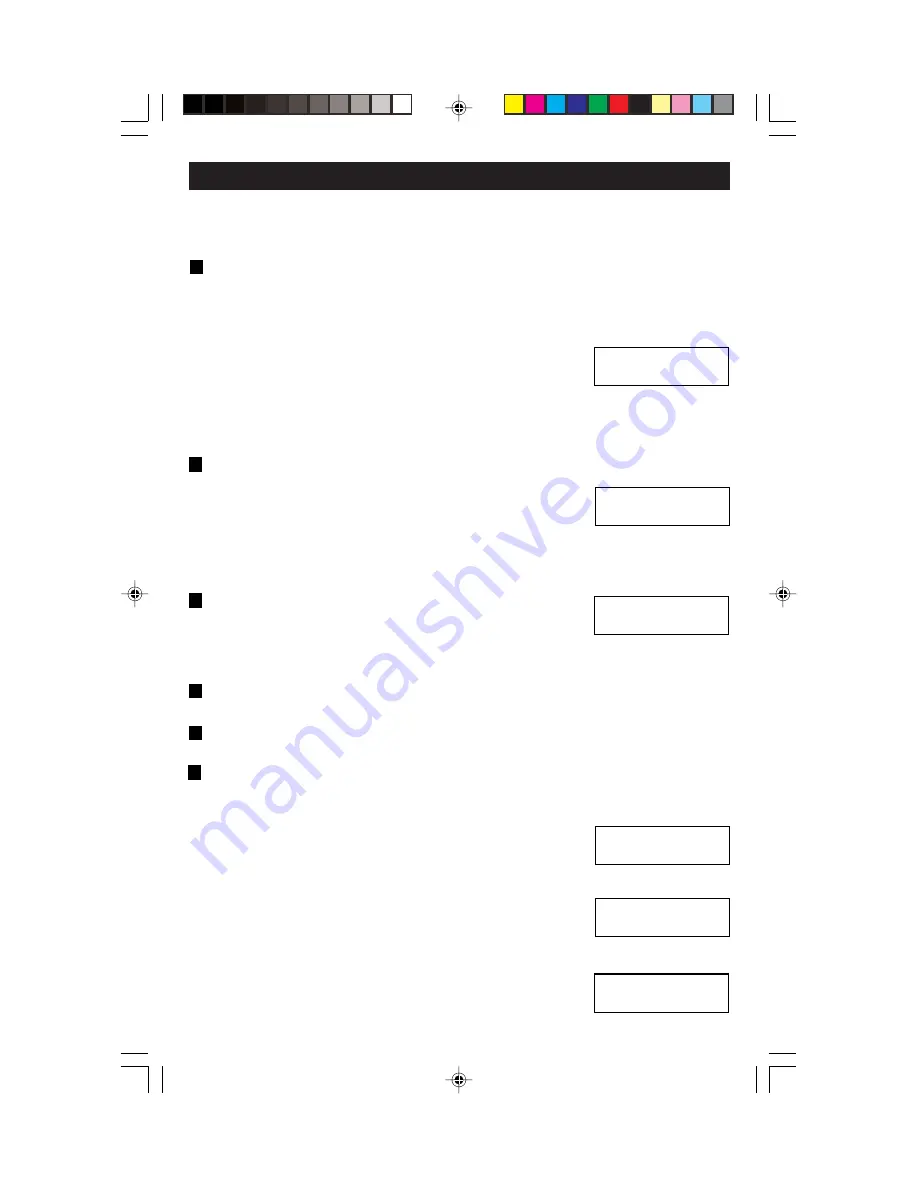
The Lock Off mode provides full accessibility to all functional buttons.
Press the Select/Next button to save entry and proceed.
6. For Partitioning Only. If not using the partitioning feature, press the
Select/Next button to proceed to next step.
NOTE: If using only one Multizone Controller, leave default setting. Press
the Select/Next button to save entry and proceed.
Press the Up or Down button to select the desired
Scene Mode (COMMON SCENES or DIFFER.
SCENES). This feature allows for the setting of the
same scenes in all configurations or to program different scenes in
different configurations. Press the Select/Next button to save entry and
proceed.
7. When using more than one D3208:
Press the Up or Down button to select the desired
Panel (01-31). This setting is used to give unique
addresses to each Multizone Controller if using a
multiple Multizone Controller configuration. Repeat step until all units are
numbered. Press the Select/Next button to save entry and proceed.
8. Press the Up or Down and Left or Right buttons to
Edit Panel Name (i.e., Reception Area). Use this
setting to give a user-friendly name to each used
panel, if desired. Press the Select/Next button to save entry and
proceed.
9. Press the Select/Next button to Set Options
programmed and proceed.
10. Press the Select/Next button to continue the SETUP WIZARD.
Panels –
Used to program configuration and group parameters when using
the partitioning. It is also used to setup other panels that you can page to in
order to control remote zones. Please note the following and proceed.
11. Press the Up or Down button to select the Panels
screen . Press the Select/Next button to save
entry and proceed.
12. Press the Up or Down button to select the desired
CONFIG (001-256). This setting will be used to
determine the layout of each room or configuration.
Press the Select/Next button to save entry and
proceed.
13. Press the Up or Down and Left or Right buttons to
EDIT NAME of configuration (001-256). Press the
Select/Next button to save entry and proceed.
PROGRAMMING AND OPERATION
A
A
B
B
A
A
Set Scene Mode
<COMMON_SCENES>
Select Panel: 31
Panel 31
Edit Panel Name:
Panel 31
Use , v or SEL
2> Panels
V
CONFIG 064
SELECT: 064
Edit Name: 064
CONFIG 064
19
DI-000-D3208-00A-2/13/02
3/6/02, 11:04 AM
21
















































