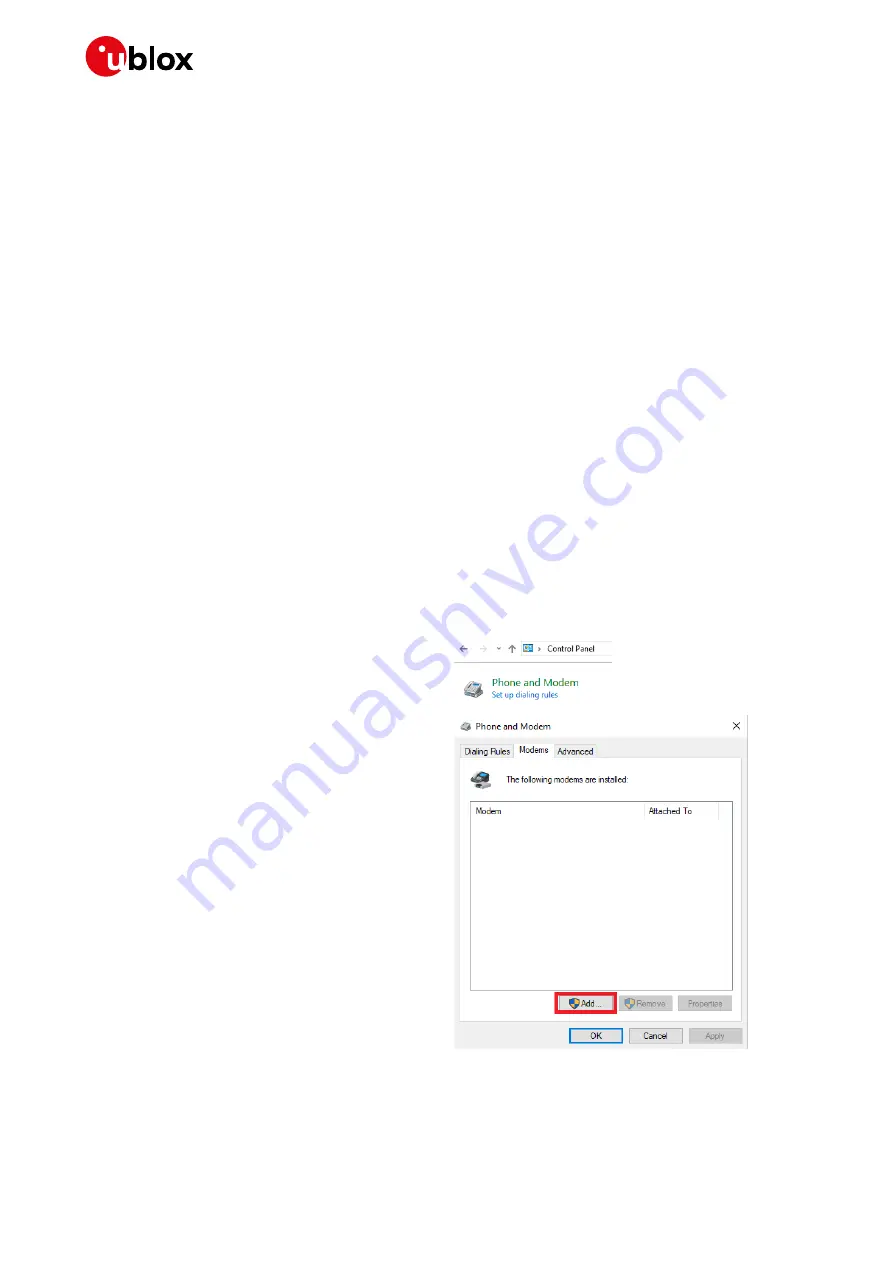
EVK-R6 and EVK-L6 - User guide
UBX-21035387 - R03
Appendix
Page 14 of 27
C1-Public
B
Setting up cellular packet data connection
☞
To set up high data rate connection on EVK-L6, see LARA-L6 series Linux integration guide
This section describes how to set up a packet data connection on Windows 10 and Linux using the
operating system’s TCP/IP stack and
EVK-R6 and EVK-L6. This is also referred to as a dial-up
connection (PPP), which is not ideal in the throughput performance perspective but it may be good
enough for many applications that do not require high data rate connection.
The following examples describe how to install and configure two different kinds of modems on
Windows:
1.
Low data rate modem: via the UART interface of the cellular module connected to the Windows
PC by the
Cellular USB
connector (J501 on EVB) or the
Cellular RS232
connector (J500 on EVB)
2.
Higher data rate modem: via the native USB interface of the cellular module connected to the
Windows PC by the
Cellular Native USB
connector (J105 on the ADP-R6 / ADP-L6)
3.
Higher data rate modem: via the native USB interface of the cellular module connected to Linux
Ubuntu 22.04 by the
Cellular Native USB
connector (J105 on the ADP-R6 / ADP-L6)
B.1
Install and configure a low data rate modem connection on
Windows
This example describes how to install and configure a low data rate packet data connection on a PC
with the Windows 10 operating system. This uses the TCP/IP stack of the PC over the UART interface
of the cellular module connected to the Windows PC by the Cellular USB connector (J501 on EVB) or
the Cellular RS232 connector (J500 on EVB).
1.
From
Control Panel,
select
Phone and
Modem
>
Modems
>
Add
.
This opens the Add Hardware Wizard.



























