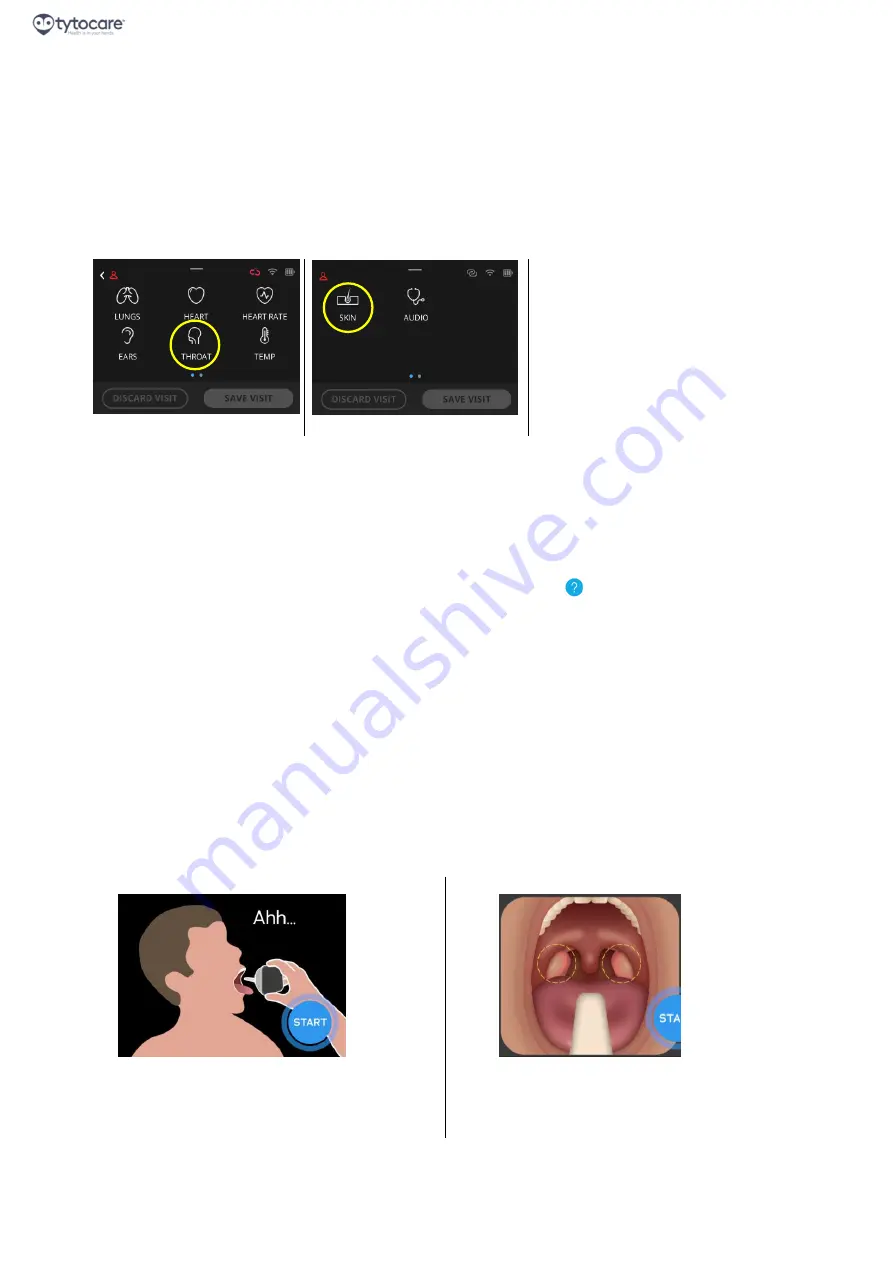
Page 4
Tyto Camera User Guide
«GUIDED Exams»
Doc. Num.: 760-00045 Rev 04
3. Guided Exams
Note:
Refer to the
TytoPro
TM
General Operation User Guide
for preliminary instructions on logging in to the
system and viewing the Exam menu.
3.1. Prepare for Throat or Skin Exam
This section discusses the preparatory steps that are common for both exams
–
throat and skin.
3.1.1. Select Which Exam
Choose the
THROAT
or
SKIN
exam from the Device:
Tyto Device
Note
: The Skin icon is located on the second screen of the device, accessible by swiping the screen to the
left.
3.1.2. Video Tutorial and Animation
The first time
you do either exam, a
video tutorial
is played on the App. This tutorial is essential to instruct
you how to perform the exam successfully. Please watch the complete tutorial before starting the exam.
The tutorial is always available by pressing the
question mark
symbol on the top-right of the TytoCare
App screen.
Every time
you perform an exam, a
short animation
displays, reminding you of the essential instructions
for performing the exam.
Please read the appropriate section below before starting the exam:
•
Throat exam
: See
Section 3.2. Throat Exam
•
Skin exam:
See
Section 3.4. Skin Exam
3.2. Throat Exam
3.2.1. Review Throat Exam Procedure
Please take a few moments to review the basic procedure for performing the throat exam.
1. Instruct the patient to open mouth as wide as
possible, stick out tongue and say “ahhh”.
2. Press START to start recording video. Point
camera towards tonsils. The tonsils are located at
the back of the mouth, at the sides of the uvula.
Please note:
•
Use the “Desired Image” picture, shown in the
App, to see what the tonsils look like.
•
Make sure the tonsils are well lit and visible.











