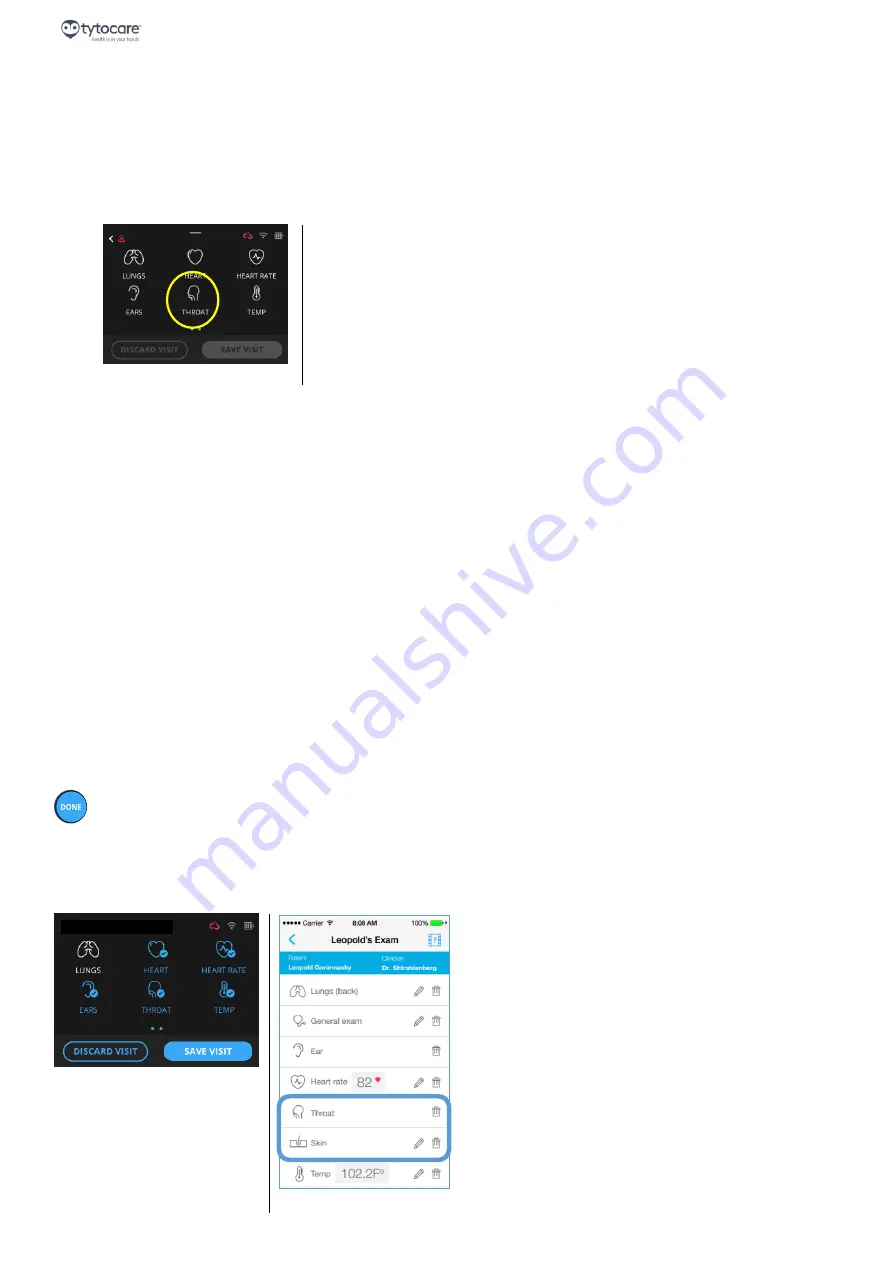
Page 9
Tyto Camera User Guide
«UNGUIDED Exams»
4. Unguided Exams
Note:
Refer to the
TytoPro
TM
General Operation User Guide
for preliminary instructions on logging in to the
system and viewing the Exam menu.
4.1. Throat Exam
To start a throat exam, select
THROAT
from the examination selection screen in the device, as displayed
below:
Tyto Device
4.2. Recording the Video
When you press
THROAT
on the exam menu, the device will
immediately
begin to record video. The red
blinking dot, located at the upper-right corner of the device, as well as in the app, indicates video recording
is activated. If the video image is not sharp during the recording, press on the screen to focus the camera.
4.2.1. Changing the Illumination Strength
The device includes a built-in LED for illuminating the throat. You can adjust the strength of the illumination
by swiping down on the device screen during the video recording, and moving the bottom slider to increase
or decrease the illumination strength.
4.2.2. Using the Tongue Depressor
If you cannot get a clear view of the tonsils, probably due to the tongue obstructing the view, use the
provided tongue depressor tip to lower the tongue. For details, see
Section 3.2.2. Using the Tongue
Warning:
Disinfect the tongue depressor holder and blade before and after each use, using wipes or Tyto
cloth moistened with 70% Isopropyl alcohol.
4.3. Finishing the Throat Exam
When you have completed the necessary video recordings, and the tonsils are clearly recorded, press
DONE
on the device. This will stop the video recording and exit the throat exam.
The device indicates with a blue check mark that the throat exam was recorded. The App displays the
recorded throat exam, and enables viewing the exam or deleting the recorded video, if the exam is not
successful:
Tyto Device
Tyto App
LEOPOLD GORANNASKY











