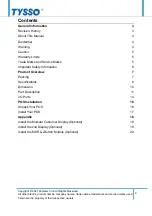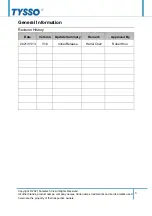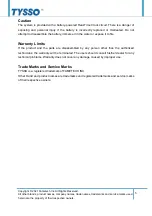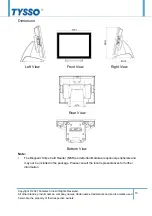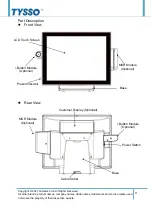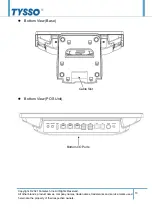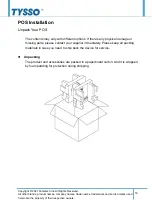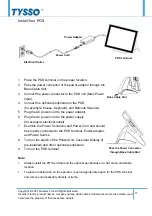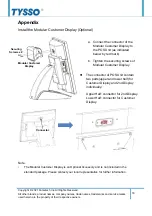Copyright © 2021 Fametech Inc. All Rights Reserved.
All other brands, product names, company names, trade names, trademarks and service marks used
herein are the property of their respective owners.
4
About This Manual
The purpose of this user’s manual is to provide general information on TYSSO’s POS
Terminal and to show the users how to configure the hardware-related configurations. The
information in this manual is subject to change without notice due to rapid improvement on IT
technology. Users can get the most up to date information from our web sites:
U
http://www.fametech.com.tw
U
Disclaimer
This manual has been examined for accuracy. While precaution has been taken in the
preparation of this manual, neither the manufacturer takes no liability for errors or omissions
nor assume any responsibility for damage(s) incurred directly or indirectly from errors,
omissions, or discrepancies of this manual.
IN NO EVENT WILL THE VENDOR BE LIABLE FOR DIRECT, INDIRECT, SPECIAL,
INCIDENTAL, OR CONSEQUENTIAL DAMAGES ARISING OUT OF THE USE OR
INABILITY TO USE THIS PRODUCT OR DOCUMENTATION, EVEN IF THE POSSIBILITY
OF SUCH DAMAGES HAS BEEN ADVISED. IN PARTICULAR, THE VENDOR SHALL NOT
HAVE LIABILITY FOR ANY HARDWARE, SOFTWARE, OR DATA STORED OR USED WITH
THE PRODUCT, INCLUDING THE COSTS OF REPAIRING, REPLACING, OR
RECOVERING SUCH HARDWARE, SOFTWARE OR DATA
.
Warning
The terminal has been tested and found to comply with the limits for a Class a digital device,
pursuant to Part 15 of the FCC rules. These limits are designed to provide reasonable
protection against harmful interface in a residential installation. This equipment can generate
and radiate radio frequency energy and, if not installed and used according to the instructions,
may cause harmful interference to radio communications. However, there is no guarantee that
interface will not occur under particular installation. If this equipment does cause harmful
interference to radio or television reception, which is found by turning the equipment off and
on, the user is encouraged to try to correct the interface by one or more of the following
measures:
Reorient or relocate the receiving antenna.
Increase the distance between the equipment or device.
Connect the equipment to an outlet other than the receiver’s.
Consult a dealer or an experienced radio/TV technician for assistance.