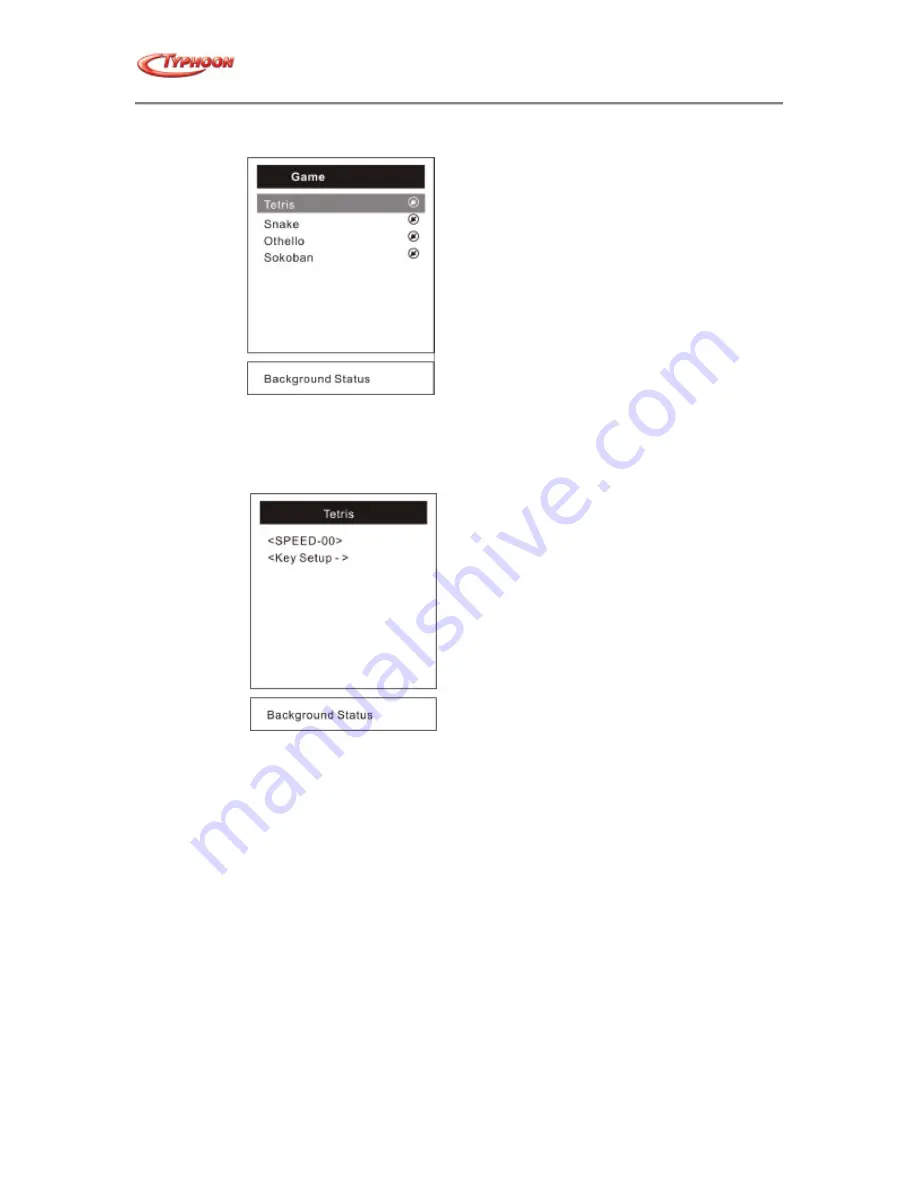
TYPHOON HDD DIGITAL JUKEBOX PLAYER
Article number: 83073
Version 2.0
All specifications and information are subject to changes without further notice
29
Game
Main Menu
Tetris
1.
Scroll
•
or
‚
to "Tetris", then press "SEL"
2.
Press
„
or
ƒ
to adjust the speed level
3.
Scroll
‚
to "Key Setup ", then press "SEL" to the "Keys Define'' display.
4.
Press "SEL" to start or "Menu" to exit
Settings Menu
Snake
1.
Scroll
•
or
‚
to "Snake", then press "SEL"
2.
Press
„
or
ƒ
and scroll
‚
to adjust the level and speed.
3.
Scroll
‚
to "Key Setup ", then press "SEL" to the "Keys Define'' display.
4.
Press "SEL" to start or "Menu" to exit
Othello
1.
Scroll
•
or
‚
to "Othello", then press "SEL".
2.
Scroll
•
or
‚
and Press "Sel" to choose your competitor.
3.
Scroll
‚
to "Key Setup ", then press "Sel" to the "Keys Define'' display.
4.
Press "SEL" to start or "Menu" to exit.
Sokoban
1.
Scroll
•
or
‚
to "Sokoban", then press "SEL".
2.
Press
„
or
ƒ
to adjust the level.
3.
Scroll
‚
to "Key Setup ", then press "Sel" to the "Keys Define'' display.
4.
Press "Sel" to start or "Menu" to exit.
Preferences
Scroll to "Preferences", then press "SEL"






















