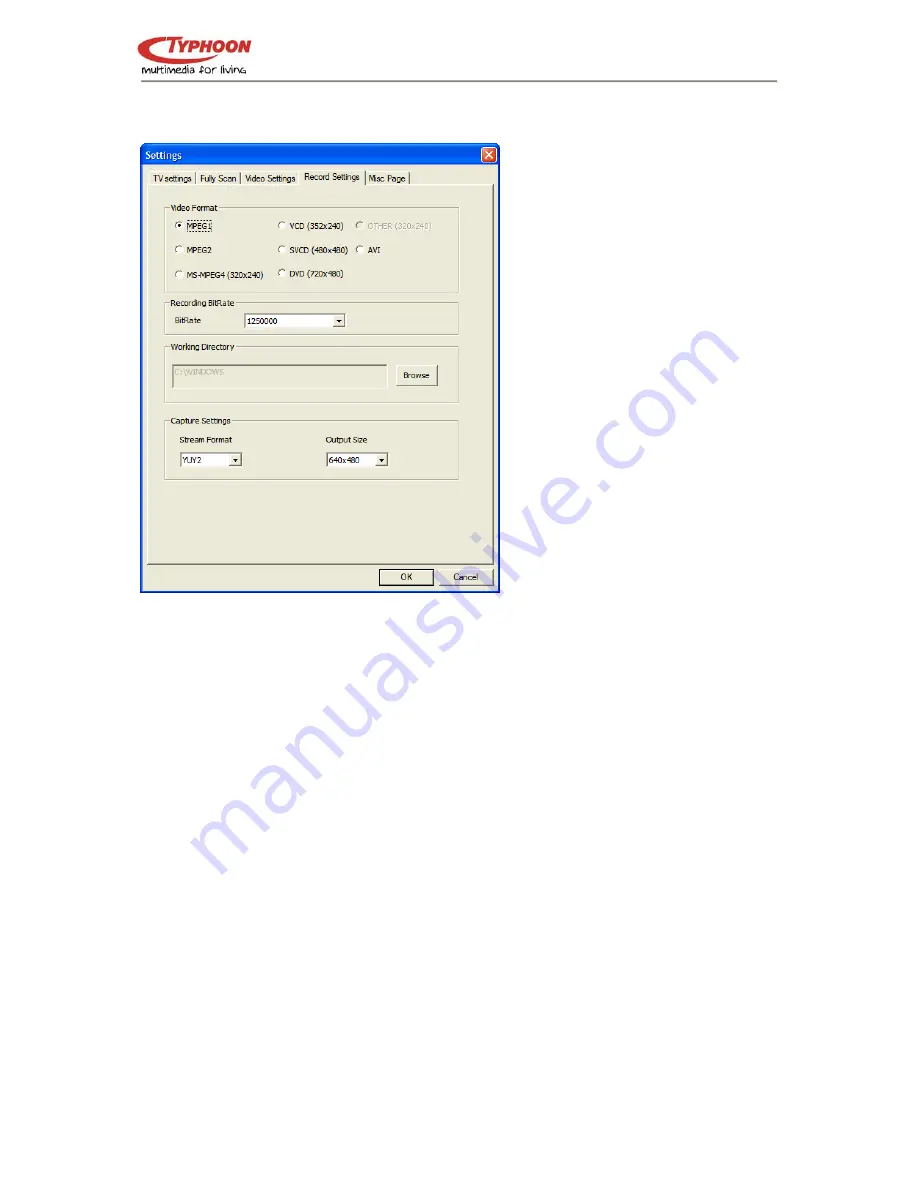
TYPHOON TV/FM PCI Capture Card
Article number: 50575
5.4. Record Settings Dialog Box
The Record Setting dialog box
allows you to select the format you
want to record your files, which
mode you want to use for that, and
in which directory the files should
be saved on your computer.
1. Video Format:
Here you can choose whether
your movies will be recorded as
AVI, MPEG-1/2, or VCD, SVCD,
DVD Format.
When you have MPEG-4
codecs installed in your system,
you are also able to record in
these formats, otherwise these
options are grayed out.
2. Recording BitRate
Choose here the BitRate of your
recordings depending which file
format you choose.
Note:
YUY2 = Overlay Mode
A higher bitrate improves the
RGB555 = Preview Mode
quality of the recorded files.
3. Working Directory:
Choose here the location where your movies / pictures are saved on your PC.
4. Capture Settings:
Choose here the output size of your recorded movies. This affects also your Video
settings.
Version 1.5
All specifications are subject to changes without further notice
15
















































