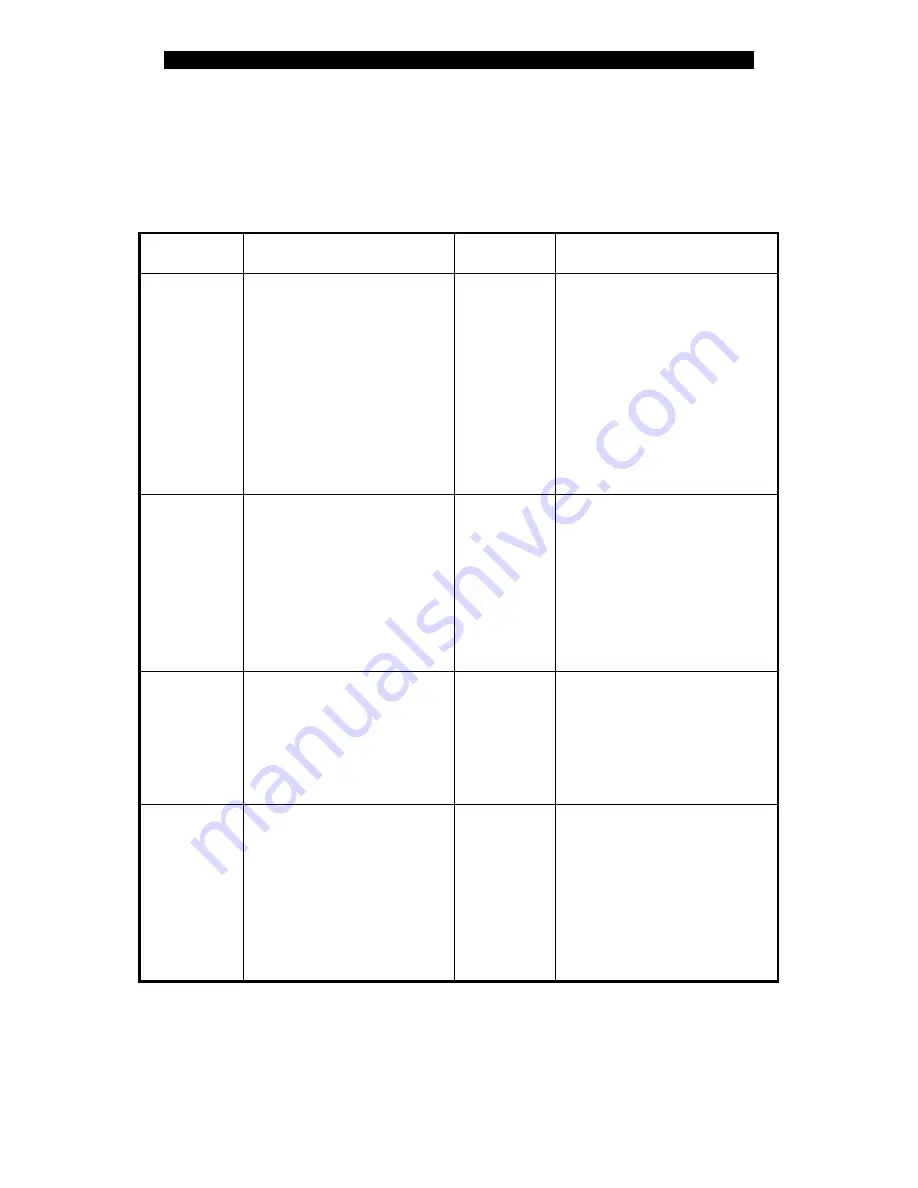
Digital
Video
Recorder
User
Manual
3.3 OSD Menu Description
3.3.1 Main
Menu
Items
Menu Name
Function
Menu Name
Function
Display
Language
Device ID
Enable/Disable password
Screen saver
Output video format
Brightness
Menu transparency
VGA resolution
Date and Time
Preview
Camera
Camera name and position
Color
OSD Display mode, position
and OSD format setup
Motion detection
Advanced settings
Recording
Overwrite/Stop recording
Stream type
Resolution
Frame rate
Bit rate
Record schedule
PreRecord time
PostRecord time
Network
DVR IP address
DNS IP
Multicast IP address
Remote host IP and port
NAS IP and name
PPPoE setup
Alarms
Alarm input type (Normal
open/ Normal close)
Alarm response and PTZ
linkage
Alarm output and schedule
Exception setup
PTZ
PTZ parameters
Preset
Sequence
Cruise
User
Add or delete user
Password
User rights
User MAC address
User rights on channels
Utilities
Restore factory parameters
Upgrade firmware
HDD management
Stop alarm output
Reboot
Power off
View log
System information
18






























