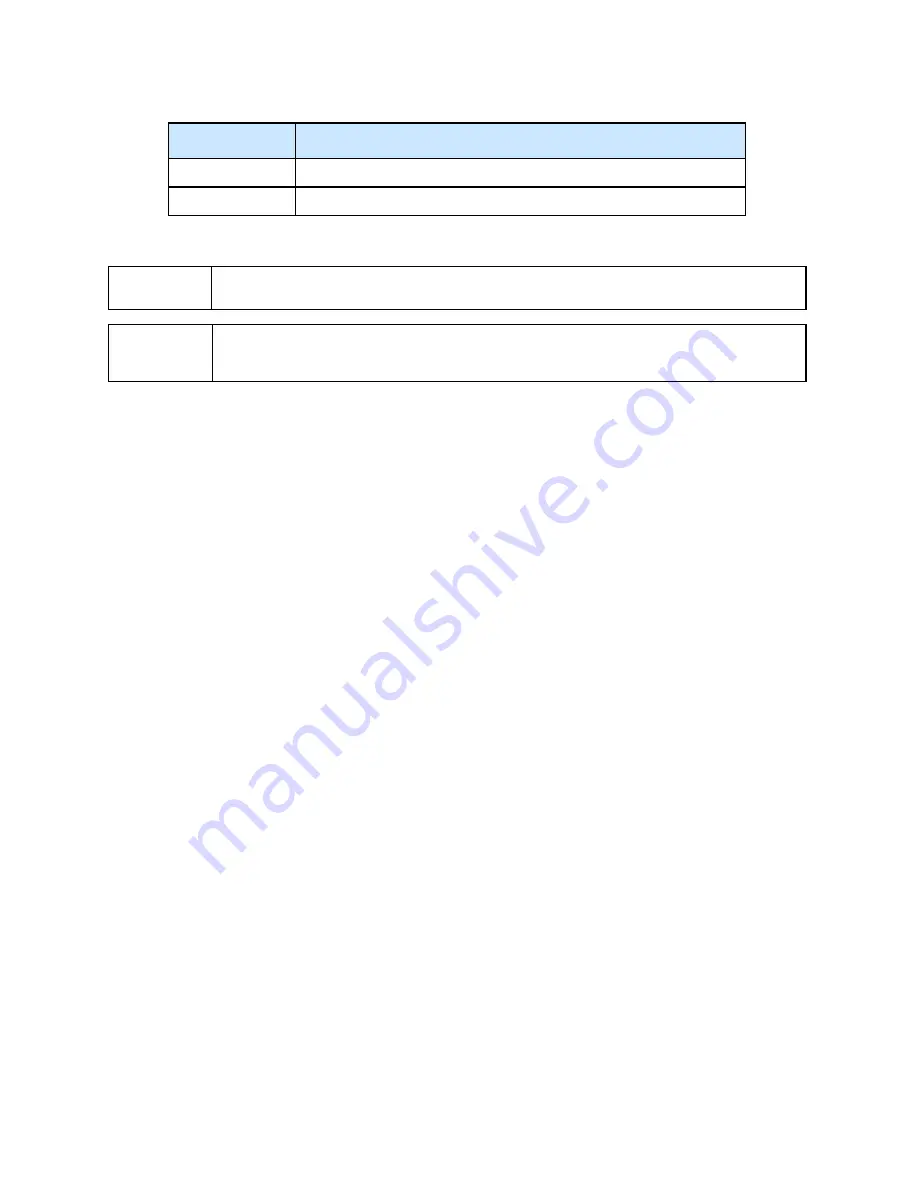
Illustra Flex 3MP Outdoor Bullet Quick Start Guide
8200-1456-03 D0
4
Index number
Name
3
Default: returns to factory default by pressing the button for five seconds
4
Reset: system restart
CAUTION
When removing the screws for the default/reset cover, ensure you replace and tighten the
screws to avoid water leaking after adjustment.
NOTE
Connectors and field wiring terminals for external Class 2 circuits provided with marking
indicating minimum Class of wiring should be used. Class 2 should be marked adjacent to the
field wiring terminals.
Installation
In the box
Check everything in the packing box matches to the order form and the packing slip. In addition to
this guide, items below are included in the packing box:
• 1 Network IR Bullet Camera
• 1 printed Quick Start Guide
• 1 printed Regulatory document
• 4 31mm screws and anchors
• 1 installation template sticker
• 1 Torx 10 and 20 Security L-Key
Contact your dealer if any item is missing.
Installation tools
The following tools assist with installation:
• a drill
• screwdrivers
• wire cutters
Checking appearance
When first unboxing, check whether if there is any visible damage to the appearance of the unit and
its accessories. The protective materials used for the packaging should be able to protect the unit
from most types of accidents during transportation.
Remove the protective part of the unit when every item is checked in accordance with the list in In
the box on page 4.
All manuals and user guides at all-guides.com






































